Table of Contents
Skrooge follows the standard KDE menu scheme, and as such it has many menu entries that are common for all KDE applications. More information on these menu entries can be found in this help section.
Below, you can find descriptions for Skrooge-specific menu entries.
In this menu, you can find all functions relative to the Skrooge document
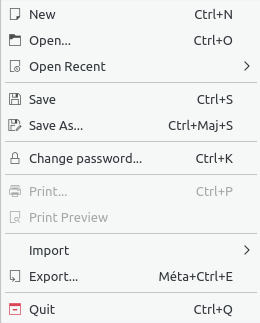
: To change the password. Leave the field empty to remove the password
: To print the open pages
: To display the preview before printing
: To import data.
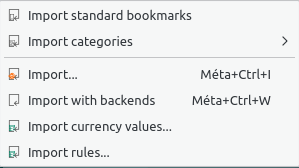
: To import the standard bookmarks. They are created at the creation of a new document
: To import a set of predefined categories. This option depends of your country
: To import transaction from files
: To import transactions with all declared backends
: To import currency values from files. Of course, the csv file must have the three columns (unit, date and amount).
: To import Search and process rules to associate a category to a payee. Of course, the csv file must have the two columns (payee and category).
: To export transactions into a file
In this menu, you can find all functions that can be used to modify selected objects.
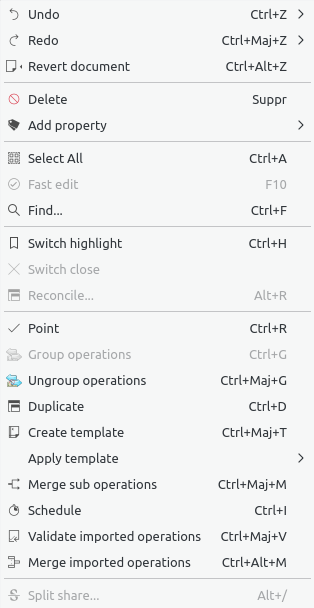
: Cancel the previous modification done
: Reapply the previous modification cancelled
: Cancel the previous modifications done up to the last save
: Delete the selected objects (transactions, accounts, categories, etc.)
: Add a property regularly used on the selected objects
: Select all lines of the table of the current page
: Facilitates the creation of new transactions by filling fields automatically based on previous transactions created
: Open the Search and process page with a predefined filter corresponding to the selected objects
: Switch the highlight state of objects
: Switch the close state of objects
: Open the Transactions page in reconciliation mode
: Mark the selected transactions
: Group the selected transactions. It serves as a link between transactions. It is used in the case of transfers between accounts or in the case of buying/selling shares. You can use it for any other purpose. Be aware that reports and graphs allow you to ignore or to take into account the grouped transactions
: Ungroup the selected transactions
: Duplicate the selected transaction to create a new one from a previous one
: Create a template from a selected transaction
: Apply a template on selected transactions
: Merge selected transactions in one split transaction
: Schedule the selected transaction
: Validate all selected imported transactions
: Merge one imported transaction with another transaction entered manually. If amounts are different then a confirmation is requested
: Split selected share
In this menu, you can find all functions related to pages
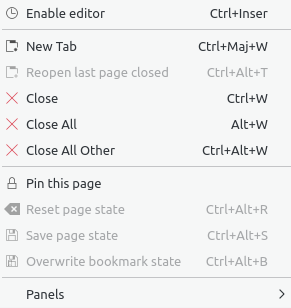
: Activate the editor on the current page
: Open a new tab
: Recover the last closed page
: Close the current page
: Close all pages except pinned ones
: Close all pages except the current one and the pinned ones
: Set the current page pinned. This will top it from being replaced by another page, or from being closed
: Reset the status of the current page
: Save the status of the current page
: Save the status of the current bookmarked page. The bookmark is updated with the new state
In this menu, you can find all functions related to pages
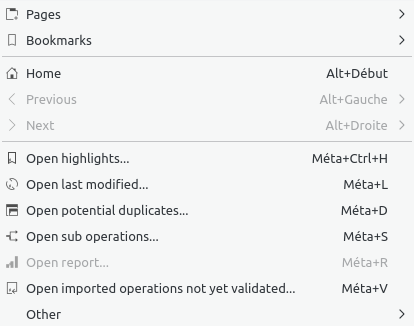
: Close all pages and reopen all bookmarks autostarted like when the document is opened
: Change the content of the current page with the content of the previous one (like in a web browser)
: Change the content of the current page with the content of the next one. (like in a web browser)
: Open highlighted transactions
: Open transactions modified by the last action done
: Open a page with transactions that have the same amounts and same dates
: Open sub transactions of the selected transaction. Similar to a double click
: Open a report based on the selection. This is really useful. For example: if you select two accounts and launch this action then the report page will be opened but only for transactions of those accounts
: nothing to add
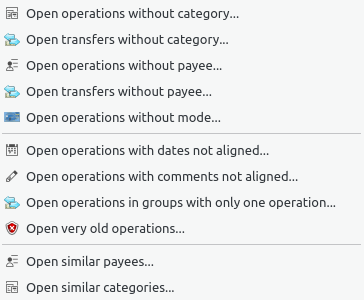
: Open all transactions not having a category
: Open all transfers not having a category
: Open all transactions not having a payee
: Open all transfers not having a payee
: Open all transactions not having a mode
: Open all single transactions not having the date aligned with its sub transaction
: Open all single transactions not having the comment aligned with its sub transaction
: Open all single transactions alone in a group
: As per the title
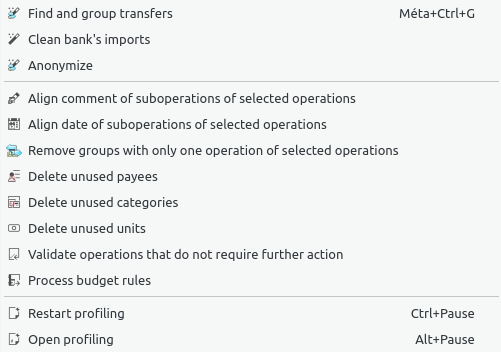
: Create potential transfers
: Clean transactions after imports
: Anonymize your document to help debugging of Skrooge
: Correct single transactions having comments not aligned
: Correct single transactions having dates not aligned
: Correct alone in a group
: As per the title
: As per the title
: As per the title
: Validate imported transactions
: Recompute the budgets based on defined rules
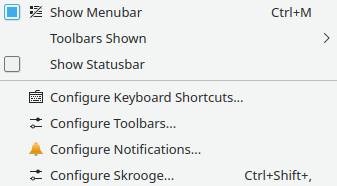
: To show or hide the menu
: To show or hide the toolbars
: To show or hide the status bar
: To change the shortcuts of each command
: To modify the toolbars layouts
: To modify the notifications
: To access to the main settings of Skrooge