This plugin allows for the building of complex queries to find transactions. You can also optionally apply some transformations to them. Here is a use case:
John downloads some data from his bank. The data comes, obviously, without indication as to the category. In fact, everything is written in the comment field. John would like some automatic way to correctly set up the category and other attributes based on the content of the comment.
So how does this work? First, you will define a search criteria, which will give you a list of transactions. Then, define the transformations to apply on these transactions.
Note
A real case study can be found in appendix, providing some hands on exercise for the aforementioned use case.
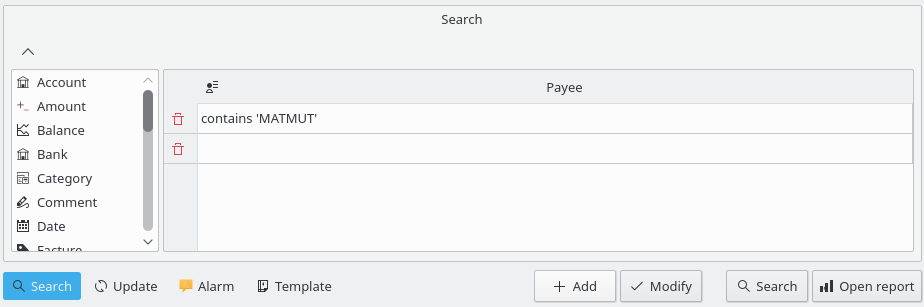
Here, you can define the query for finding transactions using a combination of parameters. In the above picture, you can find a table with transaction attributes for the header. By editing a line, you create a new clause in the query. Each column is combined with other columns using a logical "and":
(column1 and column2)
If you add a new line, you create another clause combine with the first line by a logical "or":
[line1] or [line2].
All in all, the combination of columns and lines can be read as:
(column1 and column3) or (column2 and column3)
Of course, you can have as many lines and columns as you need in a search query.
Once satisfied with a query definition, you can add it to the list of existing search criteria, or modify an existing one.
When selecting a search query in the queries view, the number of found transactions is displayed below the table:
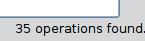
When double-clicking on a search query in the query view, all found transactions are displayed in a new tab:
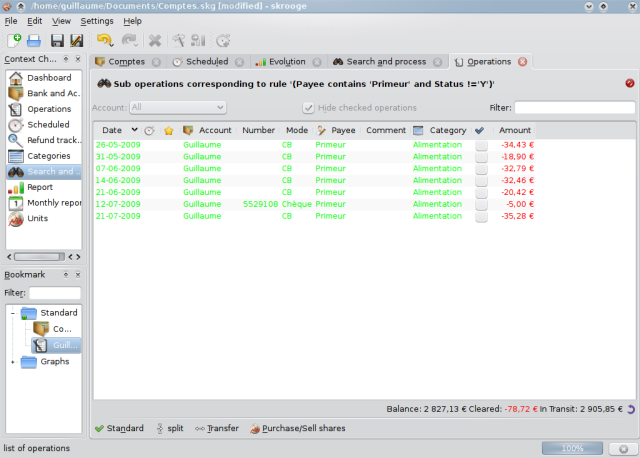
If you need to apply some processing on all transactions found, select the concerned query, and activate the process definition panel:
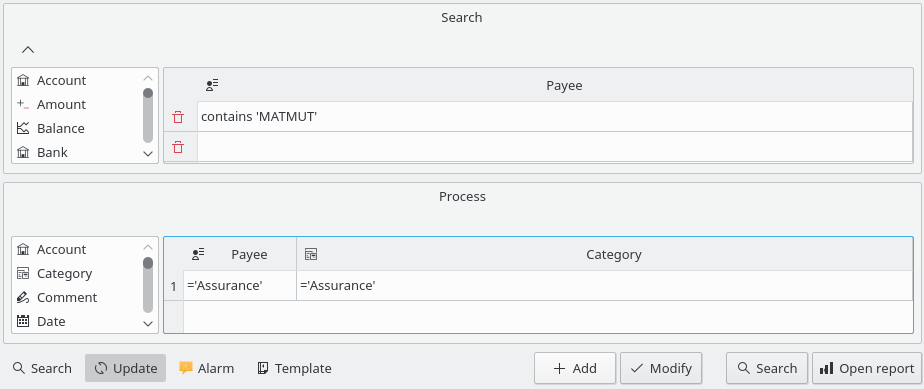
In this panel, you can define the transformations to perform on transactions. Note that it is intentionally impossible to set a transaction's amount or date in this panel.
A special kind of use of the Search & Process plugin is the ability to define alarms. An alarm is basically Skrooge calling your attention to some kind of event, such as your monthly budget for a category being reached.
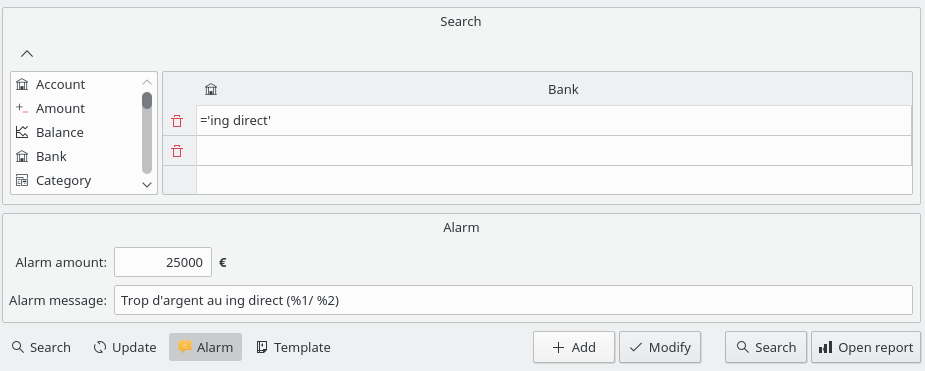
To define an alarm, first define the search criteria giving the set of transactions for which you need an alert. For example, all transactions in current month and in category "Clothes". Then, define the amount for which the alert shall be raised, for example 100€, and define the Alarm message that Skrooge will send to you when the amount is reached.
Tip
Alarm messages can have parameters for the total amount (%1), alarm amount (%2) and difference (%3).