Table of Contents
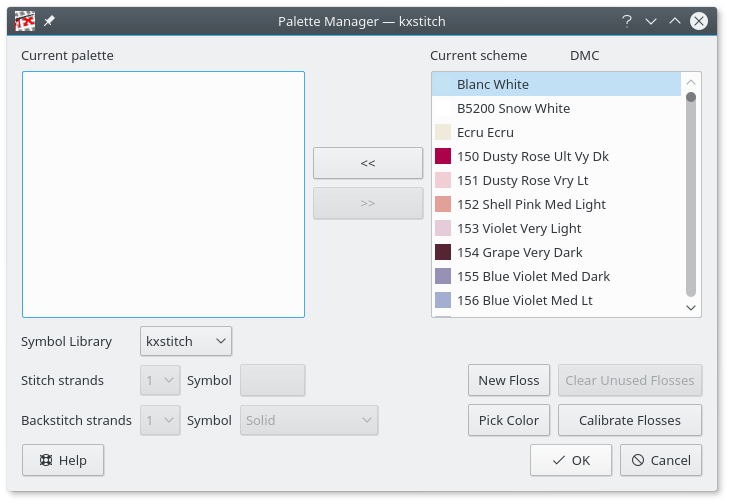
The palette manager allows you to add, remove or swap flosses from your current palette and the selected scheme. You can remove all non used flosses from your current palette and you are able to add new flosses to the scheme. Additionally you can bring up the floss calibration dialog from here.
You can allocate the number of strands of cotton used for each floss, for both stitching and backstitching. This information will be used in calculating the amount of floss required in the final design.
The dialog includes a Pick Color button which allows selection of a color from anywhere on screen. This could be from a background image for example to allow easy selection of matching colors. The cursor will change to a cross with a color swatch indicating the color of the pixel under the cross. After clicking on a pixel, a floss that closely matches the selected color will be selected in the flosses list.

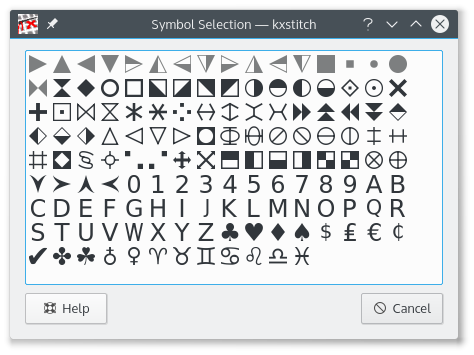
For each of the flosses you can allocate a symbol. The symbol selector dialog shows all the available symbols. Used symbols are shown grayed out and a tooltip will show “Used” when the symbol is hovered over. For the palette, the symbol library used can also be changed by selecting one from the drop down list. All the flosses will then be allocated a symbol from the new library.