Table of Contents
In this chapter, Calligra Stage is introduced using a simple tutorial. We shall walk through the most basic steps that are involved in creating a presentation, and adding some basic effects.
When you start Calligra Stage, the usual Calligra startup dialog appears.
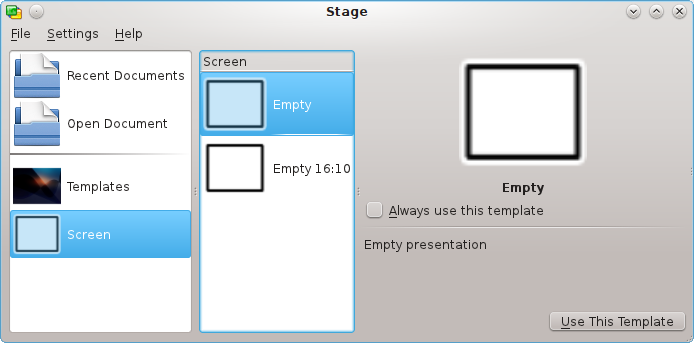
Select Screen on the left then select the template labeled Empty (highlighted in blue in the screenshot above) by clicking on it. You can check Always use this template to make it the default template.
Now click . This brings up the slide editor window, where you can view and edit the slides (and objects contained in them) in your document.
At the moment, we just have one empty slide, so select the upper left slide with the single text box from the Slide Layouts docker.
Double-click the text box. The cursor changes to a vertical bar to show that you can now type some text.
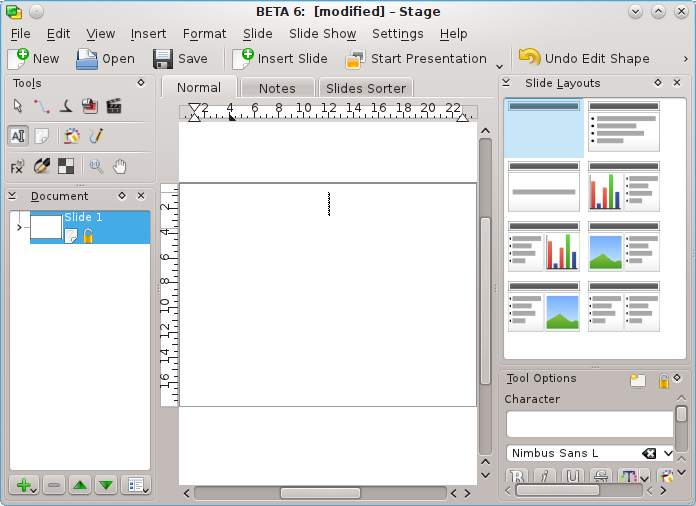
Go ahead, type some text!
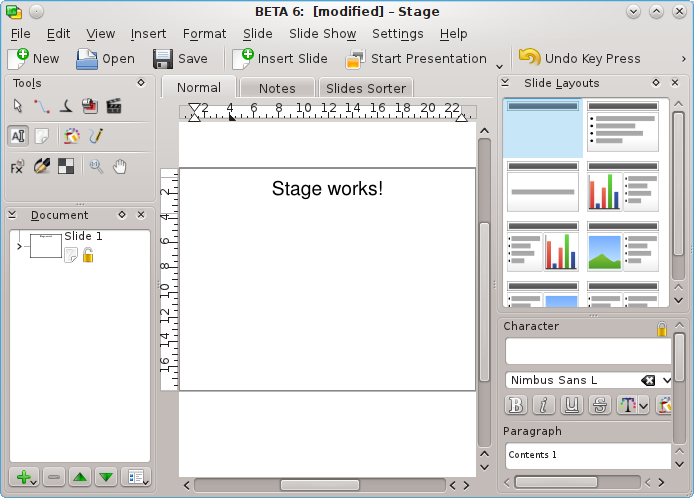
Click away from the text to de-select the text box when you are done typing.