Let's now add a new slide to our document. To do so, click the menu, and then click on .
Now we can decide what the new slide should look like. This time, select one column layout (highlighted in blue.)
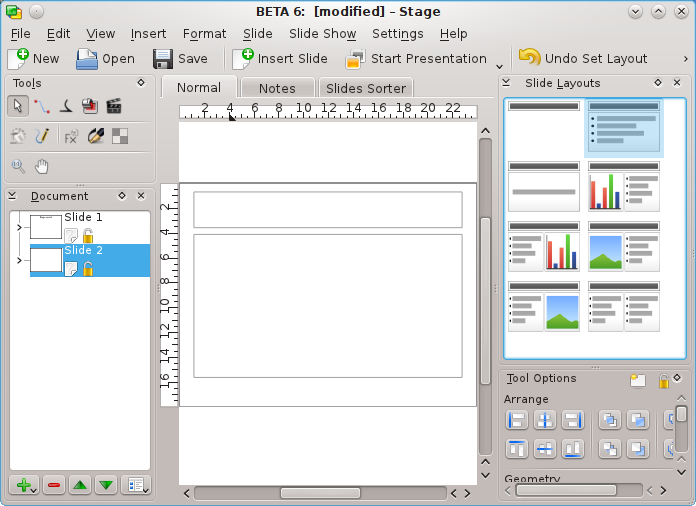
The new slide layout now appears in the editing window. To change between pages of your presentation, you can select slides in the pane to the left (highlighted in blue for this screenshot).
The newly inserted slide has two text boxes. There is one for a title, and another to contain a bulleted list of items.
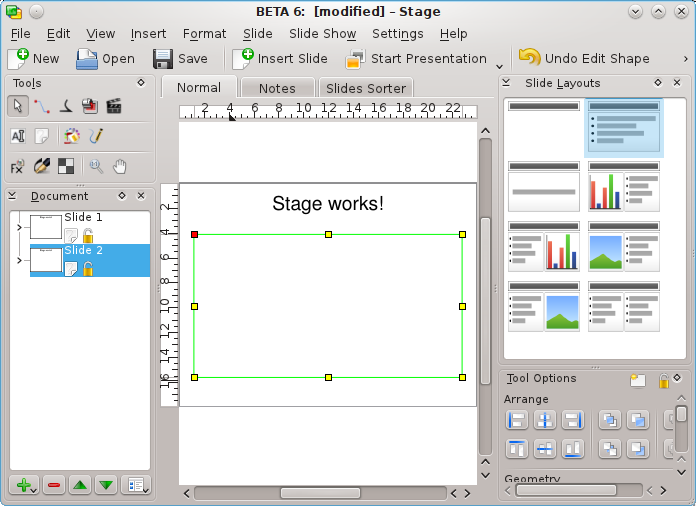
Double-click and type a title. Then double-click on the second text box with the bullet. Type some text and end the paragraph by pressing the Enter or Return key. As you type new paragraphs, bullets automatically appear in front of them.
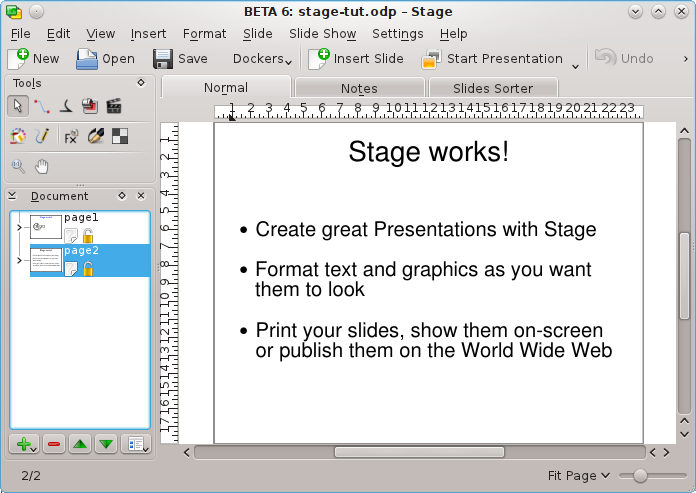
You can de-select the text box by clicking away from it.