Table of Contents
This chapter will briefly explain some other features Umbrello UML Modeller offers you.
Apart from offering you the normal copy, cut and paste functionality that you would expect to copy objects between different diagrams, Umbrello UML Modeller can copy the objects as PNG pictures so that you can insert them into any other type of document. You do not need to do anything special to use this feature, just select an object from a diagram (Class, Actor, etc.) and copy it (Ctrl+C, or using the menu), then open a Calligra Words document (or any program into which you can paste images) and select . This is a great feature to export parts of your diagram as simple pictures.
You can also export a complete diagram as an image. The only thing you need to do is select the diagram you want to export, and then the option from the menu.
You can export multiple diagrams at once using the option from the menu. With this, you can also set the image resolution, so that the images won't be as blurry.
Umbrello UML Modeller allows you to print individual diagrams. Press the Print button on the application toolbar or selecting the option from the menu will give you a standard KDE Print dialog from where you can print your diagrams.
To better organize your model, especially for larger projects, you can create logical folders in the Tree View. Just select the option → from the context menu of the default folders in the Tree View to create them. Folders can be nested, and you can move objects around by dragging them from one folder and dropping them into another.
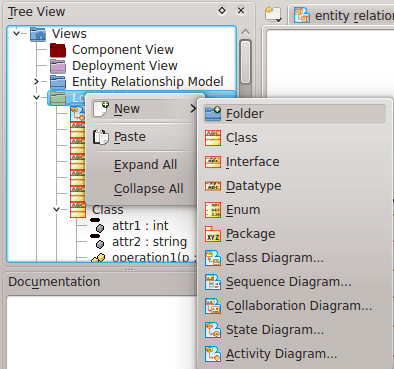
Organizing a Model with Logical Folders in Umbrello UML Modeller