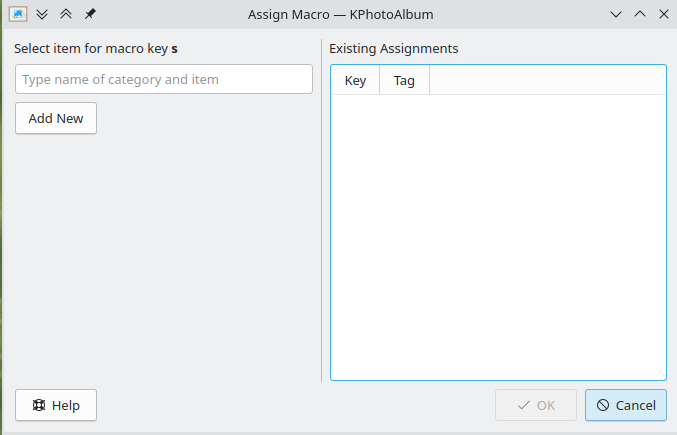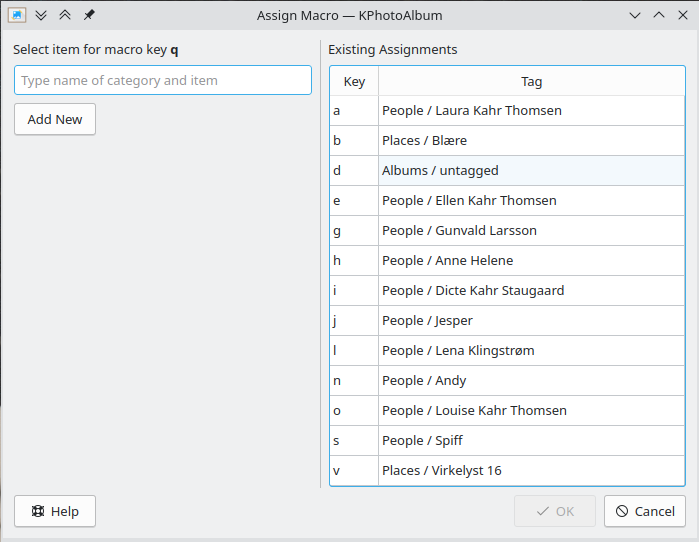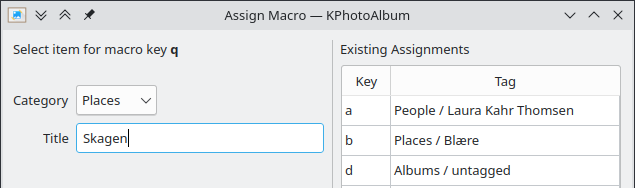Tagging images can be tiresome, even in KPhotoAlbum, at least when you've fallen behind and have thousands or tens of thousands of images in need of proper tagging. Fortunately, it is now possible to add tags with the press of a single key when viewing the images. The realization behind this way of working with images is that most images are with the same few people in the same few places, plus a few "guest" appearances from time to time - say the location of your vacation, or some friends who were visiting you for a week.
To tag your images while viewing them, you need to enter the Assign Tags mode - see Figure 5.5, “Selecting annotation mode from the viewer”. With this enable, simply press a letter key on your keyboard to either assign or use the assigned tag.
In Figure 5.9, “Step 1 - assigning a macro to the key s” below, I've just pressed s while watching images and being in the Assign Tags mode. This brought up the dialog where I can specify what tag to assign to that key.
Next, in the line edit I typed sp which suggest "People / Jesper" and "People / Spiff". Both matched the letters I typed. Pressing arrow down to select Spiff and pressing enter, will assign the letter s to adding the tag People / Spiff to the image viewed. This assignment, will be saved for future sessions. To re-assign s to another tag, simply press Shift+s.
In Figure 5.11, “Overview of assigned key bindings” below you can see existing keybindings in the right side of the dialog.
In case the tag you want to assign doesn't already exist in your database, then simply press the Add New button to create it. This can be seen in Figure 5.12, “Adding a new tag” below
While tagging images from the viewer, you may want to add a tag, without binding it to a key. To do so simply press Ctrl+a