There are some buttons located at the bottom of the Spectacle window. Their functions are described below:
Gives you the common menu items described in the Help Menu of the KDE Fundamentals.
Gives you access to Spectacle's Configure window where you can change the capture settings and default save location and filename.
Opens an annotation editor window that offers various annotating tools:
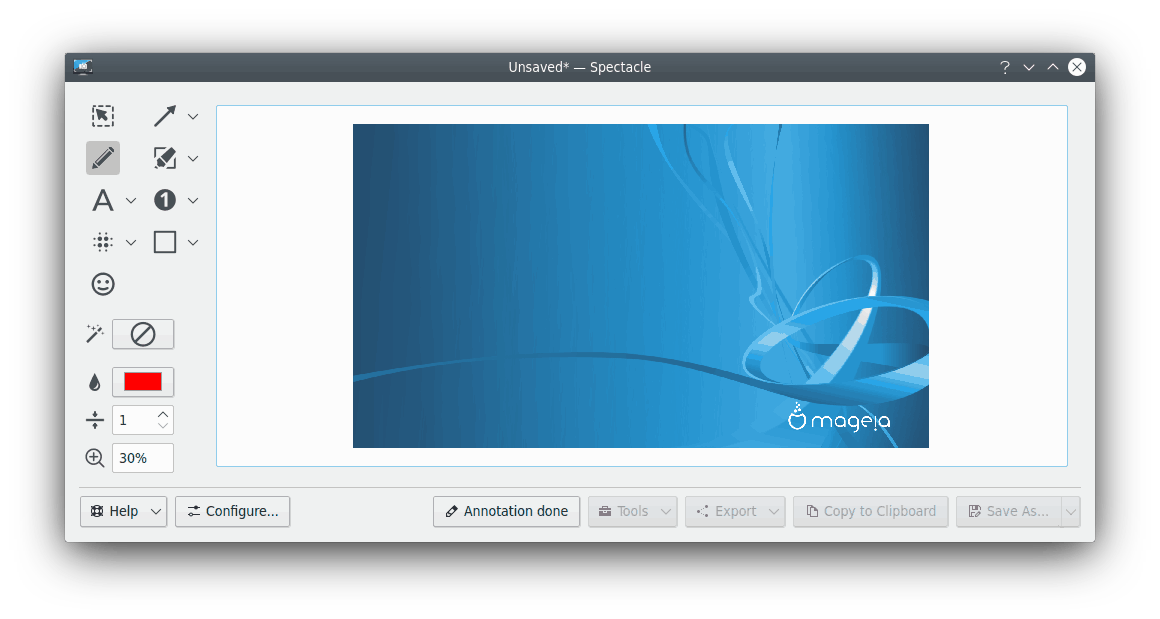
Give a try to the annotating tools. You might find everything that is needed to explain your screenshots there: arrows, pen, markers, text boxes, numbers, even smileys. It is possible to change the tool parameters and add effects (shadow, grayscale, and border).
When you think that annotating is finished press the button.
Opens a drop-down menu which offers various tools:
will highlight the last saved screenshot in the default file manager
Access to the dialog
A range of external programs for Screen Recording
Opens a drop-down menu that will allow you to directly open the screenshot with all programs that are associated with the PNG (Portable Network Graphics) MIME type. Depending on what programs are installed, you will be able to open and edit the snapshot in your graphics applications or viewers.
Copies the current screenshot or its location to the clipboard. You can also use the Ctrl+C keyboard shortcut for this.
Saves the screenshot as a PNG image in your default Pictures folder and immediately exits the application.