Table of Contents
Besides the main view showing the currently selected device in a graphical and a tree view, KDE Partition Manager uses Qt™'s “dock widgets” or panels to display some information and allow selections. See the following screen shot for an overview of KDE Partition Manager's main window.
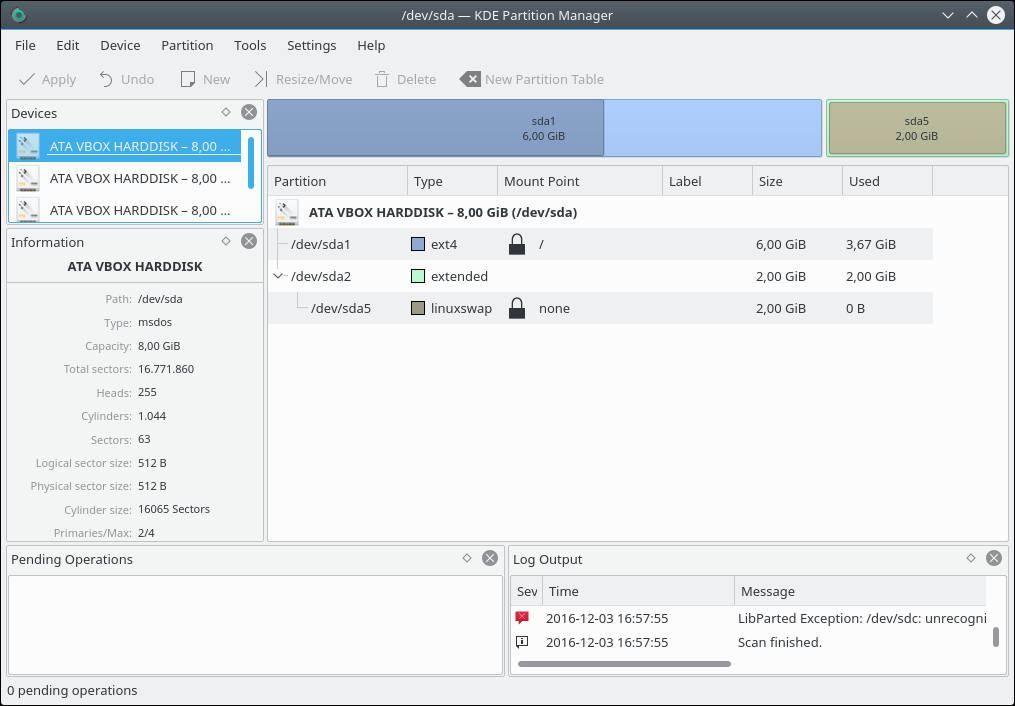
Menubar: The menu bar presents some custom and some non-standard menus to choose actions to perform. All commands are described in detail in Chapter 3, Command Reference.
Toolbar: KDE Partition Manager's tool bar is a standard tool bar. It can be fully customized; for details see the section called “The Settings and Help Menu”.
Devices Panel: This panel lists all devices found on your computer that KDE Partition Manager can handle. Select a device in this panel to view or modify it in the graphical device view or in the tree device view.
Graphical Device View: In this view KDE Partition Manager shows a graphical representation of the currently selected device. Each of the device's partitions has its own box with device node name (“sda1” for the first partition in the screenshot above) and usage information (the dark violet area in the screenshot).
Extended partitions are visually distinct by their extra border (light green in the screenshot above) around them.
You can select a partition by clicking on it in the graphical device view. A double click opens the partition's properties dialog. A right click shows the partition context menu.
Tree Device View: The tree device view shows extended information about each partition on the selected device. The currently selected partition is highlighted. Double-clicking a partition opens the partition's properties dialog. A right click shows the partition context menu.
Information Panel: The information panel shows some details about the currently selected device or partition. It is not enabled by default.
Pending Operations Panel: This panel lists all operations that will be executed once you choose → .
In the screenshot above, one operation is pending: If the user applies the operations now, the file system on /dev/sdb3 will be checked for errors and, if required, repaired.
Statusbar: The status bar shows how many operations are currently pending.
Log Output Panel: This panel shows log information. It is only of secondary importance for non-advanced users and is not enabled by default.