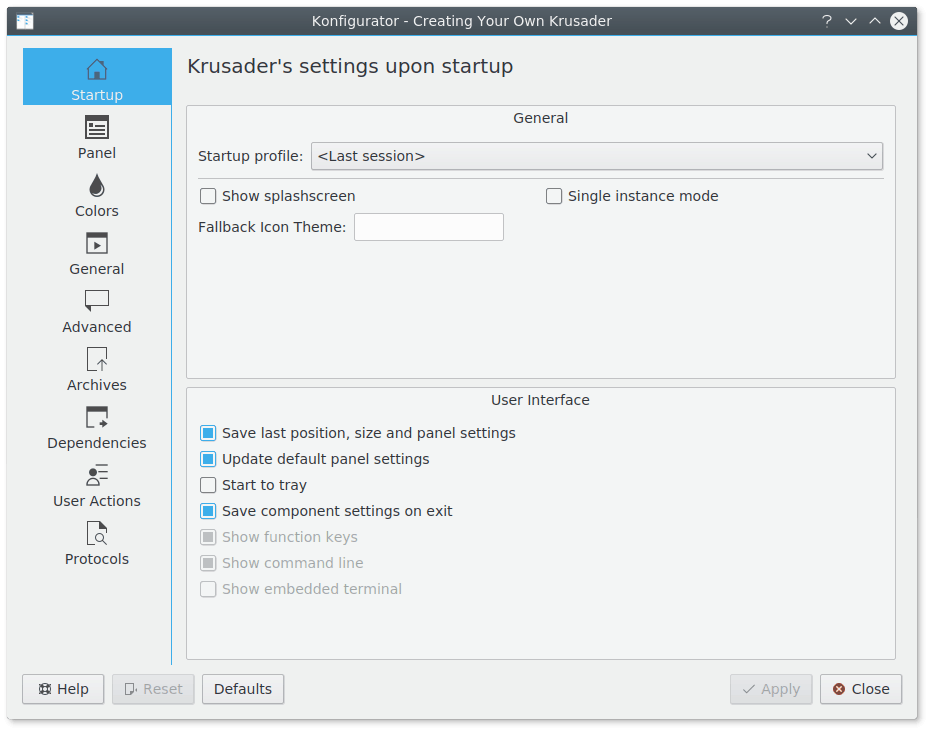Table of Contents
Konfigurator is Krusaders configuration center. When running Krusader, use → , and it will start Konfigurator. There you can modify the way Krusader works and customize it to your own needs. At any time, pressing the button applies the changes, pressing closes Konfigurator, and pressing re-applies Krusader's “factory” settings. Konfigurator is divided into pages, each containing items related to that page. For some changes to the GUI, you have to close and restart Krusader.
Note
Since Krusader-1.80.0 the Key-Bindings and Main Toolbar-Actions Toolbar have received their own configuration windows and so they are not a part anymore of Konfigurator, you can configure them now via the menu.
The startup page determines the way that Krusader looks (and works) when it is launched. It is divided into two main parts:
- General
Startup Profile: Starts the selected Panel profile at startup. <Last session> is a special Panel Profile, it is saved automatically when closing Krusader.
Show splashscreen: Displays a splash screen when starting Krusader.
Single Instance Mode: Allows only one Krusader instance to run.
Fallback Icon Theme: Allows you to configure a fallback icon theme for Krusader. Whenever icon is not found in system icon theme, this theme will be used as a fallback. If the fallback theme does not contain the icon, Breeze or Oxygen will be used if any of these are present.
- User Interface
Determines which parts of the user interface are visible after start-up.
Save last position, size and panel settings: When launched, Krusader resizes itself to the size it was when last shut-down. Krusader also appears in the same location on the screen, having panels sorted and aligned as they were. If this option is unchecked, you can use the menu → option to manually set Krusader size and position at start-up.
Update default panel settings: If checked, the default panel settings will be updated after start-up.
Start to system tray: if checked, Krusader starts to tray (if minimize to tray is set), without showing the main window.
Save component settings on exit: If checked, restores the user interface components to their condition when last shut-down.
Show function keys: If checked, the FN Keys Bar is visible after start-up.
Show statusbar: If checked, the Statusbar is visible after start-up. Available only if the Save component settings on exit item is unchecked.
Show command line: If checked, the Command Line is visible after start-up. Available only if the Save component settings on exit item is unchecked.
Show embedded terminal: If checked, the Terminal emulator is visible after start-up. Available only if the Save component settings on exit item is unchecked.