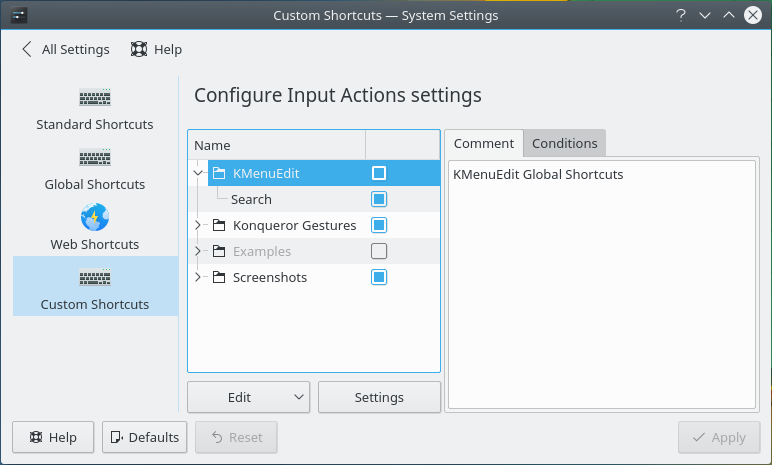In the left section of the window, the default shortcuts are categorized into groups. These groups can be expanded by clicking the arrow beside them to reveal the shortcuts.
When you click on a group, you are presented with two tabs to configure the group itself. The Comment allows you to store notes about the group, and are not actually used by the system for anything. The Conditions tab allows you to restrict which windows a group of shortcuts works with.
Conditions are displayed in a tree, the top level of which is And. All conditions beneath And must be satisfied for shortcuts in the group to be triggered.
You may add additional groups of conditions by clicking the drop down box to the right of the tree of conditions. Types of groups include the aforementioned , , in which only one member of the group must be satisfied, or , in which the inverse of all members will trigger the shortcuts in the group.
To add a window definition to the list, press the button. You may select if you want the shortcut to be triggered only if the specified window currently has focus, or you may select if you want the shortcut to be triggered as long as that window is open , regardless of whether or not you are using it. Selecting either of these options opens a window where you can edit the window definitions.
Click the button to edit an existing set of window definitions. A window opens with the window definition editor. For more information, see the section called “Defining Windows”.
To remove a window definition from the conditions list, click the button.