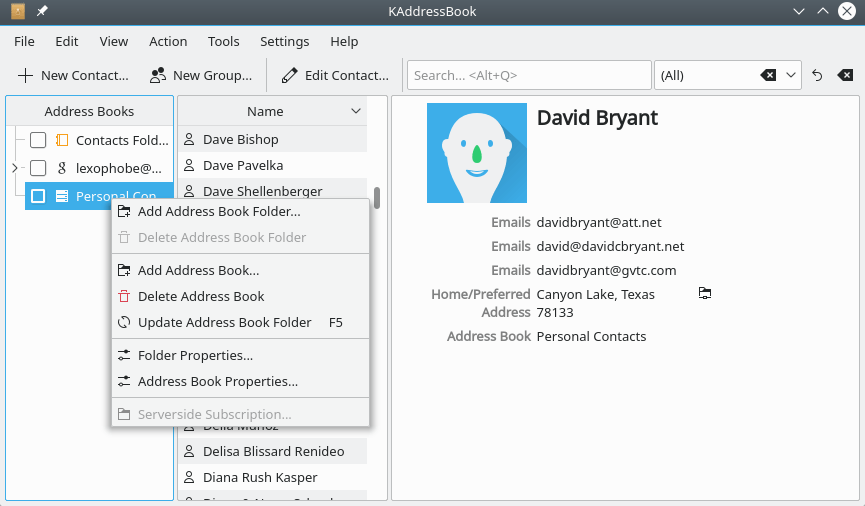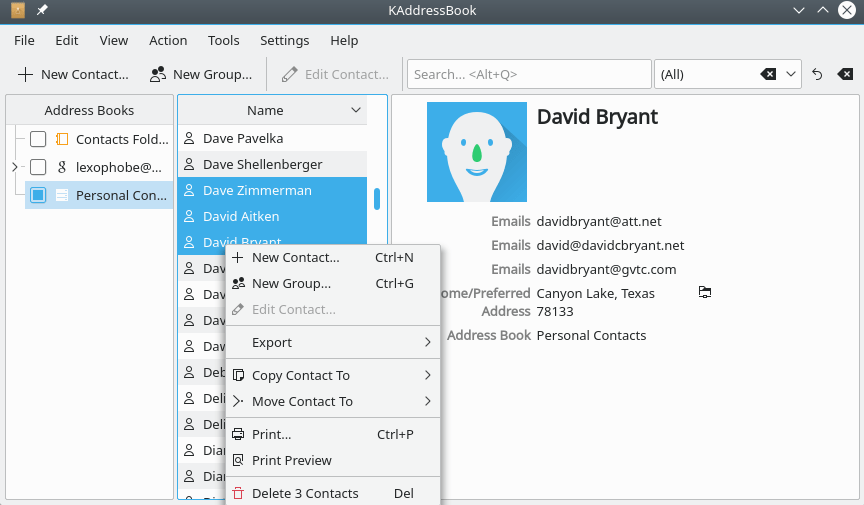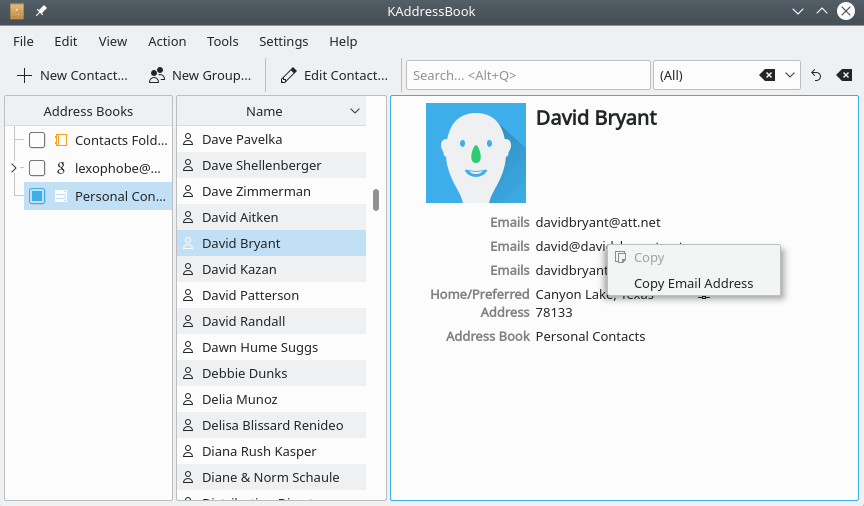When you click the mouse button anywhere inside the main Text Area, a context menu will appear, as illustrated below. The particular menu that appears depends on both the panel within which the right-click occurred and the particular data item that was selected, if any.
This context menu option does not perform a useful function in release 5.10.3.
This context menu option does not perform a useful function in release 5.10.3.
This context menu option launches the “Add Address Book” dialog that is documented in chapter 2, above.
Choosing this context menu option will delete the selected address book. Be careful!
- (F5)
This context menu option forces KAddressBook to reload the contact data associated with the selected address book.
This context menu option displays summary information about the selected address book.
This context menu option displays summary information about the selected address book.
This context menu option may or may not perform a useful function in release 5.10.3; so far as I can tell, it is permanently grayed out. If you understand what it does, please let me know (davidbryant AT gvtc.com).
- (Ctrl+N)
Choosing this context menu option has exactly the same effect as clicking the button on the Toolbar. See chapter 2 above for complete details.
- (Ctrl+G)
Choosing this context menu option opens a dialog in which you may define a new group, or mailing list. See the appendix for a detailed explanation.
Choosing this context menu option has exactly the same effect as clicking the button on the Toolbar. See chapter 2 above for complete details.
This context menu function allows you to export selected contact data in either vCard or csv format.
This context menu choice lets you copy the selected contact(s) to a variable destination. The list of destinations displayed when this option is chosen depends on how many address books you have created.
Works just like the “Copy Contact To” operation described above, except that it deletes the source data, instead of creating an extra copy of it.
- (Ctrl+P)
Choosing this context menu item opens a printer selection dialog. Use the dialog below to set up the range of names and the print format before you select this function.
This context menu option opens a print preview dialog, which also permits you to format the report, select which items to include, and specify a sort order, etc. See the appendix for further details.
- (Del)
Delete the selected contact(s) from the current address book.