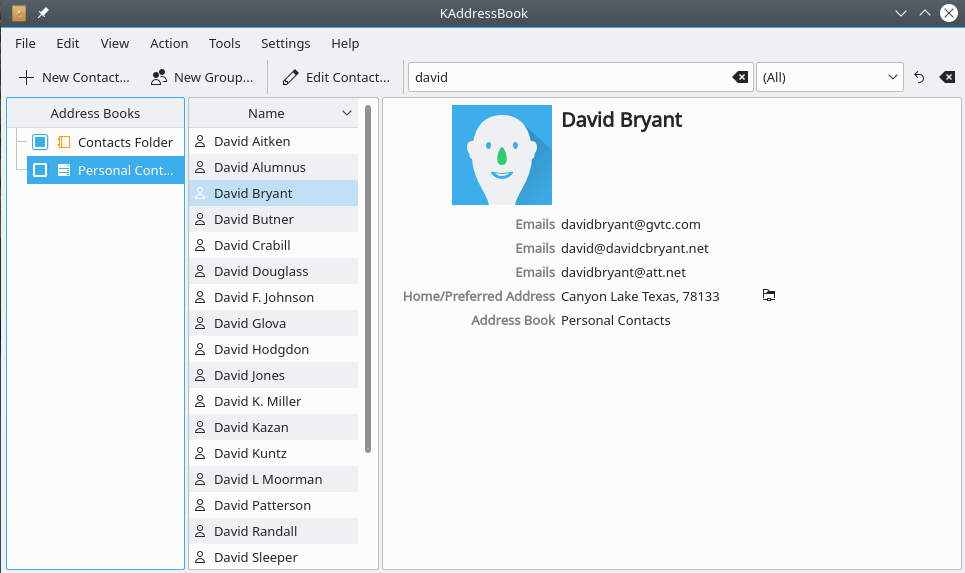There are five separate tools available on KAddressBook's Toolbar: “New Contact”, “New Group”, “Edit Contact”, “Search...”, and a category filter. Here's a picture. (Note that I have only documented the default version of KAddressBook's Toolbar. You may alter the Toolbar layout by using the “Settings” menu, if you so desire.)
This Toolbar button opens the “Add New Contact” dialog documented in chapter 4, above.
This Toolbar button opens the “Add New Group” dialog documented in the appendix.
This Toolbar button opens the “Edit Contact” dialog documented in chapter 4, above.
- [ Search... Alt+Q ]
This tool searches through all the contacts in selected address books as you type. Pressing Alt+Q simply positions the cursor inside the “Search...” box. Be aware that this function searches the entirety of each contact record; a search for “and” may return not only Andy Brown and Andrew Jones, but also Bill Smith (who happens to work for Brown and Root Construction Company).
- [ (All)

 ]
] This tool performs a filtering function, based on categories. The two default categories are “Untagged” and “Groups”. You can create new categories by associating “Tags” of your own devising with particular contact records (see Add New Contact in chapter 4, above). Clicking either button will set the selected categories to “None”; the button will reset the selection criteria to “All”.