Table of Contents
To open an archive in Ark, choose (Ctrl+O) from the menu. You can also open archive files by dragging and dropping from Dolphin. Archive files should be associated with Ark, so you can also click a file in Dolphin and select to open it or select an extract action for this file.
If you have enabled the information panel in the menu additional information about the selected folders or files in the archive is displayed.
Various operations can be performed for an opened archive by using the menu. For example, you can save the archive with a different name using . Archive properties such as type, size and MD5 hash can be viewed using the item.
Ark has the ability to test archives for integrity. This functionality is currently available for zip, rar and 7z archives. The test action can be found in the menu.
Ark can handle comments embedded in zip and rar archives.
Comments embedded in zip archives are automatically displayed.
Using rar archives you can modify a comment with the actions
or
(Alt+C) from the menu.
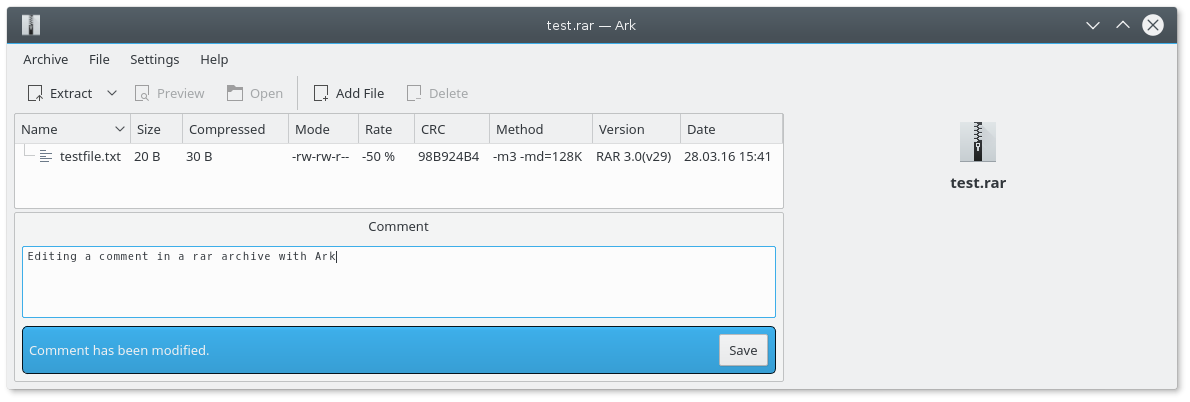
Note
The comment menu item is enabled only for rar archives.
To remove a comment from a rar archive delete the text in
the comment window.