You can save routes in kml (Keyhole Markup Language) format and load them again at a later point - on the same computer or a different device running Marble, or share them with your friends or other applications which are able to read kml files (like Google Earth). To save a route to a .kml file, press the button on the bottom of the routing tab. The upcoming save dialog allows you to choose a file name to save the route to. Similarly loading a route is initiated with the button on the bottom of the routing tab. Select the .kml route file to open in the upcoming open dialog and Marble loads the route from it.
Routes planned in Marble can be used in other applications or navigation devices which support gpx (GPS eXchange Format) or equivalent formats. If your navigation device does not support gpx directly, you can use a conversion utility like gpsbabel to convert a gpx file exported by Marble to a suitable format. The export of a route in Marble is initiated from the routing context menu in the map. Click with the mouse button on any point of the route in the map. In the context menu that appears, choose :
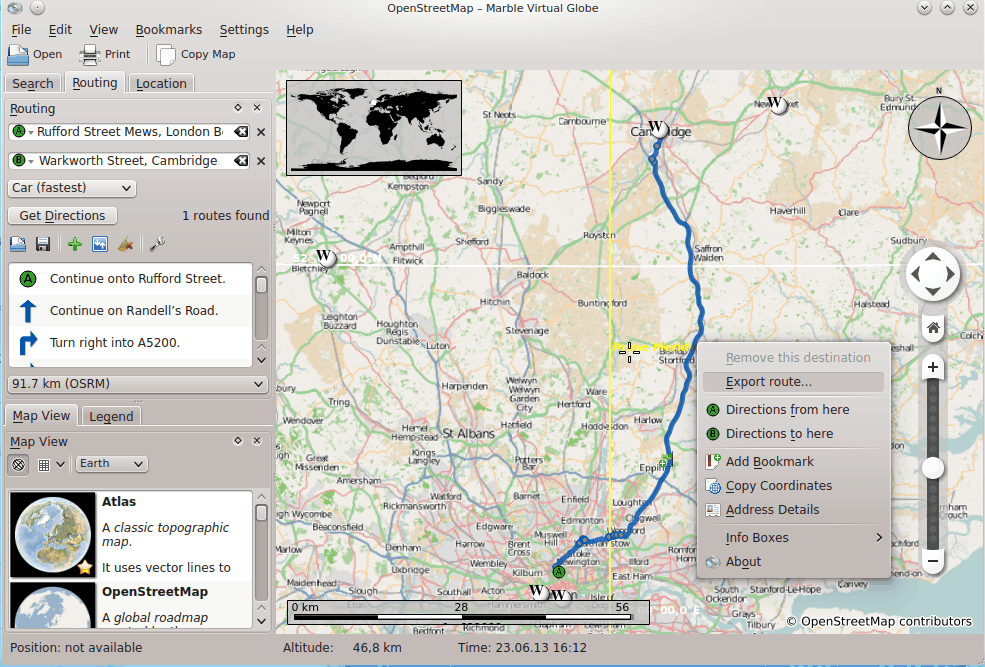
Enter the desired filename in the upcoming save dialog. The filename extension should be gpx to store in gpx format or kml to store in kml (Keyhole Markup Language) format. Note that the internal format of Marble is kml; in doubt save routes as kml and only use gpx to share routes with other applications that are not capable of reading kml files.