Marble let's you modify several aspects of the route for fine-tuning: Change route options, insert via points, move or remove existing points. The modification of route options has been discussed in the previous section already; we'll concentrate on point management now.
Inserting via points is done by drag-and-drop in the map. Every time you move the mouse pointer above any part of the route (except above existing trip points), a green flag icon appears to indicate that it is possible to insert a via point. To start the insert operation, click with the mouse button. Move the mouse pointer to the desired new position while keeping the mouse button pressed. Blue lines from the neighboring via points to the new position will appear:
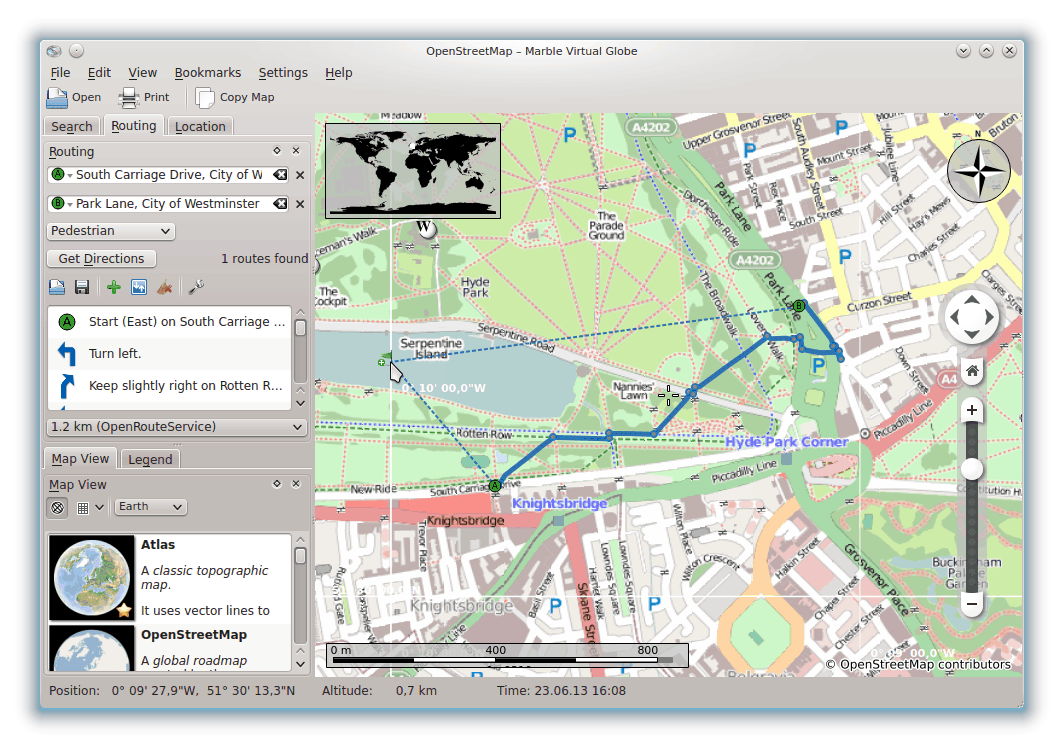
The new via point will be inserted between the existing neighbor via points once you release the mouse button. At the same time the existing route is painted dotted to indicate that it contains outdated information. In the background, a new route is prepared which will replace the outdated one automatically.
It is also possible to add via points before the start or after the end of the route. To do that, follow the instructions above for inserting a new via point, but press Ctrl while moving the mouse. One blue line from the start or the end of the route appears. Its origin indicates where the new via point will be appended.
Existing via points can be moved freely across the map. Move the mouse pointer above a via point and drag it to its new location. Once released, the route will be updated automatically.
To exclude via points from the route, remove them. This can be done using either the button next to the via point input field or by clicking with the mouse button on the via point in the map. In the context menu, choose . To start an entirely new route, remove all via points.