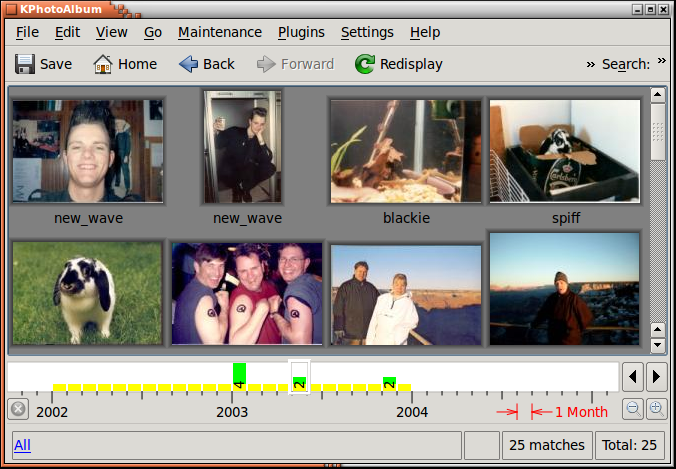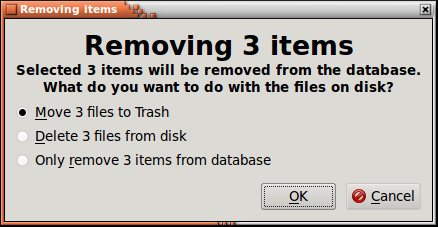Table of Contents
Selecting View Thumbnails in the browser, you get to a thumbnail overview of the images currently in scope (or all images if no scope have been selected). An example of this can be seen in Figure 4.1, “Thumbnail View” below. The size of the thumbnails can be configure simply by dragging the mouse with the middle mouse button down (try it is really cool).
In the thumbnail overview you can reorder your pictures by dragging them around with the mouse. For the date bar to work properly you should, however, aim at keeping your images sorted at all time. Sorting you images can be done by selecting all images, and choosing → . The sorting will not reorder images which has the same date and time, so if you have say 100 images with the date 1992 (i.e. no month, no day, only year), then you may move them around, and their individual order will stay unchanged after a sort.
Dragging an image from the viewer to the background will set the image as the background image of your desktop.
By clicking on an image you load it into the viewer, if no viewer window is present, a viewer window will be created.
If you select a number of images, and presses Ctrl+I or chooses → , the images will be loaded into the existing viewer (if no viewer exists, one will be created). Alternatively you may choose → to get the images loaded into a new viewer. If you press Ctrl+R or choose → the selected images will be loaded into the viewer and a slide show will start. Finally choosing → will show a slide show of the images selected in random order.
From the thumbnail view it is also possible to delete images. To do so select the images you want to delete and press the delete key or select → from the menu bar. Doing so KPhotoAlbum will show you the dialog in Figure 4.2, “Deleting Images”
There are three ways of deleting an image in KPhotoAlbum, namely move to thrash, delete it from the disk - which means that it will be permanently gone - or tell KPhotoAlbum not to include it. In the latter case, KPhotoAlbum will never show the image again, but it will keep it on disk. This is useful if there for example is thumbnail images stored among your images. This thumbnail image would contain an overview of all the other images, and would thus be useless in KPhotoAlbum, but for other application, say a web browser, it might be needed.