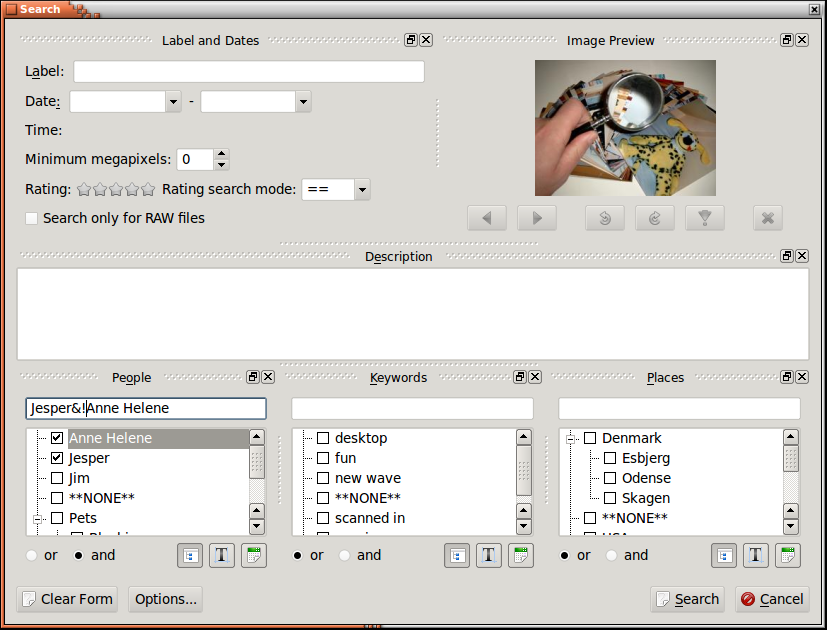If you chose the Search item in the browser, you will get to a dialog with great resemblance to the dialog you used for setting properties of your images. You can see this dialog in Figure 3.6, “Search dialog” below.
If you type a string in the label or description field, then that text will be searched for using substring searches. Likewise you can also specify a date to search for, either as part of a date, say 1971, or as a complete date. You may also specify date ranges, like 1971-1980.
The options item allows a very limited form of writing
an expression, as you can see in the example in Figure 3.6, “Search dialog”. Here we search for images with Jesper,
but without Anne Helene.
The allowed operations are & (meaning: and), | (meaning: or), and ! (meaning: not).