Table of Contents
The web site http://www.sane-project.org has information about supported scanners. Refer to it before purchasing a scanner, if possible.
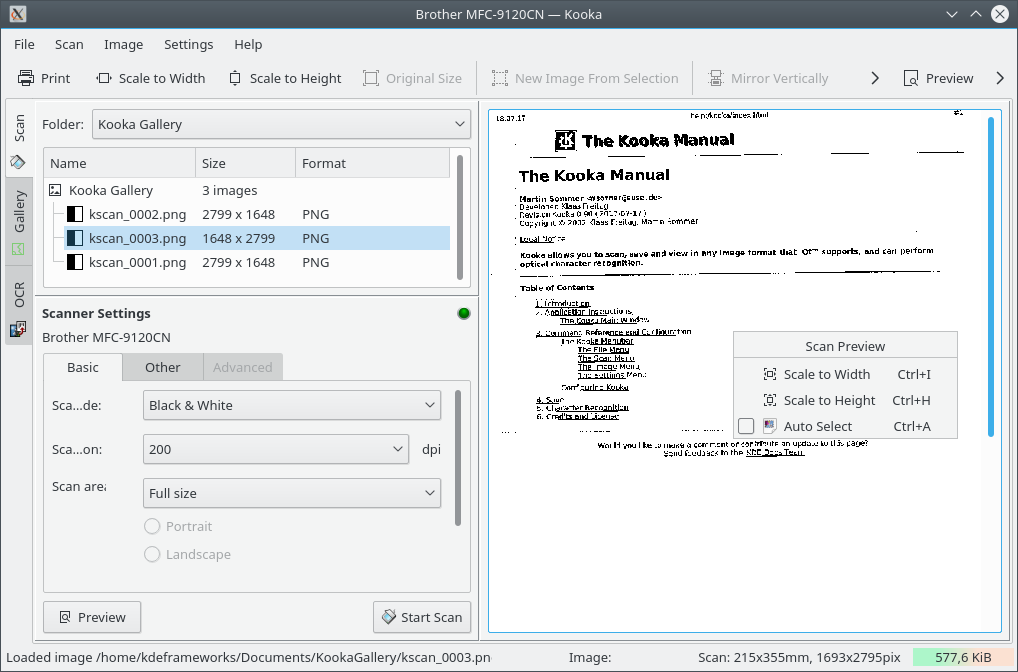
Start Kooka from a console by simply entering
kooka or select it from the
Graphics submenu in the application starter.
Create a link on the desktop, which uses a scanner icon, if desired.
To use Kooka only for optical character recognition without connecting to
a scanner start the application in gallery mode with kooka
.-g
The main window in Kooka consists of three frames. At the top, see both icon and a menu panels. Use the mouse to enlarge or reduce the windows as needed.
The navigation window consists of three tabs, which allow you to switch between the Scan, OCR and the integrated file browser called the Gallery. The working folder is displayed in the upper part of the window along with the folder where the scan will be saved.
Make your scanner-dependent settings, which are dependent on the scanner you have connected, in the lower left window. Usually, these are settings for resolution, brightness and contrast, scanning mode (e.g., color, gray, or binary), and for gamma values.
Configure your settings here first. Afterwards, initiate the preview scan with . The scan result will then appear in the right pane.
Select the area to scan in the preview image itself with the mouse to define the final dimensions.
After this is done, click to scan the selection made in the preview. After scanning, you will be asked in which format to save the image whether to make this your standard format (without being prompted to confirm your selection in the future).
Note
If you checked that you do not want to be asked about the save format, the memory assistant will no longer appear. To change the format some time in the future, select → → →
The large window shows how the image appears after a final scan.