KMyMoney keeps all the data about your finances in a file. As was stated in Defining the accounts (personal records), you can keep more than one set of accounts, but the data for each will be kept in a separate file, and KMyMoney can only have one file open at a time. See the chapter on File Formats for more details about KMyMoney's data files.
To create a new file you can either select
→
menu item or choose the  new
icon from the toolbar. In addition, if the main welcome page is displayed,
you can also select the first link: "Get started and setup accounts."
new
icon from the toolbar. In addition, if the main welcome page is displayed,
you can also select the first link: "Get started and setup accounts."
KMyMoney will then open the “New File Setup Wizard” which will guide you through the process of creating the file.
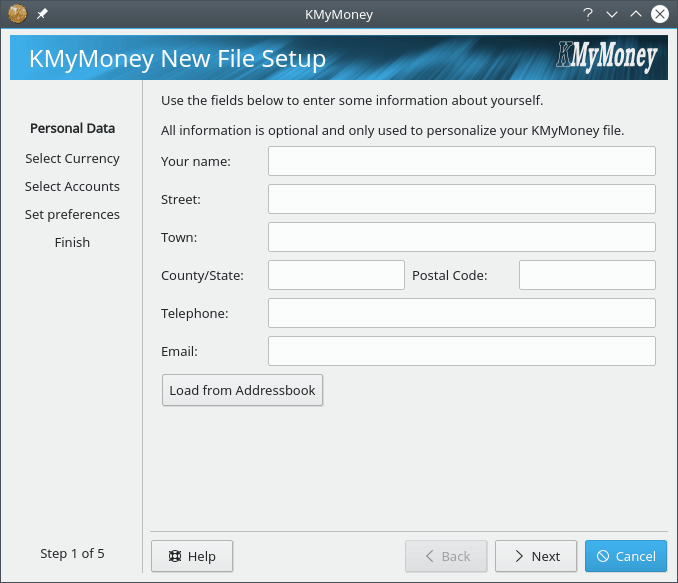
Since all fields are optional, you can use KMyMoney without entering any information now. Any information entered here is used only to personalize your file. In the future, it may be used in some reports and for online banking. If KMyMoney requires any personal information in future releases and finds none, you will be prompted to enter the relevant data then.
Please enter your name and address or nothing and press .
In case you have an address for yourself stored in the KAddressBook, the button is enabled and pressing it imports all information into KMyMoney.
KMyMoney supports multiple currencies. To set your base currency (the currency you use day to day and which will be used for your reports), select the appropriate entry from the list provided and press . A default will be selected from KMyMoney based upon your locale settings.
In the following example, US Dollar has been selected as the base currency.
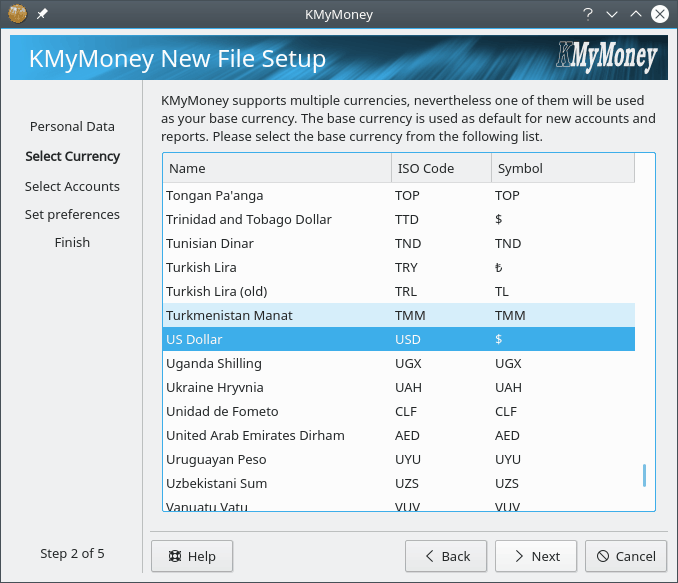
The following page allows you to create an initial account. For the typical KMyMoney user this is a checking account.
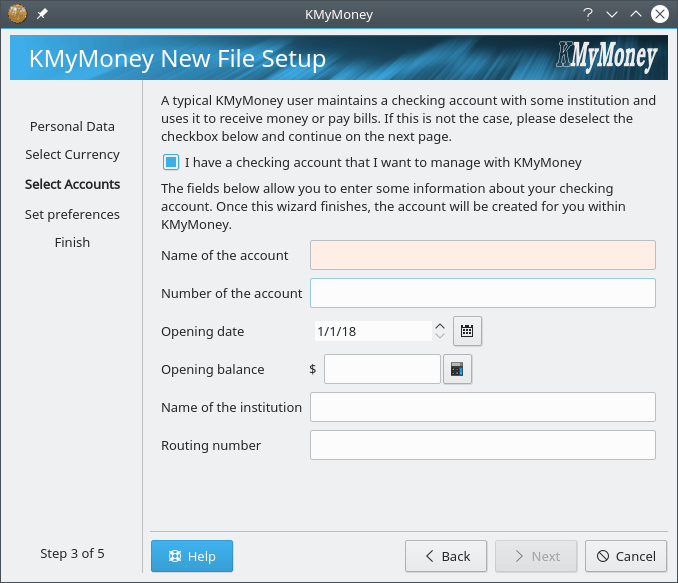
Enter the name of the account and a possible account or reference number assigned by the institution managing the account. Enter the opening date of the account and the opening balance of the account. For example, you want to use KMyMoney to manage all your finances as of 2008-01-01, then enter the balance of the account at the beginning of this date. The number can possibly be obtained from a paper statement. You may also enter the name and the bank code of the institution. The latter, known as the routing number in the US or the sort code in the UK, is optional and only required for online banking purposes, but it may also be helpful when importing bank statements in some of the formats supported (OFX, QFX).
In case you don't want to setup an initial account, please uncheck the check box.
Once finished, press to proceed.
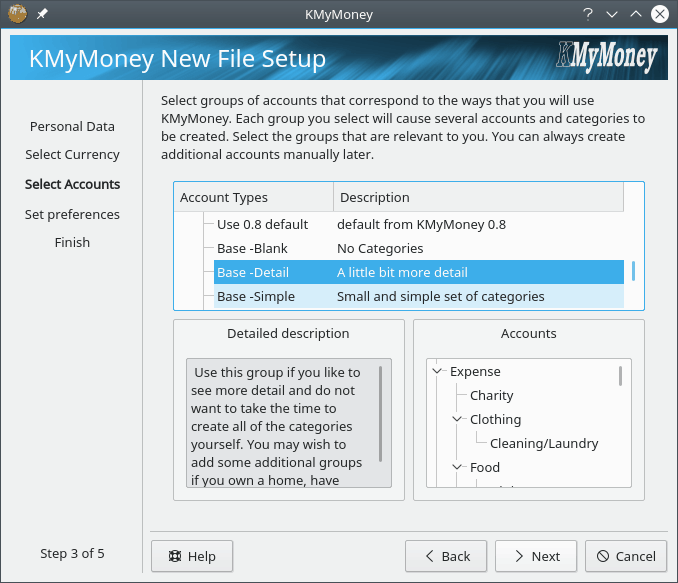
Choose the appropriate country and account template(s). Each template provides a different set of categories for organizing your finances. Multiple templates, even from different countries, can be selected using a combination of Ctrl and Shift together with the mouse button. The account hierarchy to be setup will be shown in a preview part of the wizard. In case you cannot find a template that suits your needs, don't select a template at this time, and you can manually set up categories later.
Once finished with the template selection press to proceed.
The next page of the wizard allows you to setup user preferences. If you select the checkbox, the application settings dialog will be displayed after you have completed the account setup wizard. Press if you are done and want to proceed.
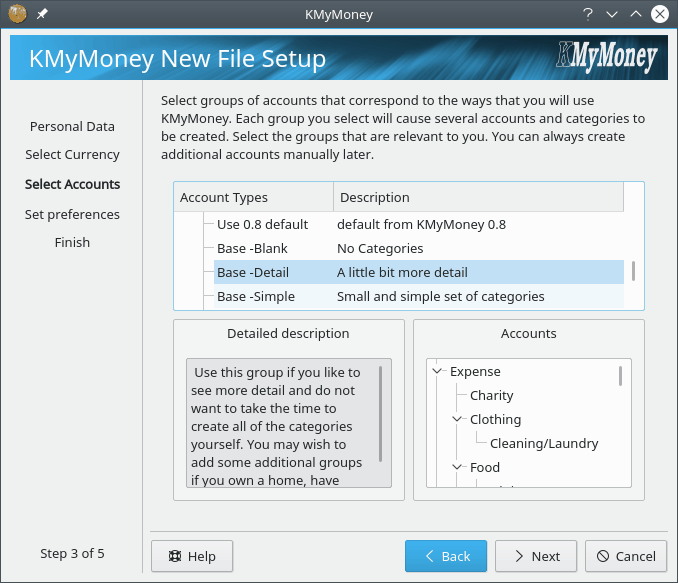
The last page of the wizard allows you to select the location and filename that will be used to store your financial data. Initial values will be constructed out of your HOME folder and user name. In case the file exists, a warning will be displayed which reminds you to select a name of a non-existing file.
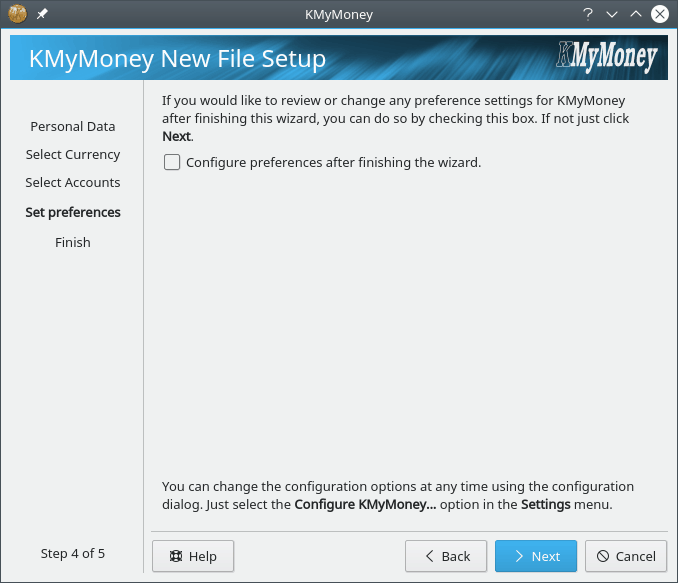
Now you have entered all relevant information to create the file. Press and KMyMoney will create the file for you and open it.