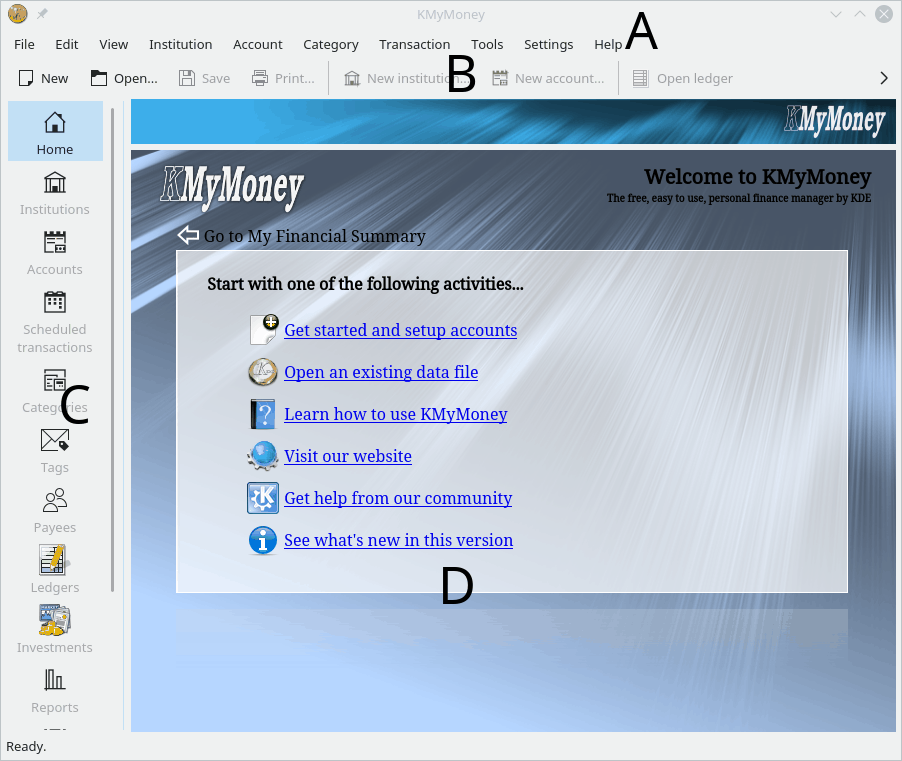
The KMyMoney main window consists of four major parts
A. The menu bar
B. The toolbar
C. The View selector
D. The view
The menu and toolbars provide access to the features of KMyMoney and allow you to Create files or configure how KMyMoney operates.
On the left side of the main window, the view selector consists of at least eleven icons with optional labels, depending upon the software provided by your system. More icons could be added by various plugins. By clicking on an icon, the view window on the right hand side is loaded with the appropriate view of your financial data. Each view provides a unique representation of your financial situation and allows you to view or edit the information shown.
The view selector may contain the following icons
 Home: A configurable overview of your current financial situation (or an
introduction page when no data file is open).
Home: A configurable overview of your current financial situation (or an
introduction page when no data file is open).
 Institutions: All of your institutions and accounts displayed in a
hierarchy.
Institutions: All of your institutions and accounts displayed in a
hierarchy.
 Accounts: All of your accounts displayed in a hierarchy.
Accounts: All of your accounts displayed in a hierarchy.
 Scheduled Transactions: Your recurring bills and deposits.
Scheduled Transactions: Your recurring bills and deposits.
 Categories: Special accounts that provide a means for you to group
associated transactions.
Categories: Special accounts that provide a means for you to group
associated transactions.
 Tags: Special accounts that provide an additional means to Categories for
you to group associated transactions.
Tags: Special accounts that provide an additional means to Categories for
you to group associated transactions.
 Payees: All Payees used by KMyMoney. These are all the people or
organizations you pay money to or receive money from.
Payees: All Payees used by KMyMoney. These are all the people or
organizations you pay money to or receive money from.
 Ledgers: Your account transactions.
Ledgers: Your account transactions.
 Investments: Your portfolio summary.
Investments: Your portfolio summary.
 Reports: A collection of useful reports, providing alternate, customizable
views of your financial data.
Reports: A collection of useful reports, providing alternate, customizable
views of your financial data.
 Budgets: Your budgets.
Budgets: Your budgets.
 Forecast: This view provides a forecast of your accounts and categories.
Forecast: This view provides a forecast of your accounts and categories.
 Outbox: Used by the online banking module to provide feedback on running
processes. This view is provided by the KBanking plugin and may not be
present on your system.
Outbox: Used by the online banking module to provide feedback on running
processes. This view is provided by the KBanking plugin and may not be
present on your system.