The main window has three distinct areas, all of which show information about the collection in a different manner. The primary view is the Column View in the upper right area, where the value of every field for each entry may be shown. On the left side, tabs hold the Group View, which can be used to sort the entries into groups in a tree-structure, the Filter View, which is used to track which entries meet certain criteria, and the Loan View, where any loans are listed. Finally, the Entry View shows a formatted view of the data for a single entry, or an icon view of a group of entries, in the lower right.
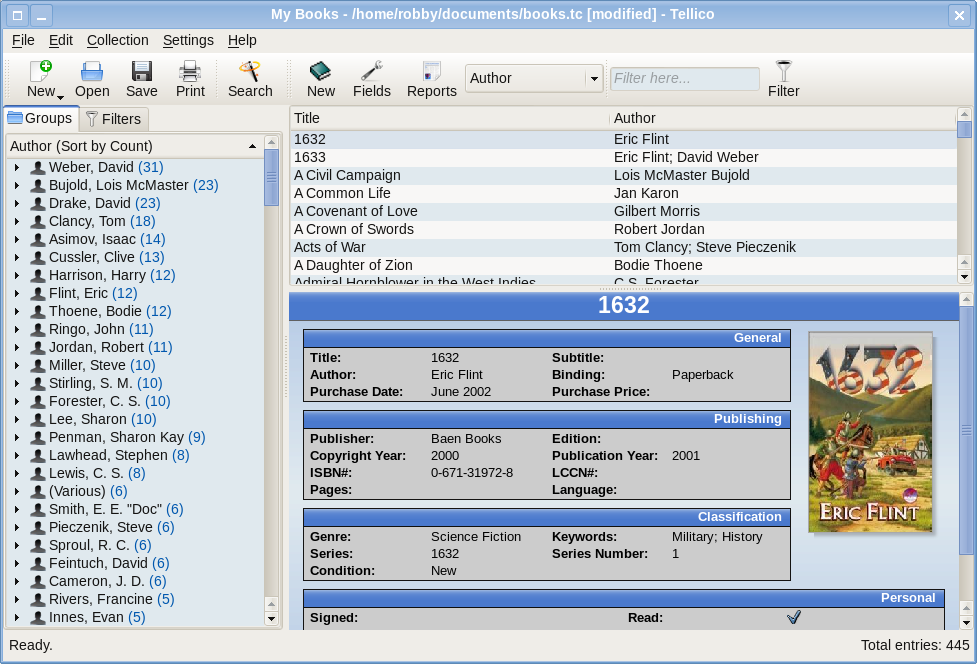
Any of the fields in the collections may be shown in the Column View, although Paragraph, Image, and Table fields will probably not be useful. Right-clicking on the header of the view opens a menu for selecting the visible fields. The columns may be resized and reordered in any way, and the settings will be saved between sessions.
The Group View groups the entries in a tree-view by any field which allows grouping. The number of entries in each group is shown next to the group name. Groups may be expanded or collapsed by clicking the arrow sign, or by double-clicking the item. Expanding and contracting all the groups are options in the right-click context menu. The tree may be sorted either by the group name, or by the count, by clicking on the header. A group may also be used as a filter for the Column View, by right-clicking on the group item.
When more than one field in the collection has the Format as a name option turned on, an additional group is added to combine all those fields into one single People pseudo-group.
If an entry does not contain a value for the field being used to form the groups, it is placed in the (Empty) group, which uses a red folder.
If any filters are saved for the collection, the Filter View becomes active. As you add or modify entries, they will automatically be checked against the filters and add or removed as appropriate. The filter may be modified by double-clicking on the item to open the Advanced Filter Dialog. Right-clicking gives you the option to delete it altogether.
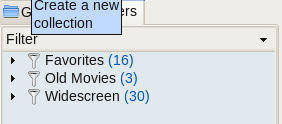
Once entries are checked-out on loan, the Loan View is added to the window, so those borrowed entries may be tracked. Loans are tracked on a per-entry bases, so right-clicking on an entry item has an option for modifying the loan using the Loan Dialog.
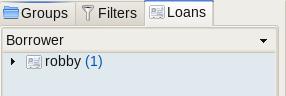
A formatted representation of the entry's values is shown in the Entry View. Templates are used for the layout and any additional graphics. Separate templates for each type of collection may be specified in the Configuration Dialog, along with custom colors and fonts.
All of the default templates honor the color and font selection, but other custom templates might not. The default templates also make URL fields active, which will open up with the default KDE file association. When exporting to HTML, the current template is used for exporting the individual entry files.