The Collection Fields Dialog allows you to add new fields to the collection, to modify the existing ones, or to delete fields altogether.
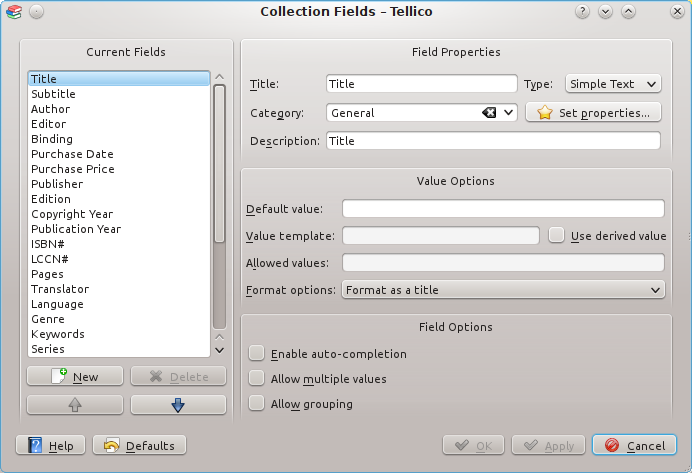
On the left side of the dialog is the list of the current fields. Modified fields are shown in bold italics. The buttons below the list will add or delete a field, and the arrows can be used to change their order. The order of the fields in the list is important because the Entry Editor uses the order for its layout. For each category, the fields will be laid out from left to right, according to the top-to-bottom order of the fields in the list.
A field is defined by its title, type, category, description, and possibly a default value or some allowed values. The title is used everywhere to refer to the field in the user interface. The Entry Editor uses it to prompt for values. The Column View uses it as a column header. The different types of fields are explained in the Field Types section. The description is used as a tooltip in the Entry Editor, perhaps to provide an explanation of the field's contents. In addition, for fields with derived values, a value template is used to format the field's value. The default value is automatically added when creating a new entry. The list of allowed values for Choice fields should be separated by a semi-colon.
New fields may be any type, but changing the type of existing fields is restricted to compatible types, as shown in the table below:
Table 2.1. Allowable Field Type Changes
| Current Type | New Type Allowed |
|---|---|
| Simple Text | Simple Text, Paragraph, Number, URL, Table |
| Paragraph | Simple Text, Paragraph |
| Choice | Simple Text, Paragraph, Choice, Number, URL, Table |
| Checkbox | Simple Text, Paragraph, Checkbox, Number, URL, Table |
| Number | Simple Text, Paragraph, Number, URL, Table |
| URL | Simple Text, Paragraph, Number, URL, Table |
| Date | Simple Text, Date |
| Table | Simple Text, Paragraph, Table |
| Image | Image |
| Rating | Choice, Rating |
Tellico provides some capability for automatic formatting of field values. The simplest is auto-capitalization, which capitalizes every word except the articles. Title formatting moves certain articles from the beginning to the end of the field, for example, changing "The Return of the King" to "Return of the King, The". The title articles are configurable. Finally, name formatting tries to break up the string so that the last, or family, name of the person is shown first. Name prefixes and suffixes are configurable. Also, the special People group uses all fields with name formatting, even if the global setting is turned off.
All automatic formatting can be disabled by changing the global options in the Configuration Dialog. Globally, capitalization is a distinct option from formatting, so a title can be auto-formatted without being capitalized. Not all field types allow auto-formatting.
Table 2.2. Formatting Examples
| Format Type | Field Value | Auto-Capitalized | Auto-Formatted | Auto-Capitalized & Auto-Formatted |
|---|---|---|---|---|
| Title | the return of the king | The Return of the King | return of the king, the | Return of the King, The |
| Name | tom swift, jr. | Tom Swift, Jr. | swift, jr., tom | Swift, Jr., Tom |
Fields also have three general options. If auto-completion is enabled, Tellico caches the values for each field, and the Entry Editor offers automatic completion, using the standard KDE settings. Not all field types allow auto-completion. Tellico also needs to know if a field may have multiple values or may be used to group the entries. A semi-colon is used to separate multiple values when editing an entry.
For efficiency, do not enable auto-completion unless you need it for the fields. The more fields with auto-completion in the collection, the slower it takes Tellico to load the file.