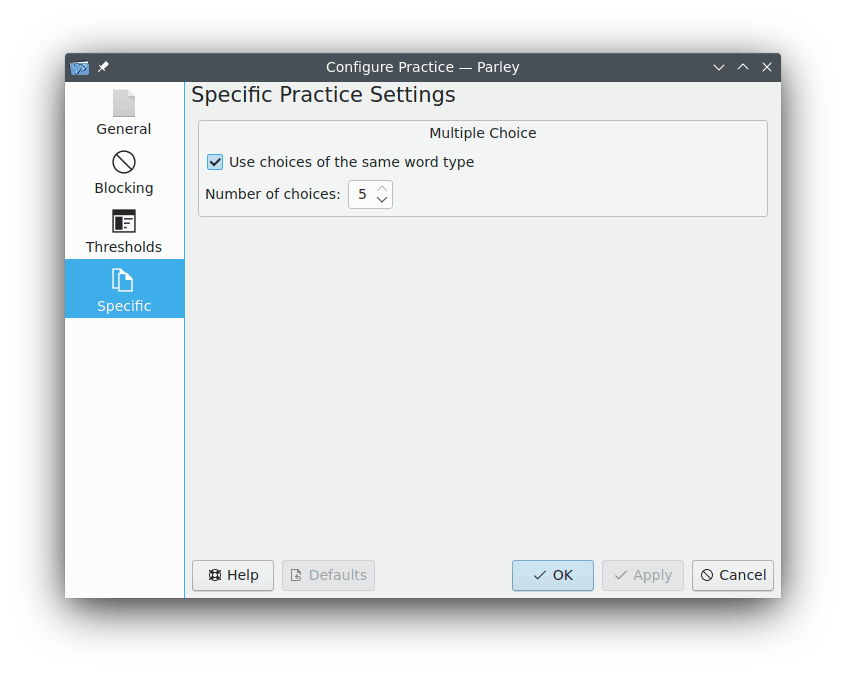The Configure Practice dialog allows you to specify more advanced settings that will affect the practice.
In the Practice Overview screen you reach the Configure Practice dialog with the  Configure Practice... icon in the toolbar.
Configure Practice... icon in the toolbar.
You can find several general configuration options for the practice in the General page.

The most important options are:
Ignore accents: with this option if you enter a word with e instead of é it will still count as right.
Ignore capitalization: this option allows you to ignore capitalization when you enter words.
Images and Sound section: if you enable images they will be displayed during the practice, if they are available. Same applies to Sound.
Allow images instead of words: if you enable this option, it will allow an image to be used as the question during practice, provided a translation is not set for that target language's word.
If you plan to practice your vocabulary regularly, you should make sure that the Blocking feature is enabled. Go to the Blocking page and tick the check box that says Blocking. Now you can even configure the interval in which words that you answered correctly will be repeated.
Blocking means that words will not be asked for some period of time after the last practice. This period of time depends on how well you know the word, so that words you don't know yet will be asked more frequently.
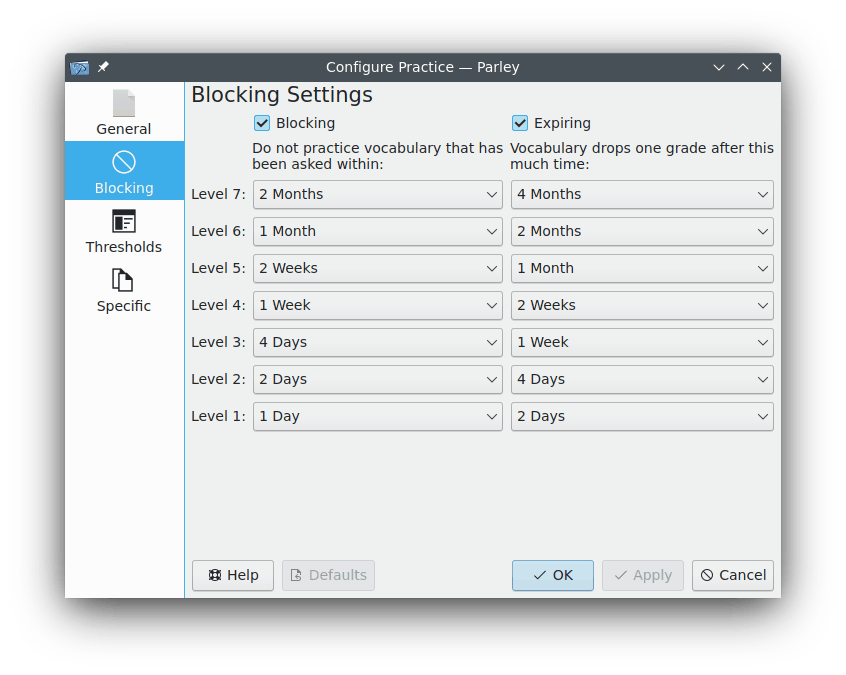
Thresholds are another way of limiting what you want to practice.
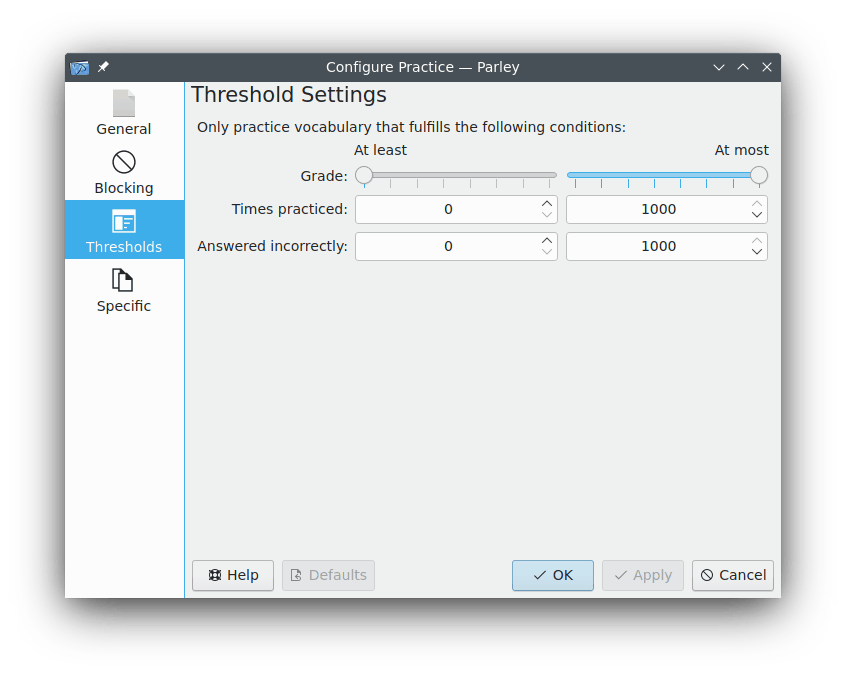
You can decide to practice only words that you know better or less well than some confidence level. Or you can select only words that you have practiced a certain number of times.