Table of Contents
It is very easy to use Remote Desktop Connection - it has a simple interface, as shown in the screenshot below.
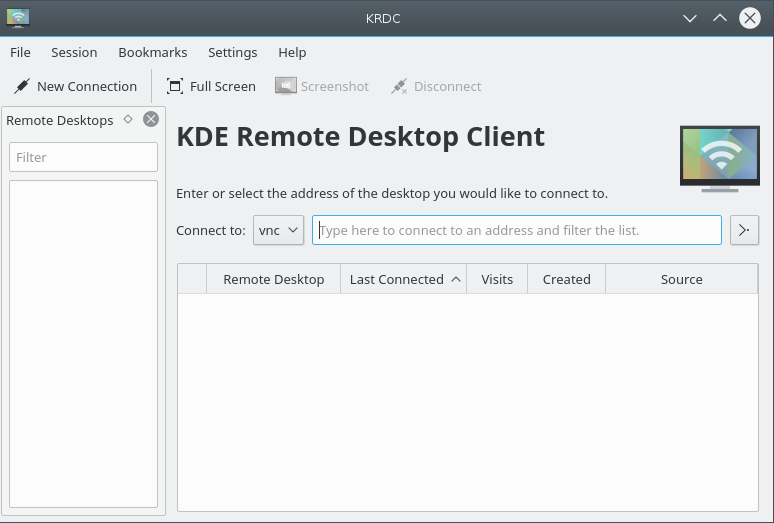
Remote Desktop Connection is a client, and it needs to be used with compatible servers. There are different ways to connect to those servers:
Directly typing the server name (or IP address) into the Connect to: input.
By using an invitation that you received. Desktop Sharing uses invitations, and can send them by email.
Let's look at each of these in turn.
If you know the host name (or IP address) of the server you want to connect to, you can enter it directly into the Connect to: input.
If you want to connect to a machine named megan, which is
running a VNC server on screen 1 (5901), you can enter
megan:1 or megan:5901 and
choose vnc as the protocol in the
drop down box.

Similary, if you are using a RDP server on that
machine, you can enter megan. Choose rdp as
the protocol. RDP does not need the screen number to be specified.
If the server runs the RDP server not on the default port, you may
specify it in the following way: megan:3910
You need to enter an URL in percent encoded syntax, i.e. @ as %40, for e.g.
username%40ad.domain.example
Within the Desktop Sharing server application, it is possible to send invitations over email (and in other ways, although email is the most useful). If you receive this type of email invitation, you can just click on the link provided in the mail. This will start Remote Desktop Connection if it is not already running, and connect to the server specified in the invitation.