You may send files via IRC to other users online, or they may send you files.
WARNING: Never open a file someone sends you unless they are a trusted source. It could be a virus.
To send a file to someone in a channel, click with the mouse button on the nickname of the person in the Nick Panel of the Main screen. Choose . A dialog appears for you to choose a file to send. Next, a new DCC Status tab appears.
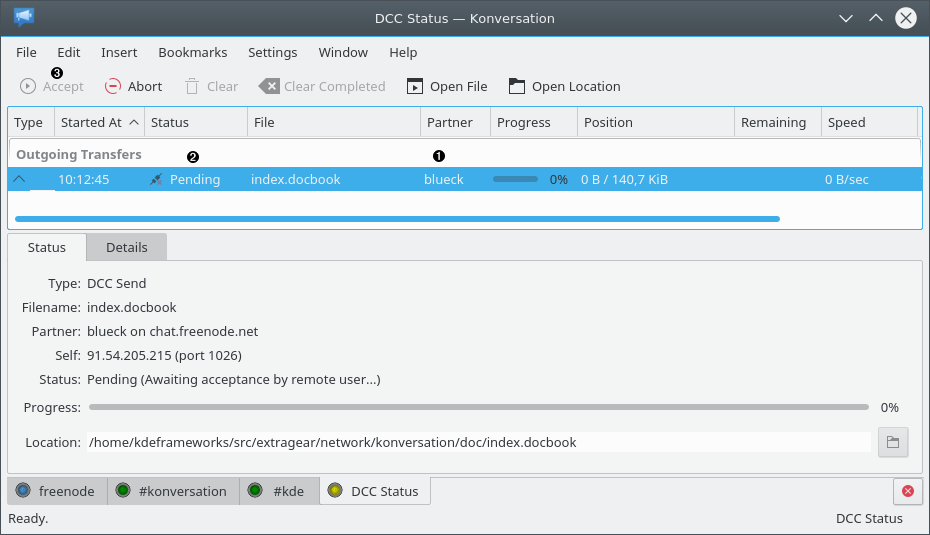
❶ | The nickname of the recipient and file name appear here. |
❷ | The Status column indicates the status of the file send or receive as follows:
|
❸ | When someone wants to send you a file, the DCC Status tab will be created (if not already created). Click the DCC Status tab to display it. Click the file to select it, then click this button to accept the file and the transfer will begin. Note: You may configure Konversation to automatically accept sends from other people by choosing → on the main menu. Click Behavior to expand it, then click DCC to display the DCC screen. |
If you have trouble sending or receiving files, your firewall or router may be blocking DCC ports. See Questions and Answers.