KMail contains a large number of special functions that may or may not be useful for particular users. You may select one or more of these special functions by choosing it / them on the "plugins" configuration page. Or, if you don't want or need a particular function, you can conserve time and storage space by deselecting the associated plugin module.
On many Linux distributions, most of these plugins are not included in the basic KMail package. To get full plugin functionality, be sure to install the package named "kdepim-addons" (or something similar).
You can get a rough idea of what a particular plugin does by simply highlighting the name of the plugin on the KMail configuration page. A brief description of that plugin's function will then appear on the right hand side of the dialog.
The various plugins currently available in KMail (2021) are listed below. Note that the set of "default" plugins is based on the openSUSE version of KMail (5.14.2) used as a reference for this edition of the documentation. The actual defaults on your system may be different; they're distro dependent.
Because new functionality is added from time to time, this list may grow longer as time passes. There are two general rules governing plugin structure you can count on even if the particular plugin you are confronting is not listed below.
1. If the plugin has configurable variables, you can open the configuration dialog for that plugin by clicking the button appearing next to the plugin's name.
2. Whenever a plugin is selected or deselected, KMail must be restarted before the desired change(s) can take effect.
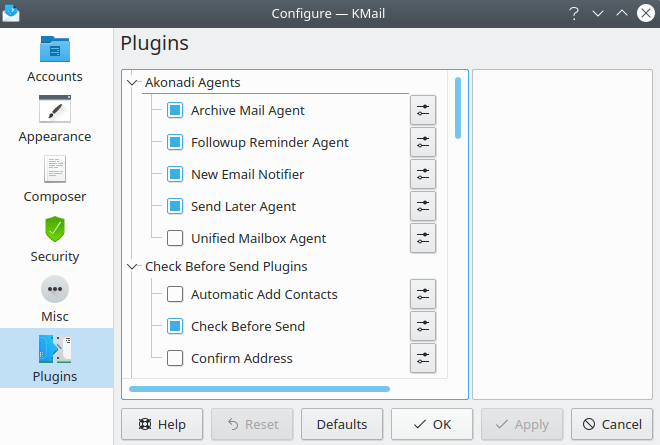
Plugins: Akonadi & Check Before Send
- Archive Mail Agent
Select this option to enable automatic archiving. See the Archive Mail Agent documentation for detailed information. You may also wish to read the Archiving section of this handbook. This plugin is enabled by default.
- Followup Reminder Agent
Select this option to enable followup reminders. See the Followup Reminder Agent documentation for additional information. This plugin is enabled by default.
- New Email Notifier
Select this option to enable new email notifications. You may tailor the fields to be displayed in the "standard" notification message. You may also select audio signals (spoken text, pre-recorded sounds), create log file entries, etc. This plugin is enabled by default.
- Send Later Agent
Select this option to enable delayed dispatching. See the Send Later Agent documentation for additional information. This plugin is enabled by default.
- Unified Mailbox Agent
Select this option to create a set of "unified" mailboxes. KMail will automatically create three of these, labeled Inbox, Drafts, and Sent. If you have defined both a Local Folders inbox and one or more IMAP inbox destinations, KMail will display all the various inbox files as one consolidated virtual Inbox folder. You may use the configuration dialog to create additional virtual mailboxes, tailoring each one as you see fit. This plugin is disabled by default.
- Automatic Add Contacts
Select this option to add new addresses to one of your address books whenever you send email to a new contact. Use the configuration dialog to associate address books with identities. This plugin is disabled by default.
- Check Before Send
Select this option to apply a few rules before actually sending a message. This plugin is enabled by default, and will automatically notify you when you are trying to send more than one copy of the message to the same person.
- Confirm Address
Select this option to enable address screening on outgoing messages. Use the configuration dialog to define a white list and/or a black list for each defined identity. This plugin is disabled by default.
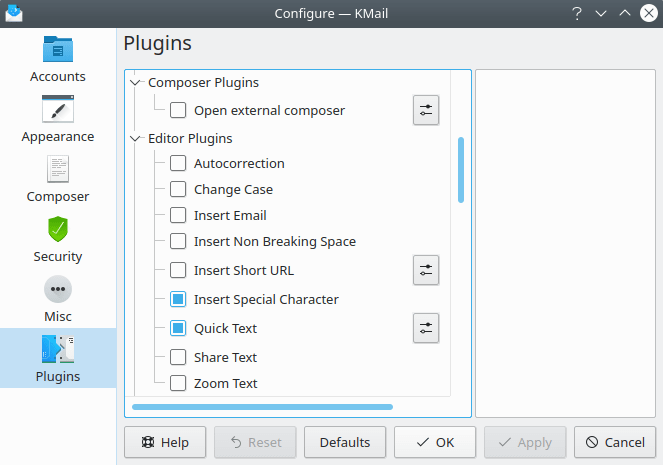
Composer & Editor
- Open External Composer
Select this option to force the composer to open an external text editor when it starts up. Use the configuration dialog for this plugin to specify the editor that will be called. This plugin is disabled by default.
- Autocorrection
Select this option to add the → function to the composer. This plugin is disabled by default, and is apparently still under construction.
- Change Case
Select this option to add the → function to the composer. This plugin is disabled by default.
- Insert Email
Select this option to add the → function to the composer. This lets you insert a selected email address from an address book into the body of your message with a simple point and click of the mouse button. This plugin is disabled by default.
- Insert Non Breaking Space
Select this option to add the → function to the composer. This plugin is disabled by default.
- Insert Short URL
Select this option to add a tiny bit of not quite functional code. This plugin is still under construction, and is also disabled by default.
- Insert Special Character
Select this option to add the → function to the composer. This plugin is enabled by default.
- Quick Text
Select this option to add the → feature to the composer. This plugin is enabled by default.
- Share Text
Select this option to add the → function to the composer. Four options are offered: Nextcloud, Pastebin, Bluetooth, and Email (opens a second composer window). This plugin is disabled by default.
- Zoom Text
Select this option to add the → function to the composer. This plugin is disabled by default.
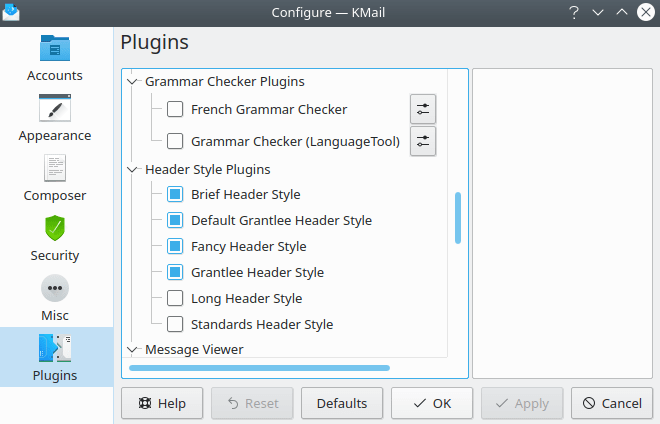
Grammar Checkers & Header Styles
- French Grammar Checker
Select this option to add the → option to the Composer window. This option is special, for the French language only.
- Grammar Checker (Language Tool)
Select this option to add the → option to the Composer window. This is a multi-purpose tool, with support for checking grammar in many different languages.
The following six plugins permit you to decide which header styles can be selected from the menu. See the description of various header views in the "Using KMail" chapter for more information.
- Brief Header Style
Select this option to enable the display of "Brief" headers. This plugin is enabled by default.
- Default Grantlee Header Style
Select this option to enable the display of "KMail 5.2" headers. This plugin is enabled by default.
- Fancy Header Style
Select this option to enable the display of "Fancy" headers. This plugin is enabled by default.
- Grantlee Header Style
Select this option to enable the display of "Cute" headers. This plugin is enabled by default.
- Long Header Style
Select this option to enable the display of "Long" headers. This plugin is disabled by default. (Long headers are similar to standard headers, but will display some less common header information, like "Reply-to", when such headers are present.)
- Standards Header Style
Select this option to enable the display of "Standard" headers. This plugin is disabled by default. (Standard headers are the same as Fancy headers, but without the shaded background.)
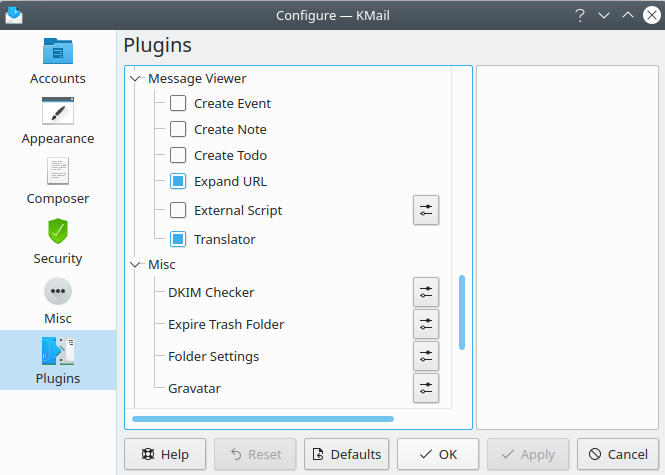
Message Viewer & Miscellaneous
The next six plugins all provide special functions that can only be invoked with a toolbar button. Use the → dialog to add or remove the toolbar buttons associated with these functions after you select or disable one of these plugins.
- Create Event
Select this option to permit the creation of a calendar event while viewing a KMail message. This plugin is disabled by default.
- Create Note
Select this option to permit the creation of a Kontact note while viewing a KMail message. This plugin is disabled by default.
- Create Todo
Select this option to permit the creation of a todo item in KOrganizer while viewing a KMail message. This plugin is disabled by default.
- Expand URL
Select this option to enable the "Expand URL" function. This plugin is enabled by default.
- External Script
Select this option to permit the invocation of an executable command from the toolbar. Use the associated configuration dialog to select the executable, and to give it a name. The name you choose can later be added to the toolbar as a button, so you may invoke the script at will. This plugin is disabled by default.
- Translator
The translator function is available in the composer by default. Use this plugin (via the toolbar) to make the translator available in the message preview window. This plugin is enabled by default.
The next four items are not really plugins; they are built-in KMail functions. Each one of these can be configured separately, by using the button appearing next to the function's name. No restart is needed to make these configuration variables take effect.
- DKIM Checker
This dialog allows you to control DomainKeys Identified Mail (DKIM) processing. DKIM is a cryptographic protocol that can assure you a particular message originated from the internet domain it claims to be from. If the sender has set up DKIM properly and DKIM is enabled here, you will see a message "DKIM valid", and sometimes the name of the entity that signed the message, in the status bar at the bottom of the message preview window.
Note
If you enable this option, be sure to change the default value ("Nothing") in the spin box labeled "Save Record Key" to some other value. The DKIM Checker does not work correctly if that variable is set to "Nothing".
- Expire Trash Folder
Use this configuration dialog to set expiry criteria for your trash folder(s). See "Folder Properties" documentation for more information.
- Folder Settings
Use this configuration dialog to set custom folder properties for several different folders at once. You can select the folders to be modified from a tree view of all your folders on the left, and select properties to be set from the General, View, Templates, and Expiry tabs of the "Folder Properties" dialog.
- Gravatar
Use this configuration dialog to enable / disable Gravatar (Globally Recognized Avatar) support.
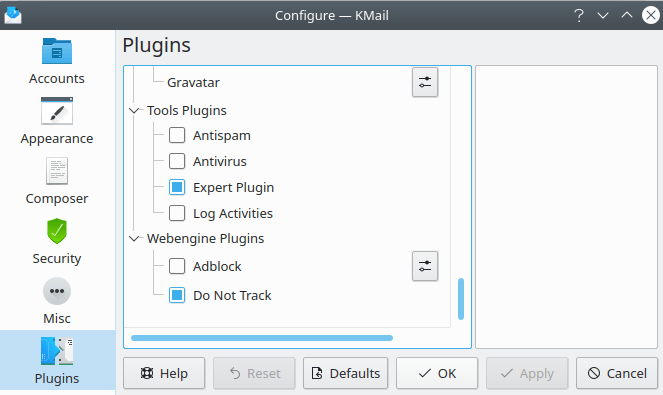
Tools & Webengine
- Antispam
Select this option to add the Anti-Spam Wizard to the menu. This plugin is disabled by default. Note that once you have installed anti-spam software, this plugin may be safely disabled; the plugin is only needed for installing anti-spam software, not for running it.
- Antivirus
Select this option to add the Anti-Virus Wizard to the menu. This plugin is disabled by default. Note that once you have installed anti-virus software, this plugin may be safely disabled; the plugin is only needed for installing anti-virus software, not for running it.
- Expert Plugin
Select this option to add the → function in the message preview window. This plugin is enabled by default.
- Log Activities
Select this option to enable the Activity Log function, which is disabled by default. This plugin adds a new entry Log Activities to the Tools menu. Primarily for use by program developers -- the default log function does not provide much information (just a time stamp and "Ready", for most "events").
- Adblock
Select this option to add the Adblock Plus filters to KMail. If you choose to activate this plugin, be prepared to spend a good deal of time tweaking the configuration file to get the filters you really want. This plugin is disabled by default.
- Do Not Track
Select this option to force KMail to send a "Do Not Track" request to a remote server when an HTML message asks to download remote content. The effect of a "Do Not Track" request depends on the policy adopted by the web server receiving the request. Some sites honor it. Others don't.
Advertisers have their eyes everywhere. HTML-encoded messages often include a 0x0- or 1x1-pixel "image" (aka a "tracking pixel") that is actually a tracking URL in disguise. When KMail fetches image data from a web server, it must utilize the URLs embedded in the message; the server can use information embedded in the URL to infer that you have opened the message, etc.
Sending a "Do Not Track" request may enhance your privacy slightly. But the only certain way to avoid tracking pixels is never to download remote images encoded in HTML messages. This plugin is enabled by default.
