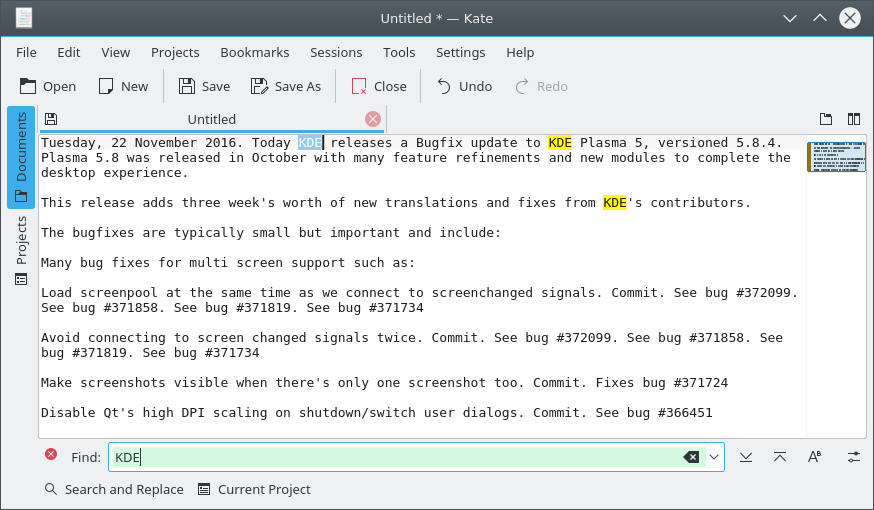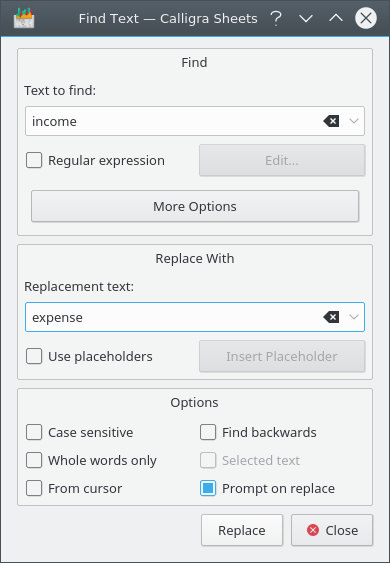The Find function of many KDE applications lets you find specific text in a document, while the Replace function allows you to replace text that is found with different text you provide.
You can find both these functions in the menu of many KDE applications. For more information on this menu, see the section called “The Edit Menu”.
The Find function searches for text in a document and selects it.
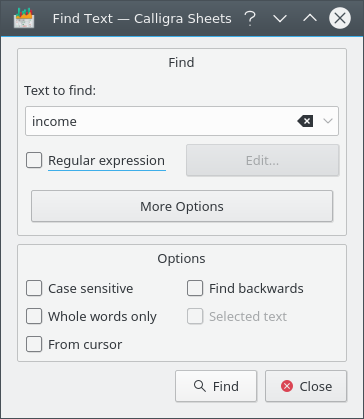
Searching for income in
Calligra Sheets.
To use Find in many applications, go to → or press Ctrl+F. Then, in the Text to find: text box, enter the text that you want to find.
If Regular expression is checked you will be able to search using regular expressions. Click on to select from and enter commonly used regular expression characters, like White Space or Start of Line. If Kate is installed, you can find more information on writing regular expressions in its documentation.
You can limit the found results by configuring these options:
- Case sensitive
Capital and lowercase characters are considered different. For example, if you search for “This”, results that contain “this” will not be returned.
- Whole words only
By default, when the application searches for text, it will return results even in the middle of other text. For instance, if you search for “is” it will stop on every word that contains that, like “this” or “history”. If you check this option, the application will only return results when the search text is a word by itself, that is, surrounded by whitespace.
- From cursor
The search will start from the location of the cursor and stop at the end of the text.
- Find backwards
By default, the application searches for the text starting at the beginning of the document, and move through it to the end. If you check this option, it will instead start at the end and work its way to the beginning.
- Selected text
Select this option to search only in the text that is currently selected, not the entire document. It is disabled when no text is selected.
Many applications show a search bar instead of the Find window. See KatePart documentation for additional information on the search bar.
The Find function only selects the first match that it finds. You can continue searching by selecting → or by pressing F3.
The Replace function searches for text in a document and replaces it with other text. You can find it in many application at → or by pressing Ctrl+R.
The window of the Replace function is separated into 3 sections:
- Find
Here you may enter the text you wish to search for. See the section called “The Find Function” for more information on the options provided here.
- Replace
Here you may enter the text you wish to replace the found text with.
You can reuse the found text in the replacement text by selecting the Use placeholders checkbox. Placeholders, sometimes known as backreferences, are a special character sequence that will be replaced with all or part of the found text. For instance, “\0” represents the entire found string.
You may insert placeholders into the text box by clicking the button, then selecting an option from the menu like . For example, if you are searching for “message”, and you want to replace it with messages insert the placeholder and add an “s”. The replace field will then contain “\0s”.
If Kate is installed, you can learn more about placeholders in the Regular Expressions appendix of its documentation.
- Options
This contains all the same options that the Find function does, with one addition:
If the Prompt on replace option is checked a window will appear on every found word, allowing you to confirm whether you would like to replace the found text.
Many Applications show a search and replace bar instead of the Replace window. See KatePart documentation for additional information on the search and replace bar.