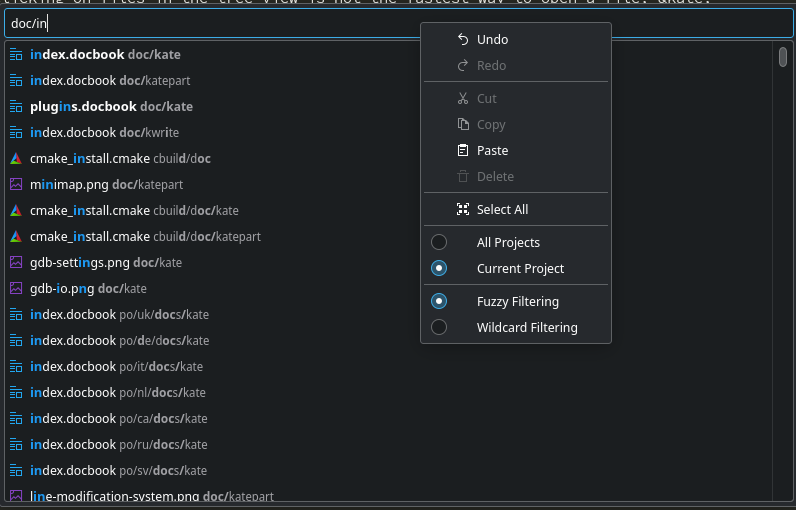To be able to quickly open/switch between files, Kate comes with a built-in quick open dialog. You can open it with Ctrl+Alt+O.
Quick open can show all open documents in Kate as well as all files in open projects. To be able to see project files, you need to enable Project Plugin.
Using quick open is very simple. Once you open it, just type the name or portions of the name of the file you want to open and quick open will filter the list based on what you typed. Hitting Enter opens the selected file, while Esc hides the quick open.
By default, only the file name is matched while filtering. If you want to match path, you need to have a "/" in the typed text. For example: "doc/index" will match all the files that contain "index" inside the folder "doc".
The documents which are already open are highlighted in bold and are listed at the top when the dialog opens. Also, when quick open shows up the previous open document is already selected so you can just press Enter and it will take you to that document.
Quick open provides a couple of config options. To access these options, right-click in the input line edit.
- Currently available options are:
Current Project- Show files from current project onlyAll Projects- Show files from all open projectsFuzzy Filtering- Use fuzzy matching algorithm to filter filesWildcard Filtering- Use wildcard matching to filter files