Table of Contents
- → (Ctrl+C)
Only score a manually played game.
You can load an old game or start a new game. By default only pending (i.e. unfinished) games are shown in the selection list. You can optionally show all games including finished games. Here you can also delete games.
- → (Ctrl+N)
Play with others (people and computers).
- → (Ctrl+W)
Abort the current game. If it was a manual game with scoring only, you can resume it later. If you played using Kajongg, the game is not yet resumable.
- → (Ctrl+Q)
Quits Kajongg.
- → (Ctrl+H)
Chat

Lets you chat with the other players.
- → (Ctrl+T)
Score Table
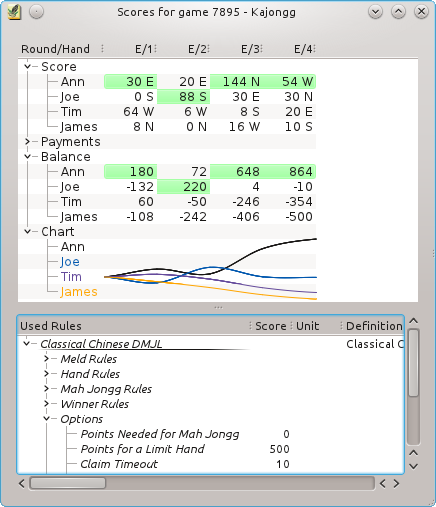
Show the score table. Round/Hand are the current round (East, South, West, North) followed by a count of the hands played in that round. The winner has a green background for her values. The Payments show how much the player paid to or received from all other players with this hand. The Balance shows the current balance for all players. The Chart shows the development of the balance values. The hints give you more details: They show all rules that have been applied to this hand. Just move the mouse over the value you are interested in.
The lower part shows the used ruleset. Between the score table and the used ruleset you can find a splitter letting you change the relative sizes of both parts.
- → (Ctrl+E)
Explain Scores
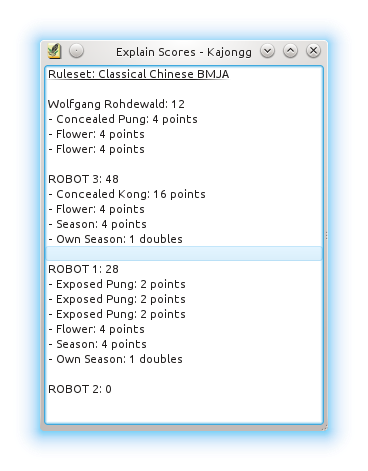
Explains how the score for the current hand was computed.
- → (Ctrl+Shift+F)
Switches between full screen mode and normal mode.
- →
Add, modify and delete players.
The passwords in this table are those used by default when logging onto a game server. Changing the password you initially chose for a game server is not yet really helpful because there is no way yet for you to also change your password on the game server. You would have to ask the administrator of the game server to do that for you directly in the data base.
- →
Customize rulesets.
Use the Ruleset Editor to customize rulesets. For details see here.
- → (Ctrl+G)
Changes the viewing angle of the tiles counterclockwise.
- → (Ctrl+D)
Enables or disables the Demo Mode. See here for details.
Additionally Kajongg has the common KDE and menu items, for more information read the sections about the Settings Menu and Help Menu of the KDE Fundamentals.