Table of Contents
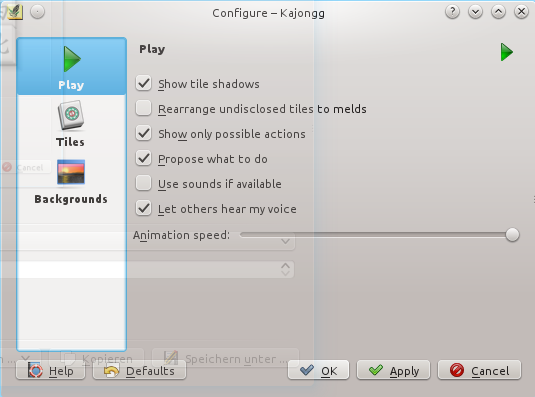
The menu entry → opens the Configure - Kajongg dialog.
If you press the button here, all of your configuration changes will be reverted, including everything you did with the ruleset editor.
You can also select the different tabs with the keyboard: Ctrl+1 selects the first tab Play options, Ctrl+2 selects the second tab, and so on.
- Show tile shadows
This shows tiles with borders and shadows. Also there is some space between tile rows, and the wall tiles are shown such that you can see that the wall is two or three tiles high. So if you disable this option, you have a simpler display with slightly larger tiles. This may be helpful for small screens.
- Rearrange undisclosed tiles to melds
This groups melds in the hand. Sometimes the grouping might not be like you want it, so you might prefer to have no grouping at all, just like in a real world game.
- Show only possible actions
When playing, show only possible actions like “No claim” or “Pung”.
- Propose what to do
Whenever you have a choice of actions like claiming a tile or not or like choosing which tile to discard, Kajongg can help you by making a proposal.
- Use sounds if available
This lets you hear discards and claims. If other players recorded sound files with their own voice, you can hear them.
- Let others hear my voice
If you recorded sound files with your voice this option will let the other players hear your discards and claims with your voice.
- Animation speed:
Define how fast the tiles should move around. If you move the slider to the rightmost position, tile movement is not animated: the tiles will simply change place.
Playing gives you a much nicer experience if you hear players claim tiles and announce discards. It also makes playing easier because you can concentrate on your own tiles, you do not have to watch what others discard.
Kajongg comes with voices for different players. It automatically assigns voices to players. For every language there should be four voices, preferably two male and two female. Kajongg tries to use voices in the same language Kajongg runs in. If it finds no voices in that language, Kajongg will fallback to other languages, using the same fallback languages you defined for Kajongg (see → ). If no voice files exist yet for your language, you are invited to record and contribute them to Kajongg.
This is how you can generate voices yourself. There is a separate folder for every voice. Please note that those folders may be somewhere else on your system, they depend on how KDE was installed. Only the part starting with
kajonggis always the same. There are two groups of voices with different places in the file system:Predefined voices for every language. They live in a folder like
/usr/share/kajongg/voices/LANGwhere LANG is the code for your language. The voice directories directly under.../kajongg/voices/are the US-english versions. Predefined voices are randomly assigned to players. Those voices have names like “male1 male2 female1 female2” but those names do not matter, the user will never see them.User voices can be defined for a specific user. If Kajongg makes use of such a voice, it can automatically be transferred to other players over the internet. Those voices live in a folder like
~/.local/share/apps/kajongg/voices/. So if your login name is joe, this might be/home/joe/.local/share/apps/kajongg/voices/joe/. The foldervoices/might not yet exist - if so, create it.
Now that you know where to place your new voice, generate a new folder for it.
In that subfolder, you can place the sound files. They have to be encoded with the Ogg Vorbis audio compressor, the file names need to have the extension
.ogg. A single file has a name likes3.ogg- this is Stone 3. You should define such files for all tiles and for all claims and announcements. But if a sound file is missing, nothing bad happens - you just will not hear that sound. Fallback to other voices or languages only works for entire voices, not for single sound files.After having defined all sound files for a predefined voice, please make sure that the Kajongg process has write permission in the new voice folder. Start Kajongg and test the voice. After everything is OK, you can revoke write permission (and you should do so for predefined voices). Kajongg will automatically generate a file named
md5sumcontaining a checksum over all sound files. Whenever you change, add or delete a sound file for a voice, Kajongg will try to rewrite that file.
Please make the length of the sound short but speak clearly - this game can be played very fast when you get used to it. It is easier if you first write down a list with everything that should be spoken. Do not read it as a sequence of items, try to pronounce each item as if it were the only one and as you would when playing. Leave room between the items. Reading this needs a little practicing.
This is just one possibility to create the sound files:
Record a sound file with the program qarecord, save it in the WAV format. In this single sound file, speak all of the sounds.
Edit that file with the sound editor audacity. In that editor, use the mouse to mark a range of the sound waves. The editor will play that part. Repeat until you have the correct part selected. This may be easier if you → . Use the menu command → and save in the
.oggformat. Under Options, choose low quality - this is sufficient and even wanted because this reduces the time to transfer the sounds to the other players.
The following are the names of the files that you should generate. Always append .ogg to them:
Table 6.1. Sound file names
| s1 .. s9 | Stone 1 to Stone 9 |
| b1 .. b9 | Bamboo 1 to Bamboo 9 |
| c1 .. c9 | Character 1 to Character 9 |
| we ws ww wn | The winds East, South, West, North |
| db dr dg | The dragons blue/white, red, green |
| chow pung kong mahjongg | The major claims |
| originalcall violatesoriginalcall | Original Call and its violation |
| dangerousgame | A player lets off a cannon (dangerous game) |
| nochoice | A player declares he has no choice but to play dangerous game |