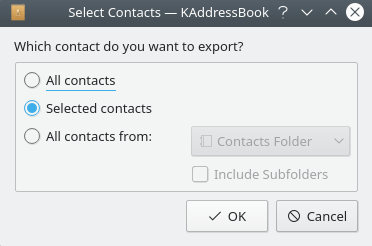When you invoke the → → function, a dialog box appears.
You may select all your contact data, or just a portion of it. When you press the button, you will be allowed to choose the name of the generated file, and the directory in which it will be written. The output file will contain the following forty-seven (47) output fields, in this order, left to right. This list of field names is included as the first record in the file.
Formatted Name | Honorific Prefixes | Given Name | Additional Names | Family Name | Honorific Suffixes | Nick Name | Birthday | Anniversary | EMail (preferred) | EMail (2) | EMail (3) | EMail (4) | Home Address Street | Home Address Post Office Box | Home Address City | Home Address State | Home Address Zip Code | Home Address Country | Home Address Label | Business Address Street | Business Address Post Office Box | Business Address City | Business Address State | Business Address Zip Code | Business Address Country | Business Address Label | Home Phone | Business Phone | Mobile Phone | Home Fax | Business Fax | Car Phone | ISDN | Pager | Mail Client | Title | Role | Organization | Note | Homepage | Blog Feed | Profession | Office | Manager | Assistant | Spouse
All fields are formatted as character class data. Dates (Birthday and Anniversary, if present) are coded as yyyy-mm-dd (Year, Month, Day).
Click here to return to the Table of Contents for this Appendix.