Table of Contents
The → menu item brings you a file dialog where you can load Step built-in tutorials. There are five tutorials and you will progressively learn how to interact with each of Step element. The best is to start with the first tutorial by clicking on the file tutorial1.step. This will display Tutorial 1 in Step.
Note
If you do not see the tutorial properly you can try to zoom in to display it better.
The World panel on the right lists all the objects you have on your scene. By clicking on an object here, the Properties panel below displays this object properties. You can change the properties here by clicking on the one you want to modify.
Each tutorial consists in some text presenting the new elements and explaining their properties. Then you are asked to change some properties of the elements in order to achieve a new result of the experiment.
This tutorial presents you bodies and springs and how to start your first simulation.
A physical body or body for short is an object which can be described by the theories of classical mechanics, or quantum mechanics, and experimented upon with physical instruments. This includes the determination of position, and in some cases the orientation in space, as well as means to change these, by exerting forces.
A spring is a flexible elastic object used to store mechanical energy.
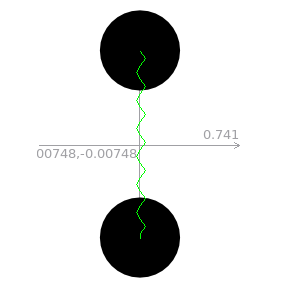
The physical experiment in this tutorial represents two disks linked by a spring. Disks have an initial velocity in a tangential direction (the little blue arrow) and an acceleration (the red arrow) and springs have a stiffness and the length can be changed. Running the experiment you can see the disks being pulled and pushed by the spring. The tutorial invites you to modify the spring stiffness and also to try to change the system experiment.
At the end of this tutorial you should be more familiar with Step interface and you should also be able to easily change bodies properties.