The idea of RSIBreak is to interrupt you in your work. The intention is to do that in a user-friendly manner. There will be times, though, that it will display itself when you are very busy. The configuration options in RSIBreak are an effort to allow you to customize the interruptions. In that way we hope you will be able to improve your effectiveness at work while lessening your chances of injury.
After starting, you can see an icon in your tray and you will see a welcome pop up. Although the application should be useful with default settings, it may be wise to take control by examining the settings. To discover and to obtain an access to the options available, right click on the tray icon; in the context menu that appears, select Configure. The following chapters contain further configuration information.
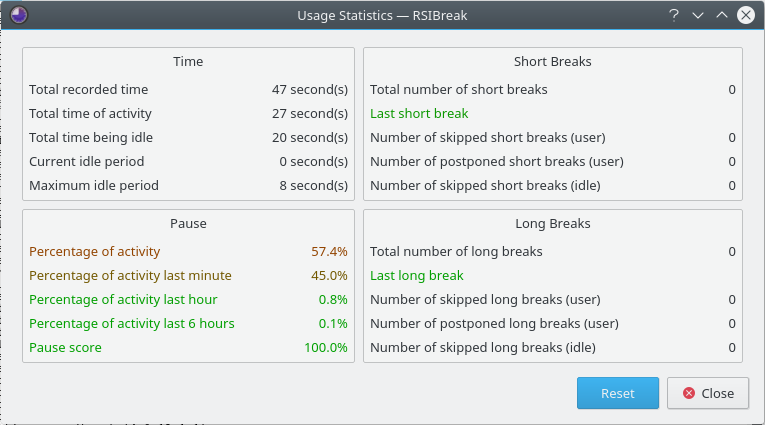
When you left click on the tray icon you will see some statistics. If you configure RSIBreak to break at fixed times your idle time will not be measured. In that case, some of the options in the statistics may not be very informative.
The upper left block shows general statistics: some totals and some information about idle time. The bottom left block shows something about your work pace. You will see the total amount of activity since you started the current log-in session. The amount of activity during some other intervals will also be shown. The Pause Score decreases every time you skip a break. The blocks to the right report on which short and long breaks have already passed. At present, the labels in the dialog can either be black or red and green. In the latter case a red statistic indicates a recommendation to relax and take a break, which will bring the color closer to green.
When you right-click the tray icon, the context menu will show an option to Suspend RSIBreak. When you don't want to be interrupted, such as during a game or a presentation, you can use this to silence RSIBreak You can resume RSIBreak when you click right on the icon again and select Resume.

The last way to influence RSIBreak is via D-Bus. There are D-Bus commands available to force breaks and to suspend and resume RSIBreak. You can use these to suspend RSIBreak automatically when you start a game or any other specified program. Execute qdbus org.kde.rsibreak /rsibreak to see the possibilities.