Most settings are straightforward. On the general page, there is an option to start up automatically at KDE startup. You might wonder why that is because the session manager should take care of that. Some users may need to start RSIBreak at startup while they are not using the session manager. Note that Gnome will ignore the setting.
There are two behavior options in RSIBreak. There is an option to break at fixed intervals for fixed periods, and there is an option to reset the timers when RSIBreak detects that you have been idle for the duration of a break.
You can indicate that you do not want RSIBreak to interfere with presentations, games, video playback, and any other fullscreen application on the current virtual desktop using the Suppress if fullscreen windows present option.
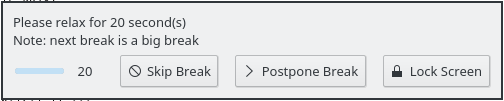
You may find the full-screen notice to take a break inconvenient at the time it appears. In this case, on the During Breaks page you can indicate that you want to use a popup; a small popup near the tray will appear asking you to take a break. If you choose to ignore that, the full-screen activity-block will appear anyway.
There are three options for the full screen break. It can show a Complete Black Effect (this is the default action), Show Plasma Dashboard or Show Slide Show of Images where a path may be set up to specify a folder on your hard disk which contains images. During a break, you will see a slideshow of those images.