The Profile Wizard is a handy tool to setup your equipment for the first time. It should popup automatically the first time you run KStars. Follow the guided instructions to setup your first equipment profile.
- Greeting Page
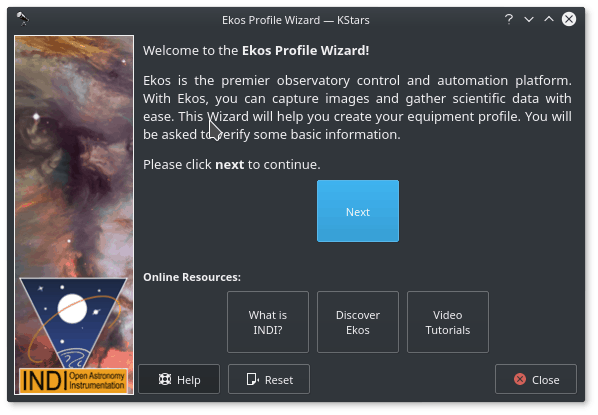
The first greeting screen contains some links to learn more about Ekos & INDI. Click to continue.
- Equipment Location Page
Next, you will be presented with the equipment location page. Your selection depends on where your equipment is connected to:
Equipment is attached to this device: Select this option if Ekos is running on your StellarMate (via HDMI or VNC), device (Windows®/Linux®) or Mac® OS.
Equipment is attached to a remote device: Select this option if Ekos is running on your device (Windows®/Linux®) or Mac® OS, and your equipment is connected to a remote computer.
Equipment is attached to StellarMate: Select this option if Ekos is running on your device (Windows®/Linux®) or Mac® OS, and your equipment is connected to StellarMate.
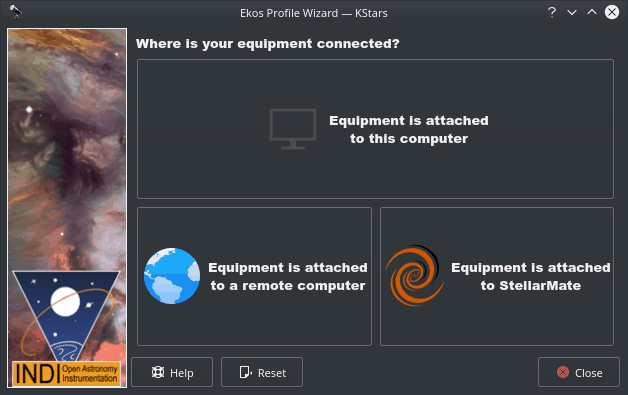
Click to continue.
- Remote Connection Page
In case selected the 2nd option in the last step, you shall be presented with the Remote Connect Page, here you will enter the hostname or IP address of the StellarMate unit. You can get the hostname from the StellarMate mobile App. Alternatively, you can construct the hostname from StellarMate HotSpot SSID. You should see the SSID when you search for WiFi networks nearby. For example, suppose the SSID is
stellarmate. The hostname should bestellarmate.local. That is, if you remove the underscore, and append .local, then you will get the unit hostname. You can always use the StellarMate App to change the unit default hostname to the name of your choice.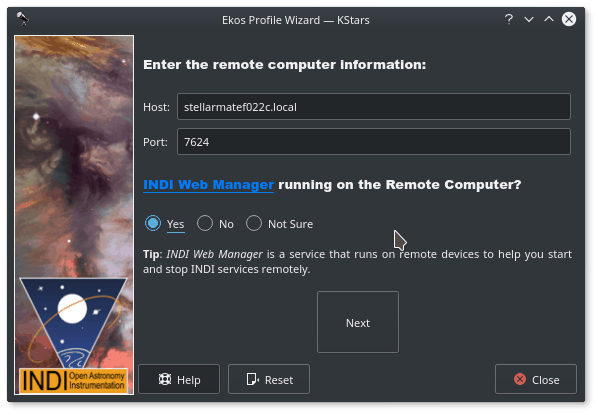
For the INDI Manager question, always select Yes since StellarMate Web Manager is running by default on the unit. Click to continue.
- Profile Creation Page
Now you get to name your equipment profile. Afterwards select which guider application to use. The Internal Guider is the only officially supported selection in StellarMate. You may opt to select but the details are out of the scope of this documentation. If additional services are desired, check the ones you want to run.
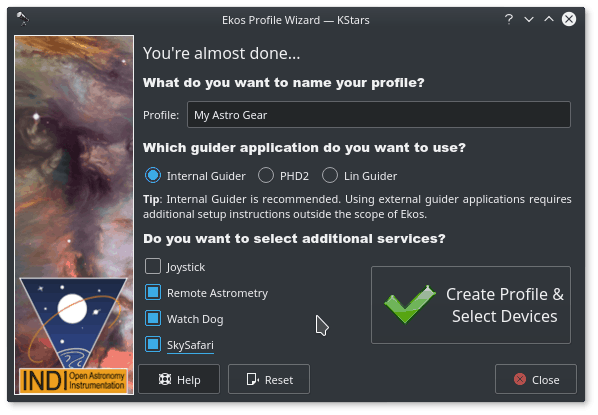
In the example above, we select Remote Astrometry, WatchDog, and SkySafari drivers. The detailed explanations for each is provided in the tooltip when you over them. Once done, click button. You should now be presented with the Profile Editor.