As already mentioned, the gocr must be installed. Scan a preview of your document in grayscale or color. You can only scan in binary mode if you have a pure white sheet of paper with black print. Next, highlight the text to be recognized in the preview window. Then, do your final scan in binary mode with .
Now click the
 icon in the toolbar,
OCR Selection, or select
this item in the Scan menu. For your
first try, do not change the default settings shown in the emerging
OCR window. These are usually appropriate and meet
most needs. Now click .
You will now see a window containing the
OCR results. The quality depends heavily on that of
the document itself.
icon in the toolbar,
OCR Selection, or select
this item in the Scan menu. For your
first try, do not change the default settings shown in the emerging
OCR window. These are usually appropriate and meet
most needs. Now click .
You will now see a window containing the
OCR results. The quality depends heavily on that of
the document itself.
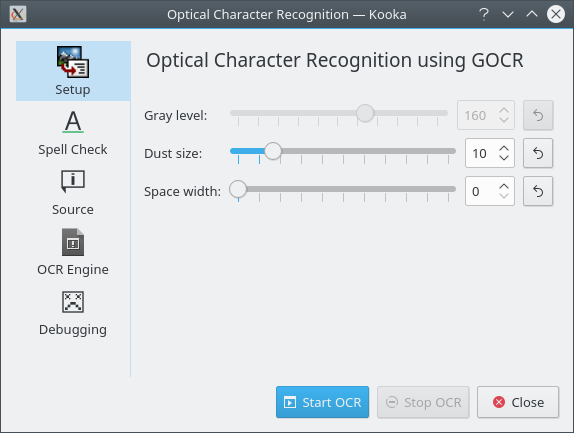
After character recognition is complete, start a spellcheck for the recognized material. You can edit the content in the OCR window and export it as plain text.
After the final scan, mark a selection in the image
display to the right to load just a part of the text or image to the
OCR. Next, in the toolbar, click the
 icon or click in the menu on
. Now
proceed as described in the previous section.
icon or click in the menu on
. Now
proceed as described in the previous section.
