Tabla de contenidos
Puede usar Klipper en la bandeja del sistema como widget de Plasma™ o como aplicación clásica. Ambos modos comparten la misma funcionalidad, aunque tienen una interfaz distinta, y muestran el último elemento del historial al situar el puntero del ratón sobre el icono de Klipper en la bandeja del sistema:
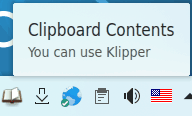
El widget de Klipper está oculto si el portapapeles está vacío.
Para mostrar el historial del portapapeles, pulse el icono de Klipper que hay en la bandeja del sistema.
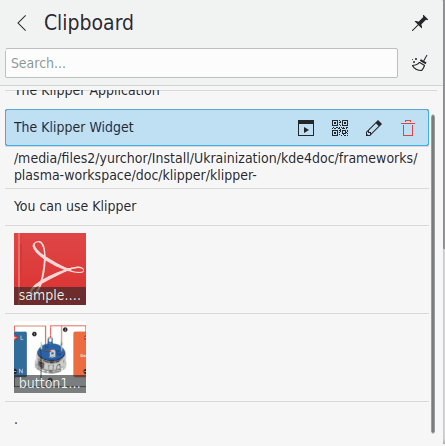
Hover an entry with the mouse pointer and four icons appear which enable you to invoke an action, show the barcode, edit the content or remove the entry from the history. Use KSnapshot to capture the barcodes and save them.
Puede buscar en el historial del portapapeles abriéndolo (pulse sobre Klipper) y escribiendo la consulta. Los resultados se actualizarán según vaya escribiendo. Para borrar el historial del portapapeles, pulse el icono que hay a la derecha del campo de búsqueda.
The Configure action in the context menu opens the settings dialog.
To disable the Klipper widget, deselect it in the General page of the System Tray Settings (Alt+D, S).

At the top of the available menu actions previous clipboard entries are shown. Selecting one of these copies it to the clipboard, from where it can be pasted into any KDE or X application as usual.
You can search through the clipboard history by typing your query in the search field at the top. The results are updated as you type.