Table of Contents
The main window consists of a tabbed widget containing the symbol editor and a library view. There is a menu bar and several tool bars containing standard actions, editing tools and rendering options. The status bar gives prompts for using the various tools.
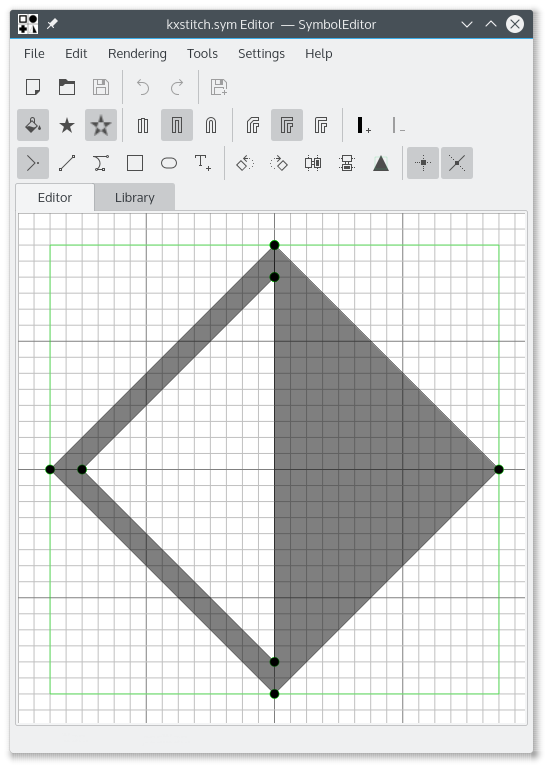
The Editor window allows editing of a symbol using the available tools. It consists of a grid providing snap points and shows a preferred size guide which allows symbols to be created to a consistent size. The size of the grid, the number of elements and the preferred size guide are all configurable.
The editor provides guidelines for positioning points relative to existing points. The guides are positioned on the horizontal, vertical and diagonal vectors from an existing point and also on a circular reference around the center of the grid.
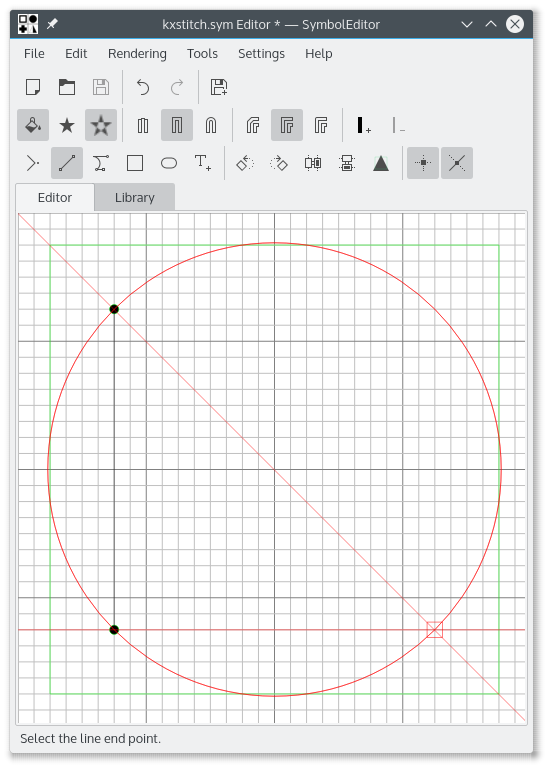
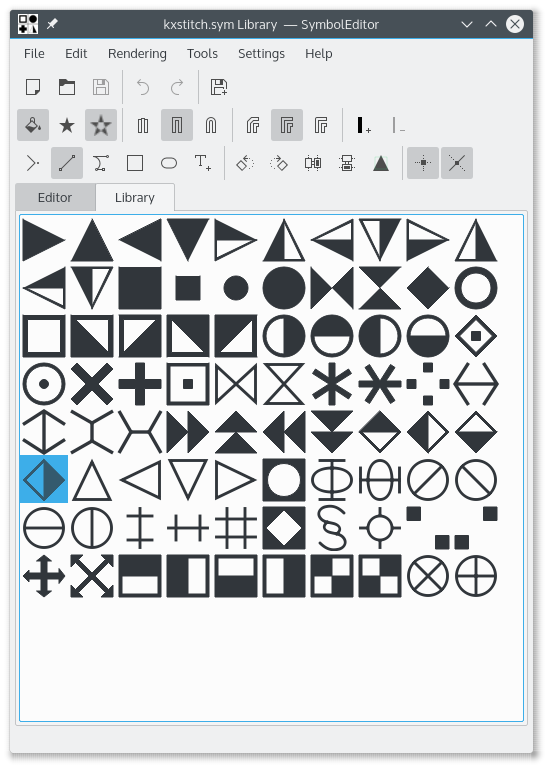
The library window shows representations of the symbols contained in the library. The symbol currently being edited is shown highlighted. Selecting a symbol will open it in the editor so that it can be modified.
It is possible to open several instances of the SymbolEditor application and copy symbols from one library to another using drag and drop. Ensure that both library windows are visible, then click and drag the required symbol from one library window to the other. The symbol will then be appended to the target library.