By clicking the button, the settings dialog is brought up before the main window. You can choose the most important settings here.
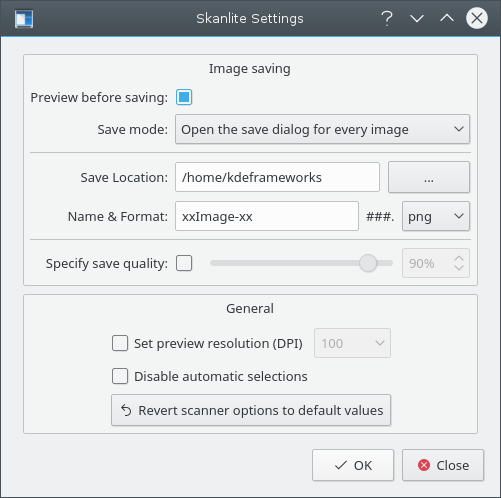
- Preview before saving:
The user can chose to preview the image before saving. In this case the Preview before saving option can be left checked. If the user does not want to preview the image this option should then be unchecked.
- Save Mode:
This setting allows you to choose how Skanlite will save the images. If you choose Open the save dialog for every image the save dialog will be opened for every scanned image. If you prefer Skanlite to auto-save (by auto-generating a name and saving the image in a predefined folder) you can choose Open the save dialog for the first image only. This option will open the following "Save Location" dialog for the first scanned image.
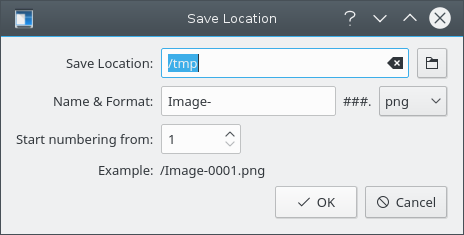
- Save Location:
This setting defines the default save location and file naming. The default save location is your home folder and you can change this location by clicking on the button.
- Name Format:
This parameter defines the image prefix for the auto-saved images and is also the suggested name for the image in the save dialog. The auto-saved image will have a numeric suffix (the ### will be replaced by numbers) that is increased every time an image is saved.
You can also choose the save format of the file, default is png.
- Specify save quality:
The user can chose to specify the image quality to be used for saving the images. The image quality setting affects the compression level used for saving. If Specify save quality is not checked, the quality is the default value chosen by Qt™.
- Set preview resolution (DPI)
Skanlite is using heuristics to try to get a sane resolution, but if that fails and the resolution is too high or low, then the preview resolution can be manually set with this option.
- Disable automatic selections
By default automatic selections are enabled; and after a preview, libksane does try to automatically select the images in the preview and should batch scan the selected areas. e.g. if you place two photos on the scanner and do a preview, Skanlite will automatically add selections of the photos.
If on the other hand you are usually scanning documents it might be that the automatic selection will select a lot of different parts in the documents and you have to manually remove the selections. To avoid that tick the checkbox and disable automatic selection.
- Revert scanner options to default values
The last used settings are reloaded on startup. If you have screwed up the options (for example if you have changed the color correction settings, available in some backends, without knowing what they mean), the image can start to look very odd. For that scenario this option provides a way to revert the setting to the default values, which are a combination of backend and libksane defaults.