Sometimes you need only certain parts of an image. Instead of scanning the whole picture and then using a graphics application (e.g. KolourPaint) to save the different image parts into separate files, use Skanlite's multiple selection feature.
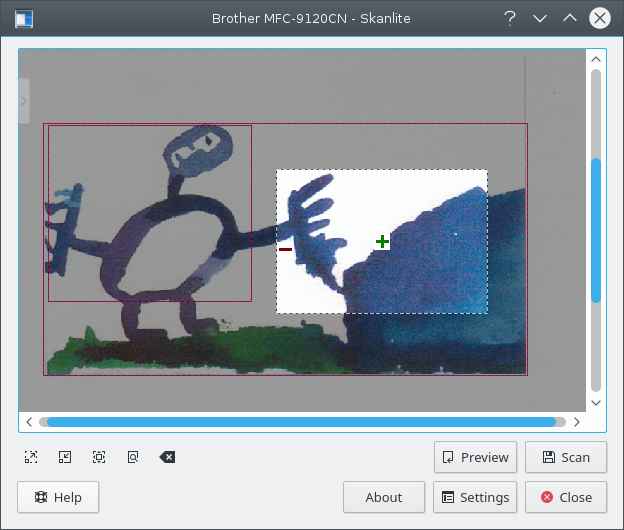
Scan a preview and then use the mouse button to select the first part of the image in the preview. Hover the selected area with mouse cursor and click on the green + icon to select the area. Selected areas are indicated by a red border. Now select the next parts of the image in the same way.
To remove a single selection hover the area with the mouse cursor and click on the red - icon. With Clear Selections from the context menu launched with the mouse button all selections in a preview can be removed.
If you placed two separate images or photos on you scanner and started a preview Skanlite automatically preselect the different areas. This behaviour can be switched off in the settings dialog.
If you are satisfied with your choice starting the final batch scan of all selections. The images are saved using the batch renaming feature described in the settings dialog.