Table of Contents
This module is a configuration tool for managing Power Management in Plasma™. It is a configurator for the PowerDevil daemon.
Through this module, you can define your computer's behavior in various situations, allowing you to save as much energy as possible.
Powerdevil works with Solid only and it's integrated in your desktop. You won't even notice it is running, apart from notifications. Moreover, Powerdevil checks your system capabilities first, so you'll see only options available for your system in this module.
Note
Note that PowerDevil does not poll your system. This means that it will not waste energy while trying to save it, as some other power managers do.
This page shows the actual energy saving settings. If a battery is detected you have three tabs with different settings for On AC Power, On Battery and On Low Battery profiles.
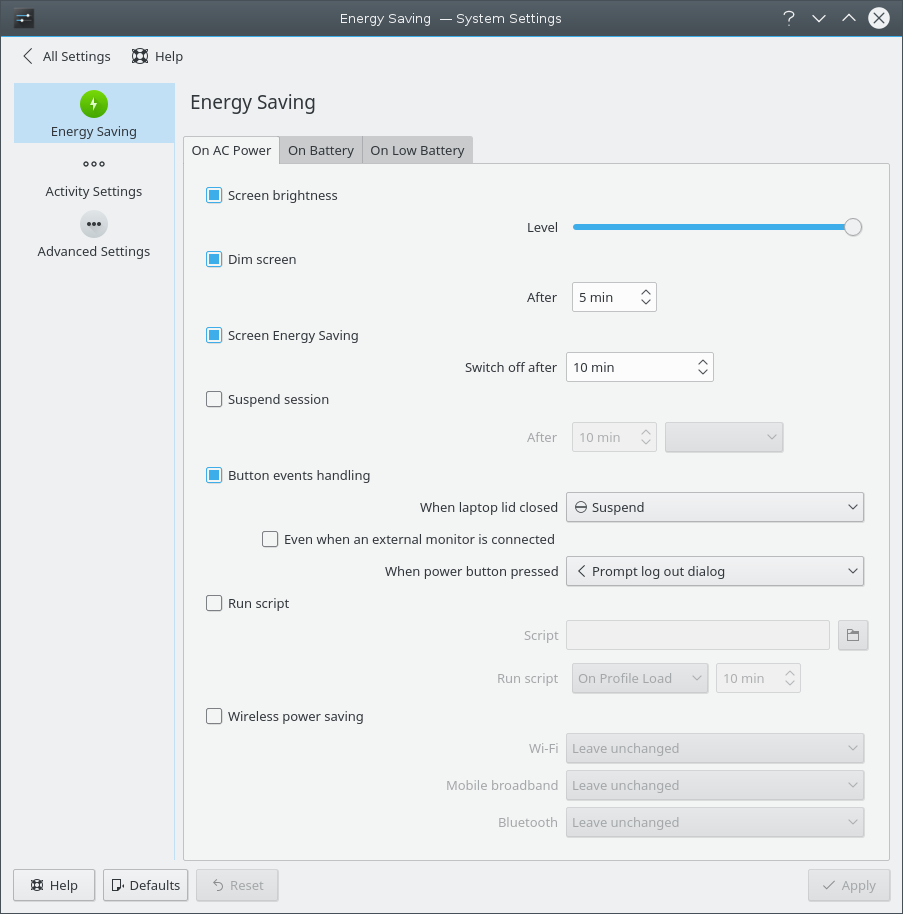
Energy Saving Settings
There are a lot of options you can configure for each profile:
- Screen brightness
Sets the screen's brightness using a slider.
- Dim screen
If checked, the display will be progressively dimmed, until reaching brightness 0, in the amount of time you specify in the spin box.
- Screen Energy Saving
Here you can set the timeout for switch off in the spin box.
- Suspend session
Suspends the session after the selected time to the status Sleep, Hibernate, Shutdown or Lock screen.
- Button events handling
Select actions to perform whenever the laptop lid is closed or a button is pressed.
- Run Script
Activate this option to run a custom script when a profile is loaded, unloaded or after a given amount of time.
- Wireless power saving
Activate this option to set individual actions for Wi-Fi, Mobile broadband or Bluetooth connections.
Here you can configure the Power Management settings per activity. The settings for each activity can be configured on its own tab.
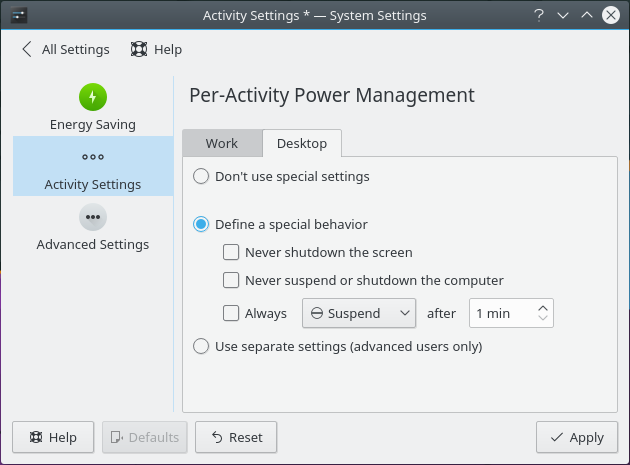
Activity Settings
- Don't use special settings
Use the settings defined on Energy Saving page.
- Define a special behavior
If this option is chosen, a special behavior for activity can be chosen. If this is a presentation activity, you can check the Never shutdown the screen and Never shutdown the computer or let it go to sleep boxes. It is also possible to define the time interval for the computer to switch to a suspension mode for the power saving activities.
- Use separate settings (advanced users only)
This option allows users to choose the detail power saving settings for a separate activity. The settings are similar to the settings from the Energy Saving page.
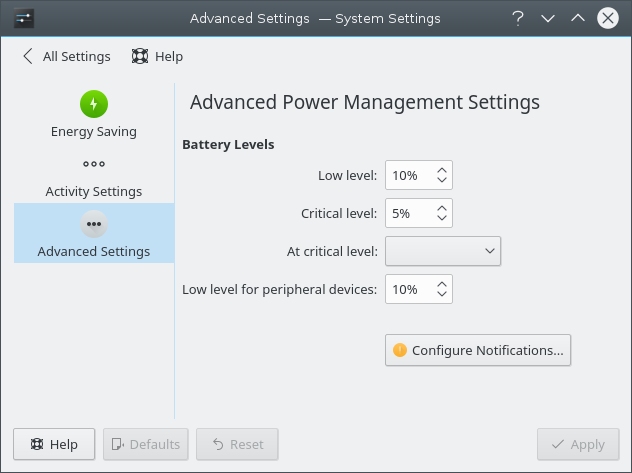
Advanced Settings
- Battery levels
These items are only displayed if a battery is detected.
- Low level
Here you can set the percentage after which the battery will be considered low.
- Critical level
Here you can set the percentage after which the battery will be considered at critical level.
- At critical level
Defines the action that will be done when battery reaches the critical level.
- Peripheral devices
Defines the low level for peripheral devices e.g. a wireless mouse.
If you want a deeper control over your notifications, you can refine them by clicking this button.