Table of Contents
You can use Klipper in the systemtray either as Plasma™ widget or classic application. Both share the same functionality but have a different GUI and show the last item of the history when hovering the Klipper icon in the systemtray:
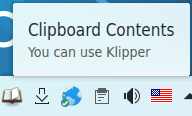
The Klipper widget is hidden if the clipboard is empty.
To display the clipboard history, click on the Klipper icon in the systemtray.
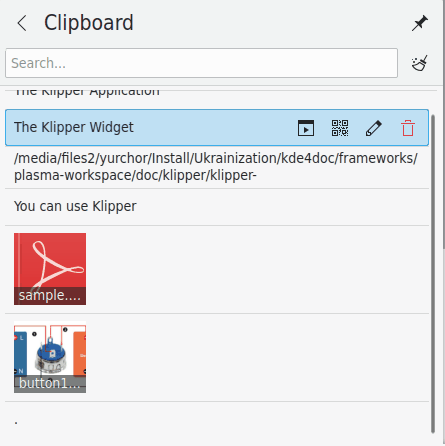
Hover an entry with the mouse pointer and four icons appear which enable you to invoke an action, show the barcode, edit the content or remove the entry from the history. Use Spectacle to capture the barcodes and save them.
You can search through the clipboard history by opening it (click on Klipper) and typing your query. The results are updated as you type. To clear the clipboard history click on the icon at the right of the search field.
The Configure Clipboard... action in the context menu opens the settings dialog.