Table of Contents
This module allows you to set up the actions you want to associate when you plug new devices.
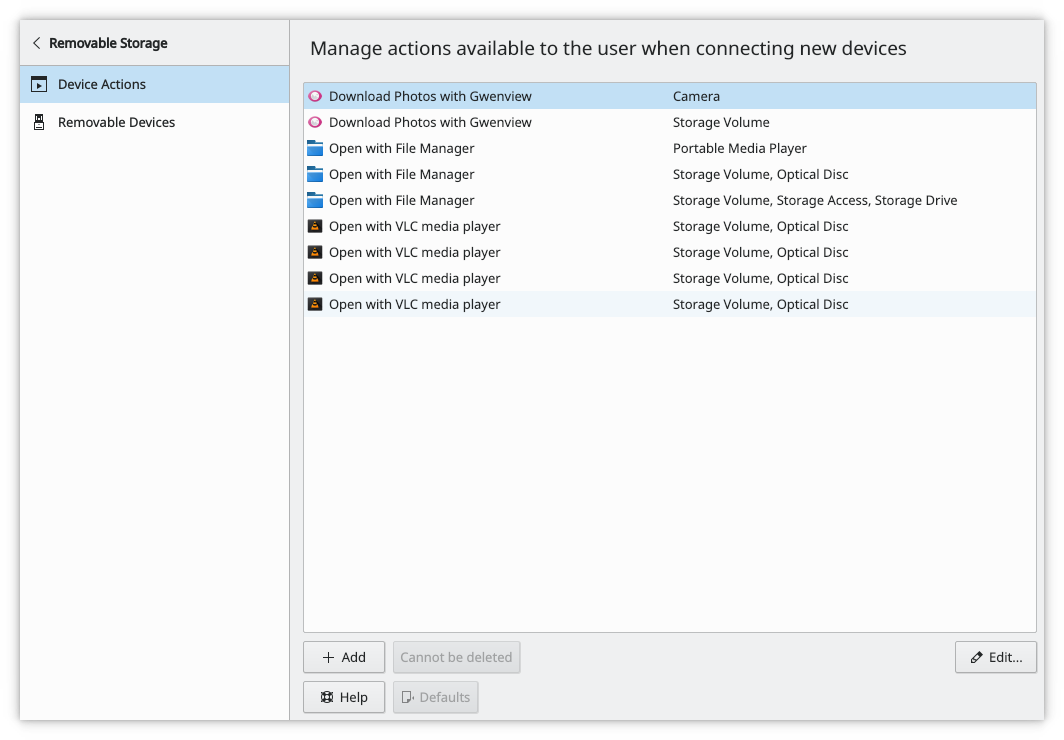
You will see listed all of the possible actions that are available when devices are plugged in. Please note that they will only be available under certain conditions.
This will ask you to supply a name for your new action, then will open that action for editing. If you do not supply all the required details in that dialog, then your action will be deleted.
This will allow you to change the Name, Icon, command to execute and the conditions the action must match to be shown.
This will do different actions, depending on if it was supplied with your system or created by you. You can only discard changes to system wide actions, if there are no changes then these actions cannot be deleted. User created actions are completely removed, including all changes.
The button brings you a dialog to enter the new action name.
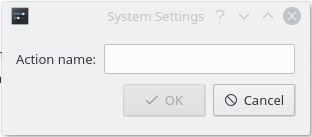
The action name should correctly describe the action. After entering a name and clicking , the Edit Action dialog will show to allow you to set up the action properties.
This dialog allows you to change the settings of the action you selected.
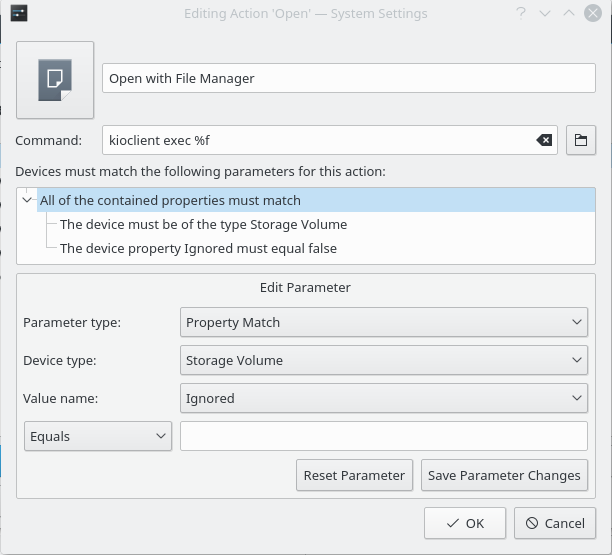
This includes the icon, the action name, the action command and the various parameters. You can change the icon by clicking on it.
The parameters are displayed in a tree, the top item having to be true in order for the action to be shown.
- Parameter type
This controls what can be contained inside it, or what matching is performed to check if it is true.
- Property Match
Compares the specified property of the Device (using Device type and Value name) and using the evaluator, compares it against the text provided.
- Content Conjunction
All sub-properties of this must be true for it to be true itself.
- Content Disjunction
Any sub-property of this may be true for it to be true itself.
- Device interface match
Checks to see if the Device can be classed as the selected Device type.
- Device type
These are the possible device types supported by Plasma™ on your system. They are used in both Property and Device interface matches.
- Value name
This is a list of all possible property names for the selected device type. It also provides the selection of the value evaluator (which is either Equals or Contains), and allows entry of the text to be compared with.
Reverts any unsaved changes you have made to this parameter.
Saves the changes you have made to the parameter.