Copyright © 2013 Laurent Montel
Table of Contents
PIM Data Exporter allows to export and import PIM settings and local mail. You can backup and restore settings from the following programs:
| KMail |
| KNotes |
| Akregator |
| KAddressBook |
| KAlarm |
| KOrganizer |
Backing up is an essential practice for all users. PIM Data Exporter is a great tool for backing up or moving all of your settings and email to a new installation. You also use PIM Data Exporter to import previous backups.
You can use → through the message view window or PIM Data Exporter can be run as a standalone application by running PIM Data Exporter in the application launcher.
To perform a backup, select → , it will prompt you to close all kdepim applications.
Warning
Make sure you close all windows, data loss is possible if you don't.
Once you have closed them, click to continue, or to cancel.
You will be prompted to create a backup name, enter the name into the File textbox, e.g. mymailsettings.
The default filetype it saves as is .zip.
The next screen will allow you to select what you wish to backup, by default everything is selected.
Note
KMail Mails selection will only backup mails in your “Local Folders”, it will backup IMAP settings and download messages upon restore. If you have emails on a IMAP server you wish to be backed up, you should use Folder Archive Agent to archive those emails to a local folder.
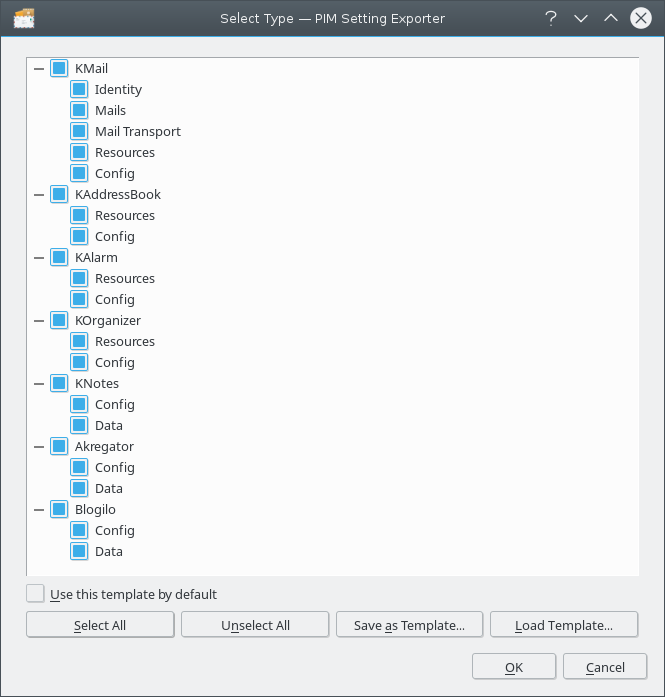
Selection Dialog
The final screen shows the log of the backup up process. You can close the window once you have reviewed the log and verified your backup was successful.
To restore your backup, select → within PIM Data Exporter.
Using → you can select a backup archive and view its content.