If the current document has signatures a bar will appear above the page view after the document opening. It allows you to open the Signatures panel.

Using the Signatures panel you can inspect the document signature and its certificate.
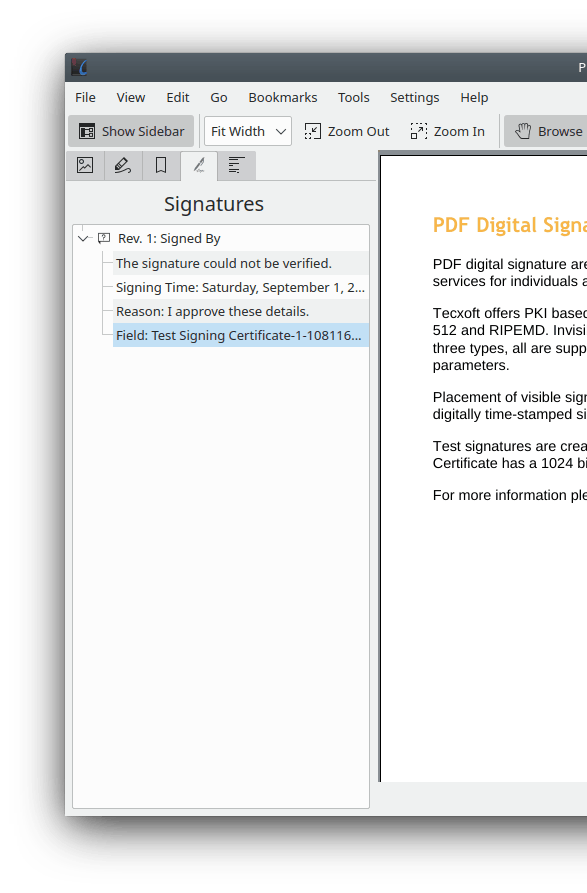
Note
This feature is available for PDF documents only. You need to install at least version 0.51 of Poppler to get most signature information, version 0.68 to get signature location/reason information, and version 0.73 to get signature certificate information.
You can add digital signatures to documents using the corresponding action in the menu.
To be able to sign a document you need to have a proper PKCS signing certificate available on your system. Okular does not have the ability to create such certificates since they need to be issued by certificate authorities to be useful for validation, etc.
We use the Poppler library to handle signing of PDF documents and Poppler is using the NSS library to handle certificates. At the point of writing, Poppler will try to use one of the following NSS certificate stores in order (the first that exists):
The current Firefox user certificate store.
The system-wide
/etc/pki/nssdbcertificate store.The current user
$HOME/.pki/nssdb
If you want to use a custom certificate store you can do so by setting it in the PDF Backend Configuration section of the Configure Backends... dialog.
Note
This feature is available for PDF documents only. You need to install at least version 21.01 of Poppler to be able to add digital signatures to a document.