When you start Lokalize first time, you will see an empty Project Overview tab. Project Overview is a file manager view, which helps you keep an overview of your PO files. The Lokalize suite will help you to translate quickly and also to keep translations consistent. Lokalize workflow implies that you start with creating/opening a project.
To create a new project, use → . This will guide through the steps to create a new project. In menu you can also find options like , , , and .
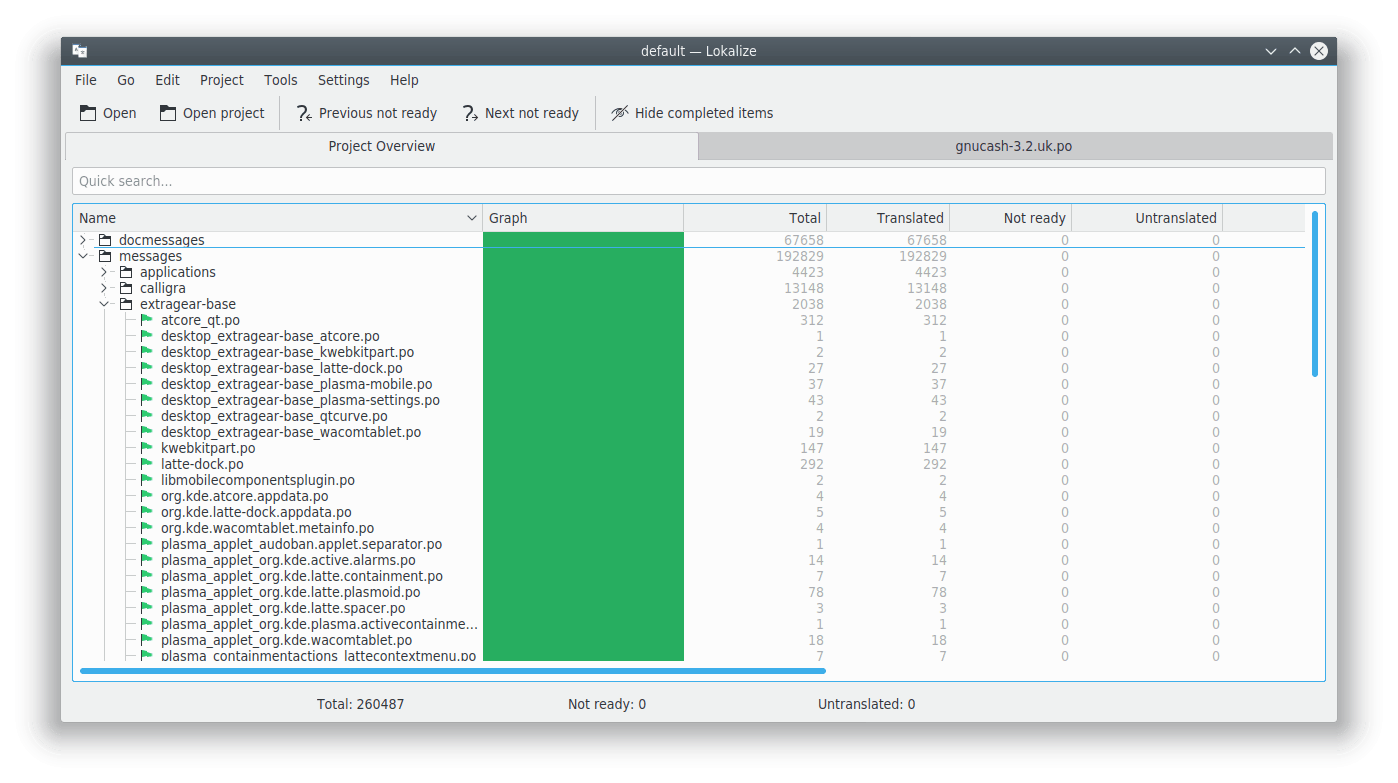
The Project Overview tab displays a file tree with statistics for a current project, such as the percentage of translated units completed and the last translator. It allows you to open a selected file in a new tab of the current Lokalize window.
Note
You can switch off the completely translated files from the Project Overview using the button on the main toolbar or Ctrl+T default shortcut.
When you start Lokalize the next time it will show the last opened file by default. You can switch off this behavior with the Restore the previously opened files when opening Lokalize item on the page General of the configuration window which can be opened by choosing the → main menu item. The same page can be used to configure Lokalize behavior when you switch to the next/previous tab in it. It is possible to go through the tab list according to the tab positions or according to their activation order.