Table of Contents
This module allows you to select a style for the buttons and borders around the windows.
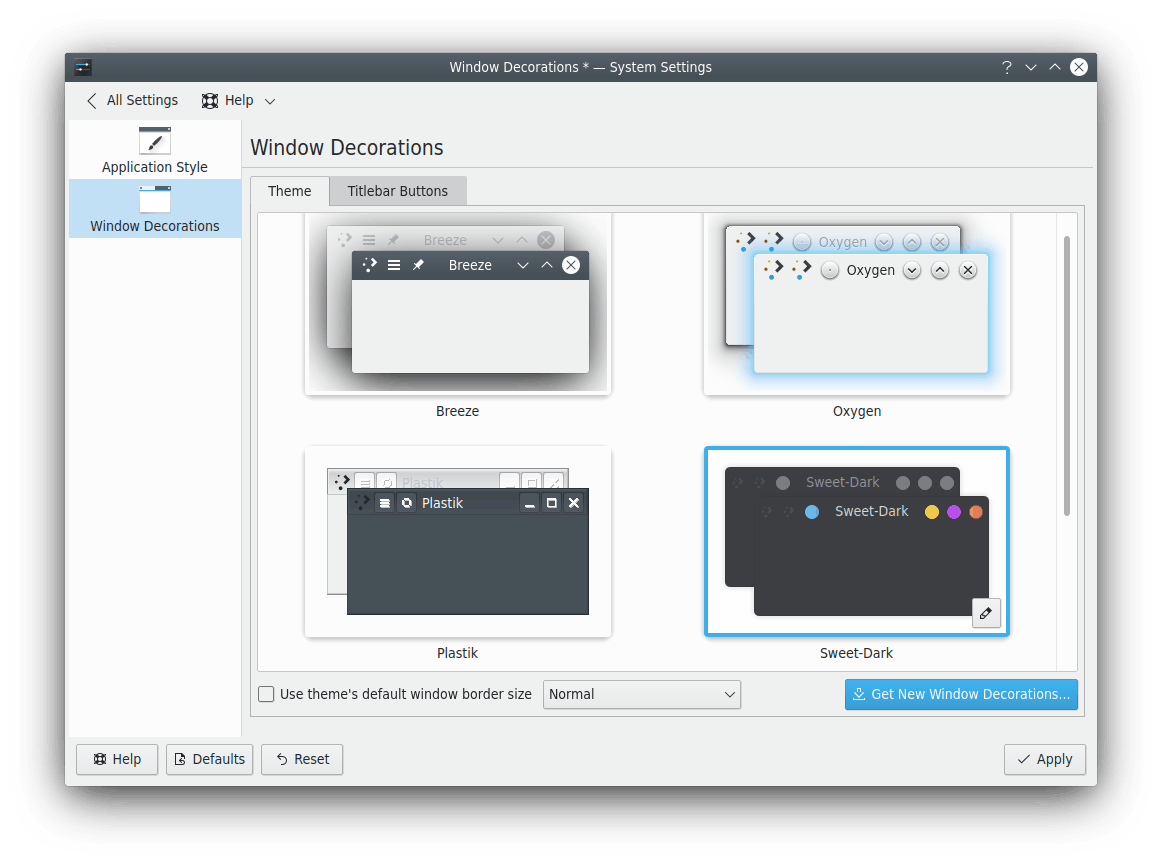
Choose a window decoration style from the preview list, using the search field at the top of the screen or download a new style using the button.
The default window decoration is called “Breeze”.
Each style has a different look, but also a different “feel”. Some have (sometimes invisible) “resize” borders all around the edge, which make resizing easier but moving more difficult. Some have no borders on certain edges.
You are encouraged to experiment with the different styles until you find one which best suits your pattern of work.
In the preview of each style you find a  configure button to open configuration dialogs for the decoration.
configure button to open configuration dialogs for the decoration.
The options in this configuration dialog are applied to all windows. Some window decorations (e.g. “Breeze”) provide a Window-Specific Overrides tab. On this tab you can change the border size and the visibility of the window titlebar for particular windows.
Different options for particular windows you find in the System Settings module Window Rules.
Tip
For accessibility purposes, some window decorations support extra wide borders. If this is available, you can also choose a Window border size here. The large borders are easier to see for low vision users, and easier to grab for people with limited mobility or difficulty using a mouse.
In this dialog you can change the decoration of the window. The available options depend on the selected style.
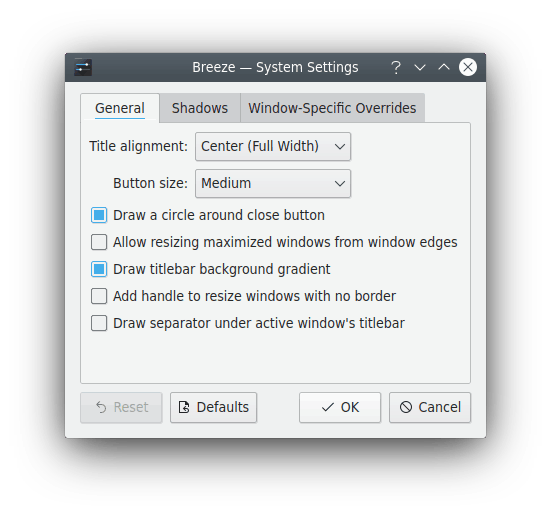
This tab allows you to customize the button location on the titlebar. You can drag buttons e.g. the Application menu into the titlebar, remove them or drag around the buttons until you have the order that makes you comfortable.
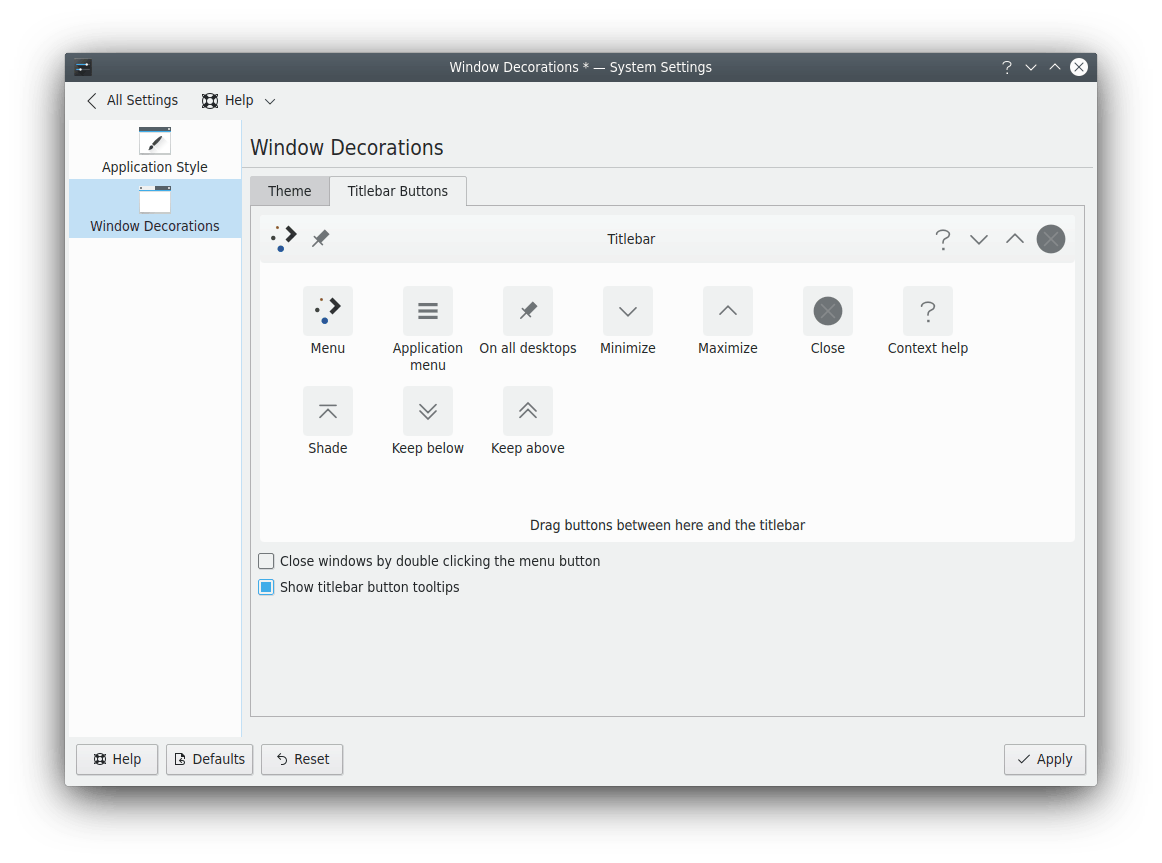
Enable Close windows by double clicking the menu button to have an additional option to the Close button or if you have removed the Close button from the titlebar.
Check the Show titlebar buttons tooltips item if you want to see the default tooltips when you hover the titlebar buttons with the mouse pointer.