Preliminary note: the map can be scrolled by three methods:
You can put your mouse near a border of the window and the map will scroll in that direction
You can use your mouse wheel: with no modifier, it will scroll vertically; when pressing the Alt key, it will scroll horizontally
You can use the keyboard arrows
When KsirK starts, you are presented with a main menu.
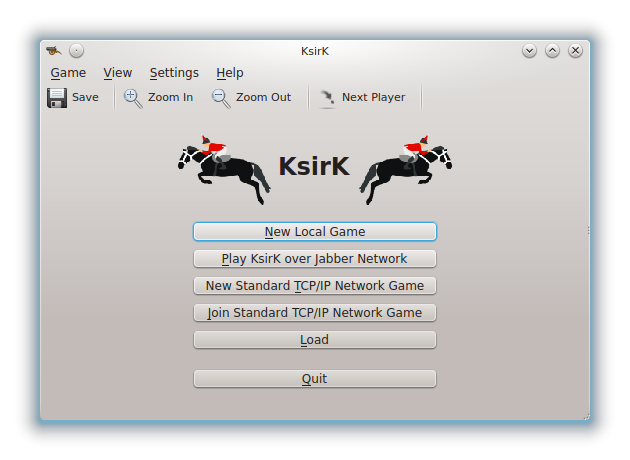
Starts a new game.
Start a new game using Internet protocol suite.
Join to the created by other user game using Internet protocol suite.
Use this to load a previously saved game.
Maybe you finally don't want to play?
If you hit you will be presented with the New game properties dialog where you will be able to choose the number of players, the skin (or theme) to use, the game type (conquer the goal or have a specific goal) and finally if this game will be played with online players or if it is purely local. New skins can be downloaded using button.
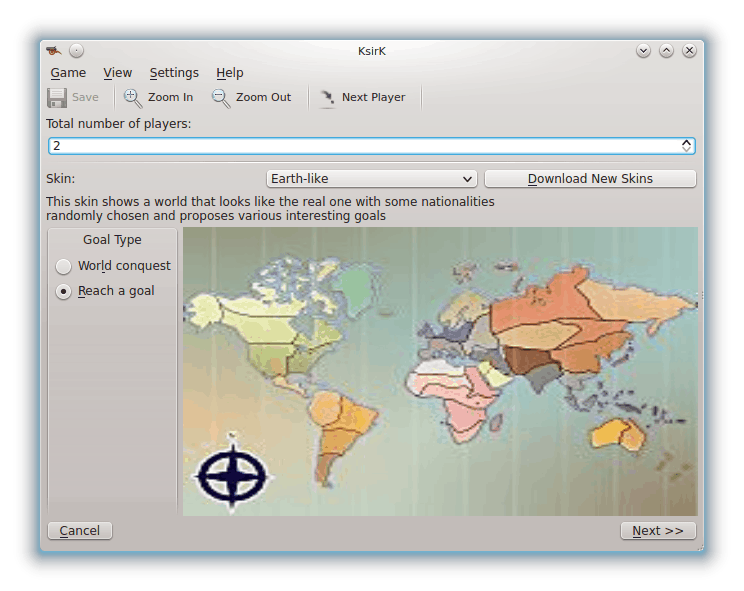
To start a TCP/IP network game, choose the New Standard TCP/IP Network Game option on introduction screen. After pressing this button you will be able to choose the network parameters: number of local players and TCP port on which waiting for connections.
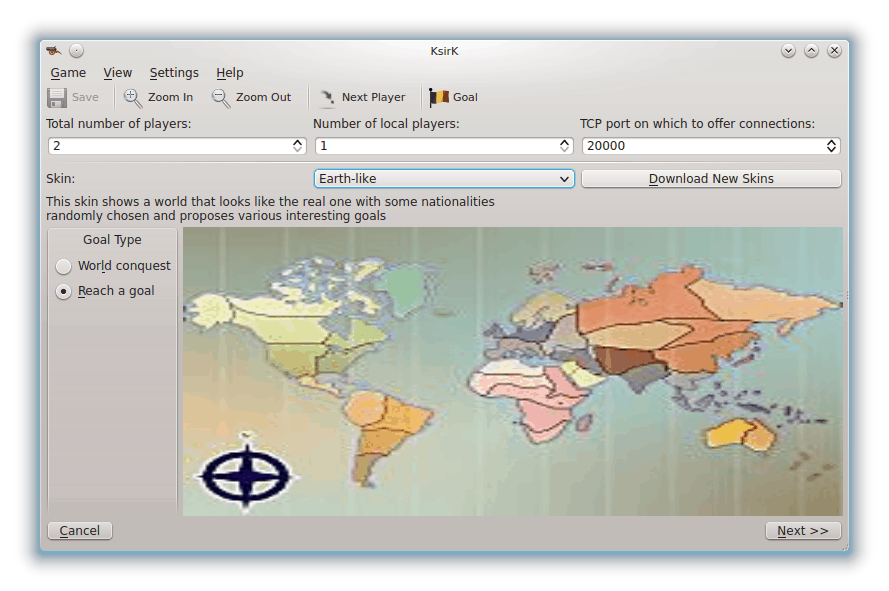
Then, network players will be able to connect by choosing Join Standard TCP/IP Network Game on the introduction screen and by indicating the IP or hostname of the host and the port number you just set.
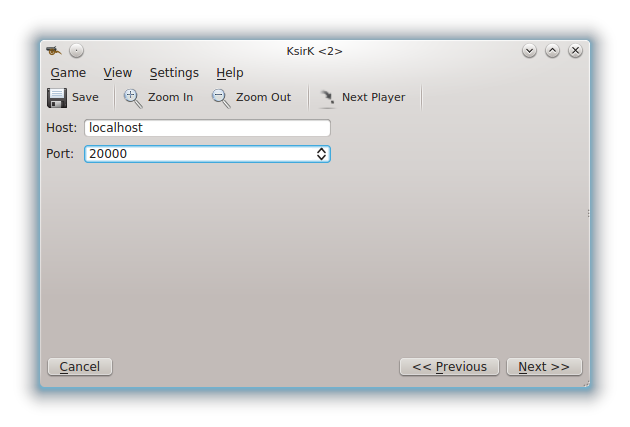
Each connection is indicated by a new row in the Players table below the map thumbnail.

Let's suppose you keep all the default settings and hit . You will then setup two players, one after one. For each one, you'll choose a name, a nationality and, if you want, setup a password such that nobody else than you can reuse this player when reloading this saved game. Lastly, you will here specify if this player is played by the computer or by a human being.
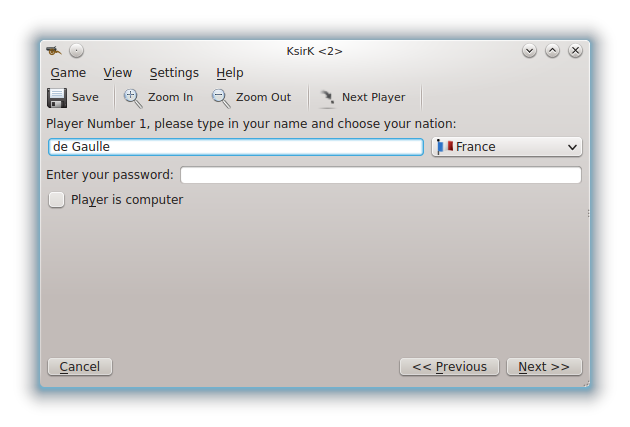
Then, after press , if you choose to play with goal, the goal of each local player is displayed, preceded by a warning such that other players looking at the same computer can discreetly turn away while the goal is being viewed.
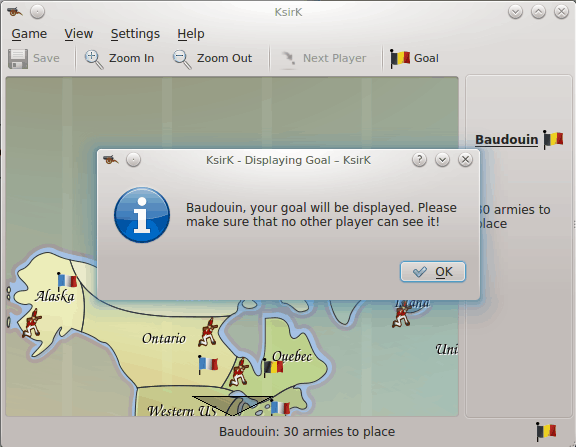
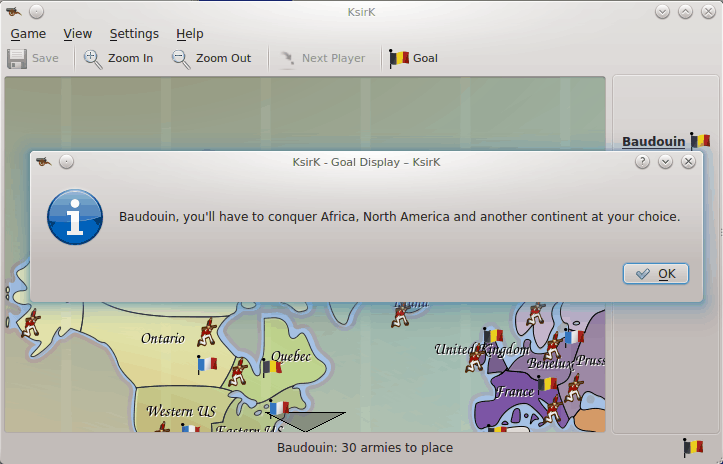
At the beginning of the game, countries are distributed to all the players. Each country contains one army (represented by an infantryman) at the start. Each player has some armies to distribute to his countries at their turn (indicated by the presence of their name and their flag in the status bar). Note that five armies are represented by a cavalryman and 10 by a cannon.
To put an army on one of your countries, click on it with the mouse button. To remove an army, click with the mouse button. Note, as a general rule, that you will never be able to remove more armies than the number you placed.
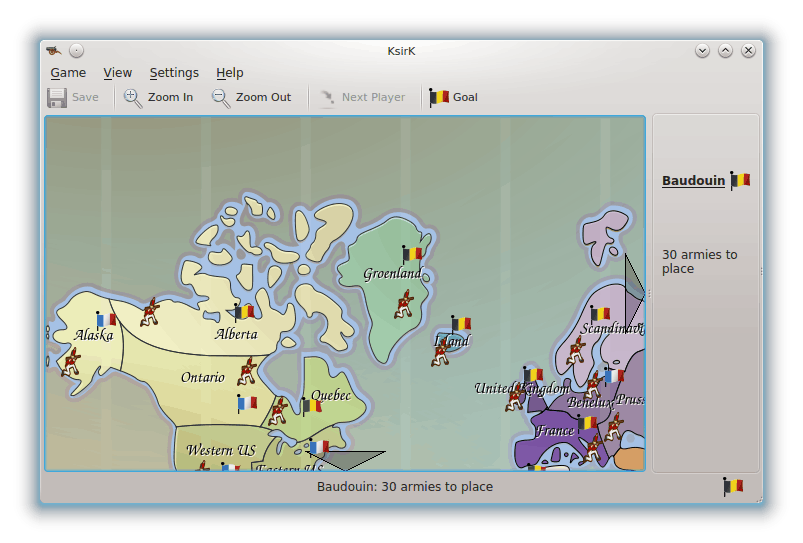
When a player has distributed all there armies, the next player is automatically selected to do the same task. When all players have finished to distributing their armies, there is two possibilities that can be selected by two buttons showed in the right panel:
-

One player wants to change some of his choices. The first player can then remove an army he just put in a country with the mouse button and put it in another one with the mouse button. When he finishes, he gives control to next player with the button. When all players have finished their redistribution, the two buttons are displayed again.
-

The redistribution is finished and the game can continue.
After the redistribution, a turn starts. Each player plays at his turn. He has the choice to:
-

The turn of the current player finishes and it's the turn of the next one.
-




To attack, drag with the mouse from the attacking country and drop to the attacked one. You will then be presented with a contextual menu showing the above entries.
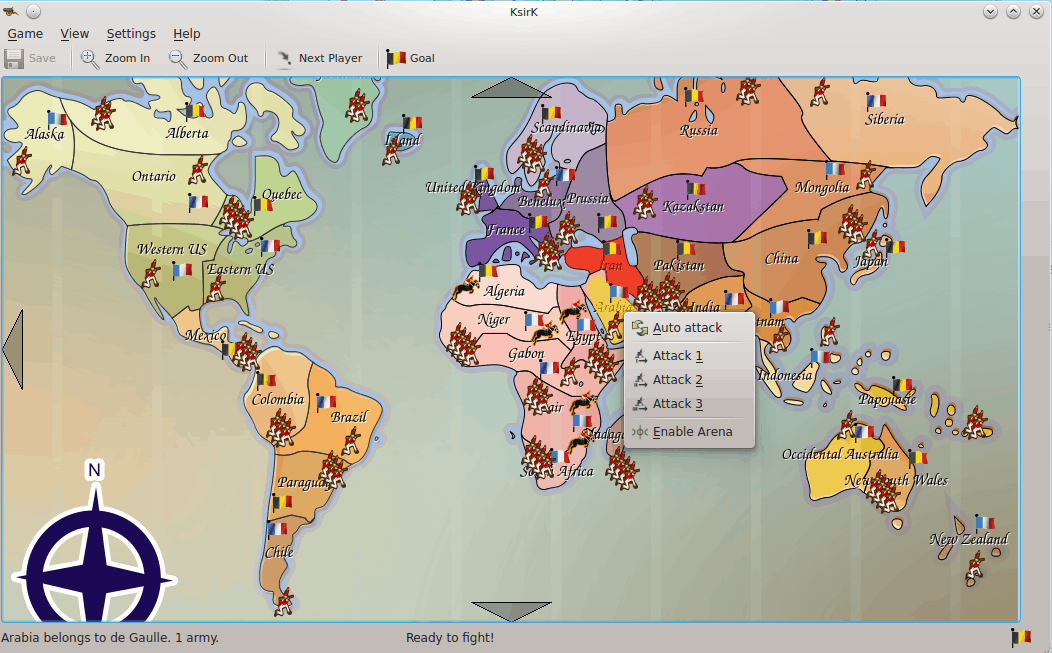
For a country X to attack a country Y with x armies, 2 conditions must be fulfilled:
the two countries must be neighbors;
country X must have at least x+1 armies before the attack.
If the attack is valid, a dialog is displayed if necessary for the defender to choose if he wants to defend with one or two armies or let the computer decide.
When the defenders choice is done, the fight will occur and be completed. This will described below.
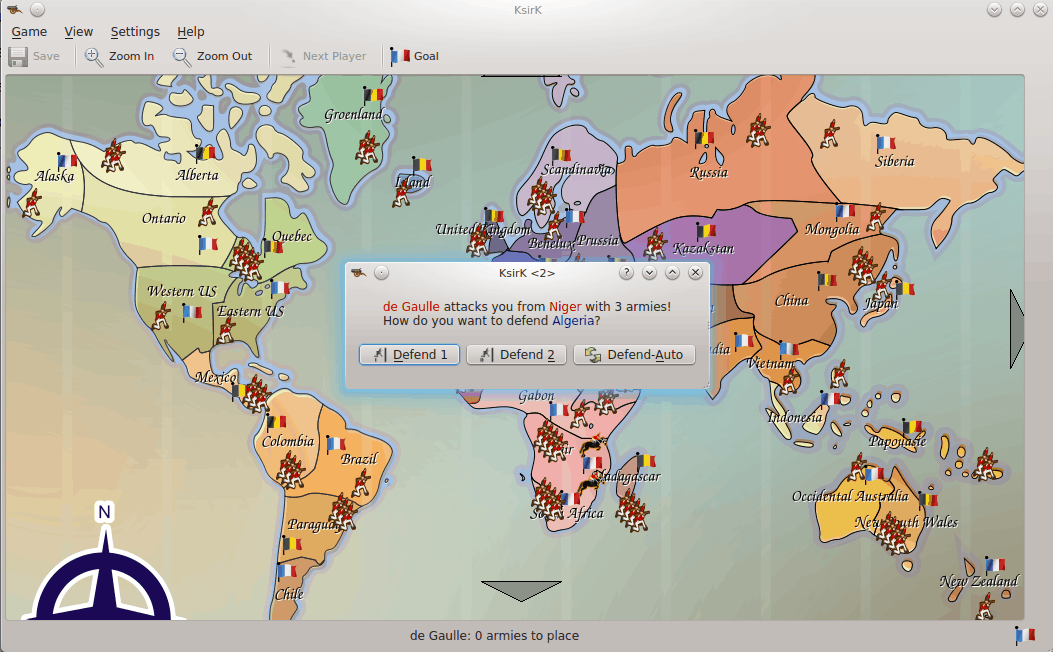
-

This is the last action of a player's turn. It gives the possibility to move some armies from one of his country to another, neighboring the first one. To choose the two countries, please drag and drop like you use during an attack. When both countries are selected, a slider is displayed on which you can choose how many armies there will be on each country afterwards.
For each army in the fight there is a corresponding die cast. The player who rolls a higher number on the dice, whether being from the attacker or defender, wins and the one to roll a smaller number on the dice loses armies according to the number of dice thrown.
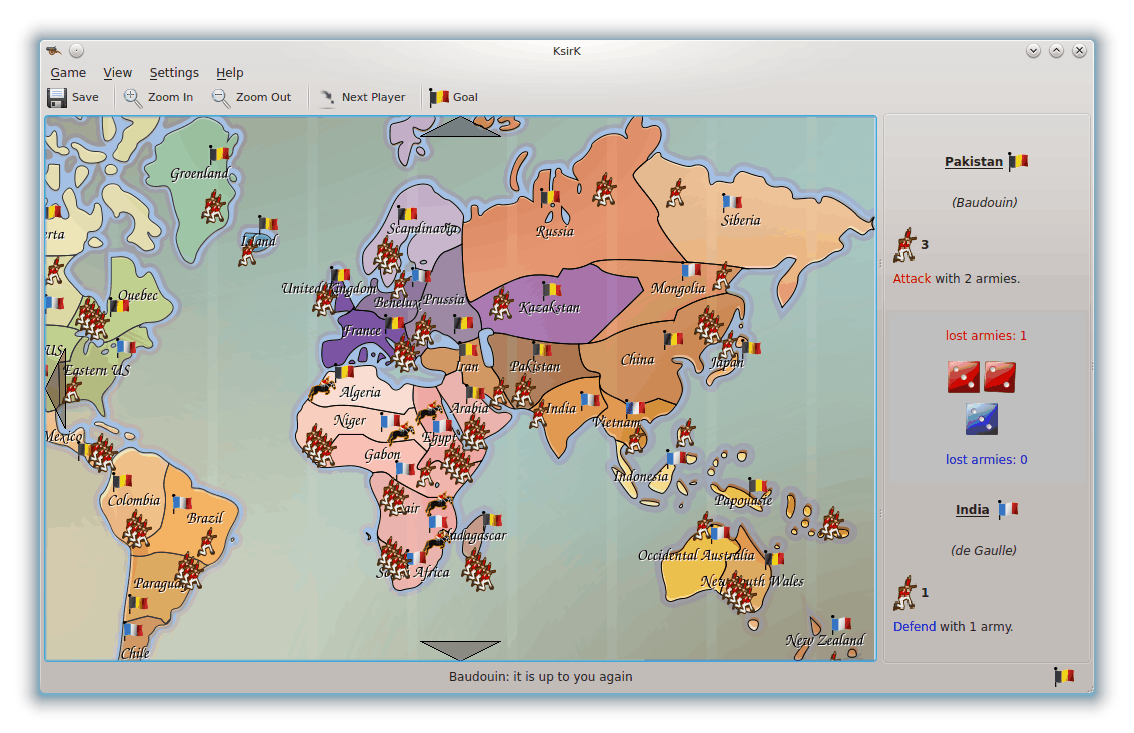
If the number of armies in the defender country reaches 0, the ownership of this country changes to the attacker: his flag is set up and one of his attacking armies is installed in his new country. The "Move armies" slider is displayed as for the moves of the end of the turn.
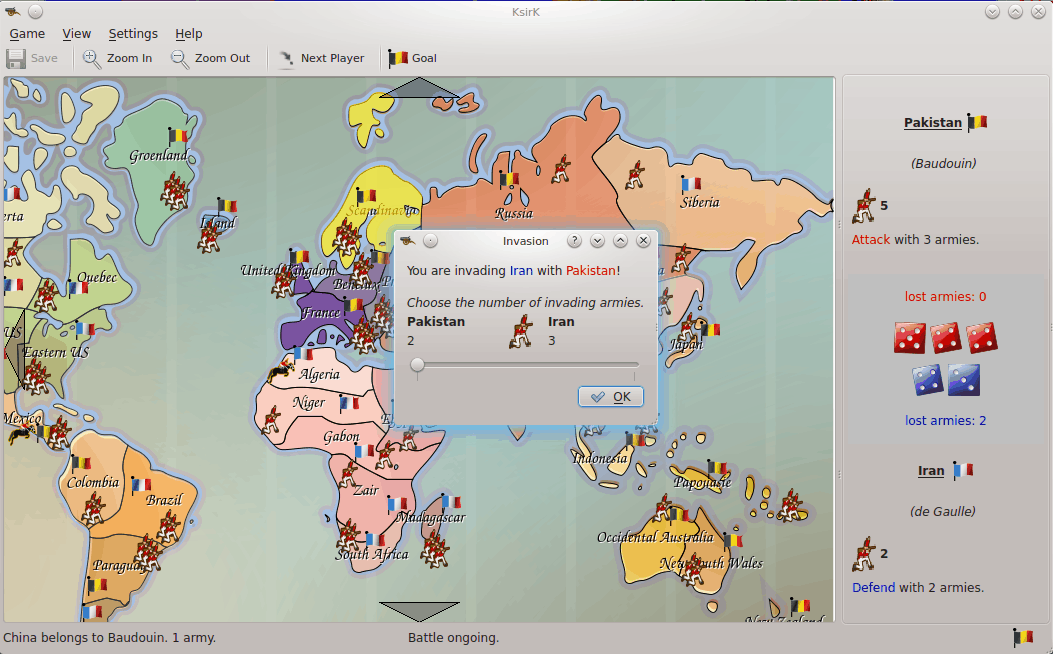
To finish your current turn, if you don't want to move armies, you can hit the button in the toolbar.
When everybody has played, the turn is finished. Some armies are distributed to the players, in function of the countries they own: 1 for each group of three countries, with a minimum of 3. There is also a bonus for players that own a complete continent, different for each one. The values of the bonuses for the default skin are:
Table 2.1. Bonus due to the continents
| Continent | Bonus |
|---|---|
| North America | 5 |
| South America | 2 |
| Europe | 5 |
| Africa | 3 |
| Asia | 7 |
| Pacific Area | 2 |
When a player has finished distributing his armies, he clicks the button to allow the next player to distribute his bonus armies. As for the initial distribution, when all player have placed their armies, they can start a new redistribution cycle or start a new turn...