Table of Contents
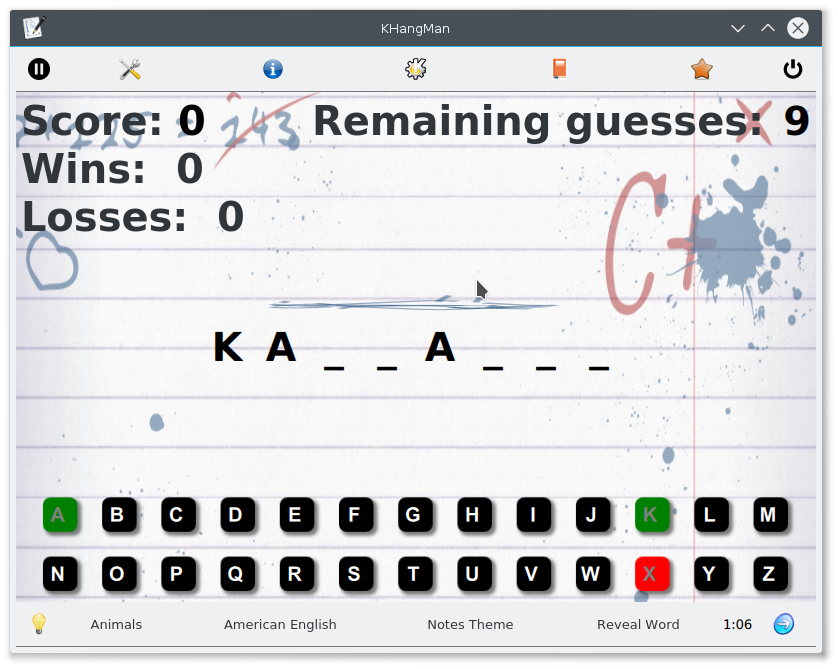
Here you can see KHangMan as it is the first time you run it. Category is Animals, language is default (English here, the default is your current KDE language if the data exists), the theme is “Notes”. Any changes in category, language or theme (background) are written in the configuration file and restored in your next game.
Please note how easy it is to change the theme, just click on the button on the bottom toolbar. Getting a new word and quitting the game are also easily done by clicking on the corresponding buttons on the toolbars.
A word is chosen and its letters are displayed as an underscore (_) symbol. You know how many letters there are in the word. You have to guess the word by trying one letter after another. You type the letter on the keyboard or select them with the mouse button. If the letter belongs to the word the background color of the letter will change to green, otherwise to red.
The letter keys in the game window allow you to play KHangMan in foreign languages without changing your keyboard layout.
The word is picked at random and it is not the same as the previous word.
Important
All the words are nouns (there are no verbs or adjectives, etc.).
If you need help guessing the word, you can click on the  Display the hint
icon in the bottom toolbar and a hint will be displayed to give you some clue about the word.
Clicking this icon again will hide the hint.
Display the hint
icon in the bottom toolbar and a hint will be displayed to give you some clue about the word.
Clicking this icon again will hide the hint.
Hints are not displayed by default.
Usually, it is not important whether you type in lowercase or uppercase. The program converts all input into an uppercase letter. The program does that automatically.
The current category, wins and losses are displayed in the window.
Each time you guess a letter that is not in the word, another part of the hangman is drawn. You have 10 tries to guess the word. After that, the correct answer is displayed.
There are several categories of words available, depending on the selected language. The program scans for all data files in all languages and uses Kanagram words files as well.
After a word is guessed (or the hangman is completed), you are
congratulated and the next word is presented.
To quit the game click the  Quit icon in the top toolbar.
Quit icon in the top toolbar.
You type the letter you want to try on the keyboard or select it with the mouse button. If the letter belongs to the word the key is highlighted in green and the letter its place, as many times as it appears in the word. If the letter does not belong to the word, the key is highlighted red. You have ten tries and after that you lose and the correct word is displayed.
During the game, you can choose to start a new game by clicking on the
 on the bottom toolbar. You can also change the category of words clicking the current category.
on the bottom toolbar. You can also change the category of words clicking the current category.
The look can easily be changed with theme button on the top toolbar.